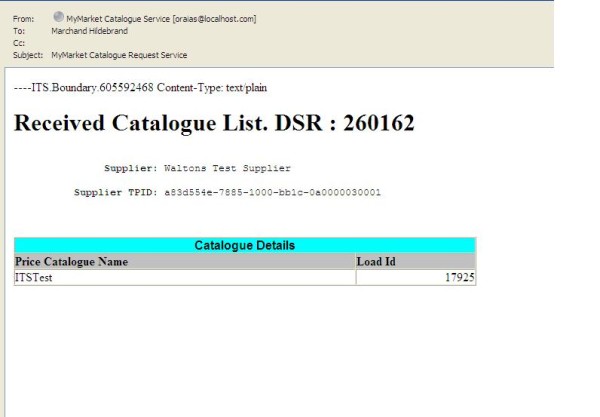 On receipt of the approved catalogue list names an e-mail is generated informing the buyer requesting the catalogue of the outcome of the request. |
This step generates a request to retrieve the catalogue lists for the creditors (suppliers) indicated by the buyer. The request starts a background process that connects to the MyMarket catalogue web service and retrieves the catalogue list names. If the request was successful the catalogues list table is populated with Catalogue Name and Catalogue Load ID. On receipts of the catalogue list names an e-mail is generated informing the buyer requesting the catalogue list names of the outcome of the request.
|
|
| Field | Type & Length |
Description |
|---|---|---|
| Supplier | N9 | Displays the creditor number where a MyMarket Creditors Conversion record (MMC) exists for the creditor in the option "Conversion Rules" {FPMEMM-1}. Creditors are defined in the option {FPMM-2}. |
| Name | A40 | Displays the creditor name as defined for the creditor. |
| Supplier TPID | A64 | Displays the supplier TPID as defined in {FPMEMM-1} for
the creditor on the MyMarket Creditors Conversion
record (MMC) Supplier TPID is the identifier used by MyMarket to identify suppliers and must be obtained from MyMarket to enable the download of catalogues or catalogue price lists.. |
| Last Requested | DD-MON-YYYY HHMM | Displays the date and time the last Catalogue
List retrieval requests was created for the supplier. The field is
cleared once catalogue list names has been retrieved. |
| Select | Tick Box | The user indicates the suppliers for which Catalogue Lists must be retrieved. Catalogue List retrieval requests are only created on pressing the retrieve catalogue button. |
| Retreive Catalogue | Button | On pressing the button a request is generated to retrieve
Catalogue Lists for the supplier indicated. On retrieving
the Catalogue List request the Catalogue List table is
populated as follows:
|
|
To retrieve and download Catalogue Price Files the user must select the catalogue to downlaod through the retrieve tick box and press the Retrieve Catalogues button.
Once a price files has been retrieved form MyMarket and successfully downloaded into the ITS system the fields loaded and last loaded date are updated.
| Field | Type & Length |
Description |
|---|---|---|
| Catalogue Name | A64 |
Displays the Catalogue List name of the lists returned from MyMarket in respect of catalogue lists requested for the creditors from MyMarket in the supplier block of the option.
Pop up Menu - available on catalogue name..
. |
| Load ID | N9 |
Displays the Catalogue Load ID for the catalogue lists as returned by MyMarket. |
| Last Loaded | DD-MON-YYYY HHMM | Displays the date and time the last Catalogue Price File was loaded. |
| Last Requested | DD-MON-YYYY HHMM | Displays the date and time the last Catalogue List retrieval requests was created for the supplier. The field is cleared once catalogue price file has been retrieved. |
| Loaded | A1 | When a catalogue price file is loaded stock and general items associated with items in the price file are updated or if an item on the price file cannot be associated with a stock or general item, the item is written to the catalogue item table. |
| Select | Tick Box |
To retrieve and download Catalogue Price Files the user must indicate the Catalogue to retreive.. |
| Retreive Catalogues | Button | On pressing the button a request is generated to retrieve Catalogue Price File for the catalogue lists indicated. |
|
|
| Field | Type & Length |
Description | ||
|---|---|---|---|---|
| Description | A80 | Displays the item short description as per catalogues price file. Pop up Menu - available on catalogue name..
Example:
|
||
| Unmatched Reason | A40 | Displays the reason the item was not matched to a general or stock item.
|
||
| Reject | Tick box | Unwanted catalogue items can be flagged for deletion. On commit all items flagged as rejected is deleted from the catalogue items table. | ||
| General Item | N8 | Enter a general item number or select a number from the
list of values. The program will validate that a general creditor
item definition record ({FPMM-3b2} exists for the
creditor, where the part number is null and the unit of measure of the
item per catalogue matches the unit of measure of the item. Pop up Menu - available on General Item..
|
||
| Stock Item | N8 | Enter a stock item number or select a number from the list
of values. The program will validate that a stock creditor item
definition record ({FPMM-23b3} exists for the creditor and item, where
the part number is null and the unit of measure of the item per
catalogue matches the unit of measure of the item. Pop up Menu - available on Stock Item.
|
|
| Processing Rules |
|
|---|---|
| No special processing rules |
| Date | System Version | By Whom | Job | Description |
|---|---|---|---|---|
| 28-Jun-2008 | v01.0.0.0 | Magda van der Westhuizen | t149068 | New manual format. |
| 15-Apr-2009 | v01.0.0.1 | Marchand Hildebrand | t152121 | Proof Read System Owner |