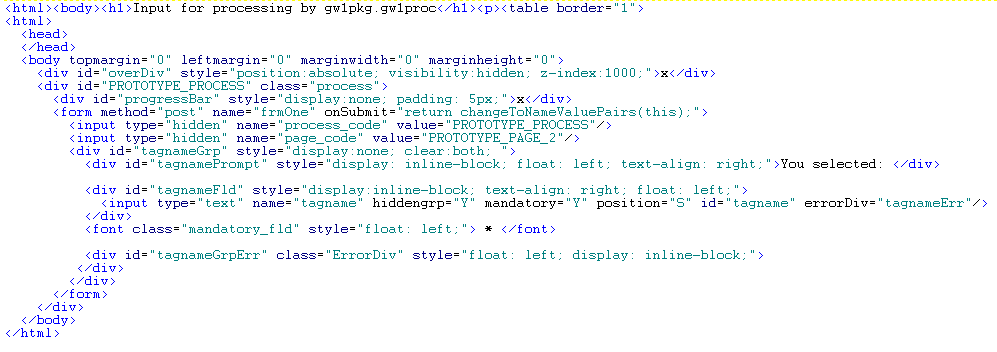Content
Type |
Rules |
| A |
Date tag
- Include (DD-MON-YYYY) as part of the prompt
- Default redirect type and value: D - database procedure and procedure - gen.gw1pkg.gw1valdata|D. This will add date
Ajax type validation for the tag.
- A click-able calendar image is also included as part of the date tag group. Clicking the image will pop-up a date
selection calendar.
- Tag Attributes (Block 7) included by default:
- No Tag Values (Block 8) required. This could be utilised for providing a default date if required.
|
| B |
Button tag
- Possible redirect Types
- D - Database Procedure.
- P - Redirect Page.
- U - URL.
- No Tag Attributes (Block 7) required.
- If an onclick event is included with a button which controls navigation be sure to include the javascript: setRedirectTo(ctl); as the last instruction within your onclick javascript code. This allows the normal navigation process flow to take place.
- Tag Value (Block 8) detail is required for Button display.
- This is created via the Tag Values Value field. Omission will result in no button being created on the page.
- The compulsory Tag Values Description field can be captured with a . for a button, as only the value is utilised to create the button object.
- Special redirect Type
- C - Complete Process.
- This special redirect type controls the creation of the XML document which contains all of the data captured from the wizard page(s).
- By default this would be done at the end of the process by including a button containing this redirect type, along with a redirect page (Redirect Value field) to navigate to once your process is complete - a final "Thank you" page including detail about the data captured or adding to the captured data (Uploading of documents once a process sequence has been assigned etc.)
- All page data can be saved to XML, as defined above OR after every page completion. This can be achieved by including the tag attribute (Block 7) continue with a value of Y for the complete button and must include the next page to redirect to as the redirect value for the button.
- This need not be done on every consecutive page, but bare in mind the XML will only be updated, effectively recreated, with new page(s) data when a complete process button is included for the page.
- This special redirect button instructs the complete procedure to continue with the wizard process after creating the XML document, loading the next page in the process.
- The XML document will get updated with the data from every page (marked continue Y) in the process.
|
| C |
Copy tag
- This tag allows the user to copy a tag definition and all attributes and tag values to a new tag, without having to duplicate the
data which makes up the tag. The content type will contain the tag code being copied.
- This allows a user to utilise the same tag on the same page, with a different tag code - creating an HTML element with the same
attributes as an existing element, but with a different element id and name, thus not duplicating the id or name which would create
an array when submitted.
- The Prompt and Picking List Tag fields from the copied tag can be overwritten (replaced) by including these values
for the new tag.
- No Tag Attribute (Block 7) or Tag Value (Block 8) detail required.
- Tag attributes from the copied tag can be added to or overwritten (replaced) by including tag attributes for the new tag.
- DO NOT create copied tags from tags which are already copies, rather make the tag a copy of the original.
|
| D |
Database procedure tag
- Execute a database procedure via the IAS PL/SQL module like a URL. Parameters passed to the procedure must comply with URL processing
rules
e.g. web.wf12pkg.wf12_upd_frm1?x_docnum=RY9181
- The Content Value of the tag definition will be setup as the clickable anchor in the paragraph.
- Mandatory tag attributes (Block 7) must be defined for the execution of the Database Procedure (anchor).
- With an attribute Name: href and Attribute Value: <The Database Procedure to execute>
- Including an Attribute with Name: target and Attribute Value: <_blank>, Will open the URL (href) defined above in a new
blank browser window
- Optional tag attributes (Block 7) can be defined for a pop-up window
- Attribute Name: onclick
Attribute Value: window.open(this.href,'window','width=590, height=150, top=200, left=150,
resizable=no,scrollbars,toolbar=no,menubar=no');return false;
- No Tag Values (Block 8) required.
|
| E |
Text/Additional HTML tag
- The Content Value of the tag definition will be printed as text where positioned on the wizard page.
- This content type is also associated with any additional html text/code or formatting required for the page. i.e.
any HTML outside of the other content types available for tags. This additional HTML will be converted so it can be
included within the XML utilised to process a page, and converted back to standard HTML when displayed.
- Optional Tag attributes (Block 7) can be defined to include HTML style formatting if necessary.
- Attribute Name: style
Attribute Value: e.g. color: #5A7EDC; padding-left: 5px;
- No Tag Values (Block 8) required.
|
| H |
HTML tag
- This content type creates additional HTML, directly from the Content Value field, onto the wizard page.
- No Tag attributes (Block 7) or Tag Values (Block 8) required.
|
| I |
Input text tag
- This content type creates a named input element onto the wizard page.
- The Prompt of the tag definition will display in front of the field as a field prompt.
- Mandatory tag attributes (Block 7) must be defined for the input box.
- Attribute Name: maxlength
Attribute Value: Numeric value - which specifies the maximum length (in characters) of the input field
- Attribute Name: size
Attribute Value: Numeric value - which specifies the width of an input field.
- Optional Tag attributes can be defined to include HTML style formatting if necessary.
- Attribute Name: style
Attribute Value: e.g. color: #5A7EDC;
- No Tag Values (Block 8) required. A description and value on this block can be utilised to add a default value for the input field.
|
| J |
Javascript tag
- Includes and executes the defined script on the wizard page.
- No tag attributes (Block 7) required.
- There are 2 Ways of including Javascript on the wizard page:
- 1. Entering the required javascript into the content value field of the tag definition
OR
- 2. Using numerous Tag Values (Block 8) with the required javascript code set-up in the tag value Value field.
- e.g. alert(document.frmOne.postalCode.value);
- Any Javascript functions contained in the following included JS files (found via the ./itsincludes/js virtual path) can be utilised within these tags.
- its_scripts.js
- overlib.js
- wizard.js
Some useful functions:
- forceUpper: Force text within the field to Uppercase included as: forceUpper(this);
- isnumber: Check if entered value is a number
- callDynBGproc(DBProcedure,DBParameters,DBTagName):
This function will call any process on the server without actually refreshing the page
Useful syntax:
var y = 'callDynBGproc(\'dbproc\',\'&name=value&name=value\');'; eval(y);
- show(idToShow): Display the object - changes the idToShow elements display to inline-block
- hide(idToShow): Hides the object - changes the idToShow elements display to none
- showhide(id): Show the object if hidden or hide the object if displayed
- valCheckBox(checkboxToVal,fieldToDisable): Enable/Disable field according to check box selection
- getCheckedValue(radioElement): Evaluates radio button elements to get the checked button value
- displayWhenValSL(fieldToTest, specificValue, idToDisplay): Display "idToDisplay" when the value of the the select list is "specificValue"
- trim: Trims leading and trailing whitespace
- ltrim: Trims leading whitespace
- rtrim: Trims trailing whitespace
- toCurrency: Convert value of object to fixed, rounded decimal value
- Remember:
- The position of the javascript tag within the page is very important.
These tags get executed as designed (in the order defined) on the page,
if the javascript code refers to tags which have not been created when executed then you will get a javascript error.
- Can be utilised to create a new javascript function, not included in one of the JS include files, which can be called from within the current wizard page.
- Try and keep this script local to manipulating the HTML page DOM (Document object model) for the current page only.
|
| L |
LOV (list of value) tag
- The Content value of the tag definition must include the LOV SQL Code as defined on BATCH-15.
- No Tag Attributes (Block 7) or Tag Values (Block 8) required.
- On the generated HTML page, fields are created namely <tag_code> and <tag_code>_desc.
The reason being that an LOV returns a code and description on the iEnablers.
- These two input fields are defined as follows:
- Both fields are disabled - They can only be populated via LOV execution.
- The first field represents the code value returned from the LOV pop-up window.
- By default this field is not displayed (Hidden - It is included to be written away to the wizard data table).
- If display of the code and description is required, include the tag attribute showlovcode with an attribute value: Y.
- The second field represents the description value returned from the LOV pop-up window. Visible by default.
- LOV elements get an onblur event by default - Ajax type call to load the LOV pop-up window with the detail returned from the
the SQL obtained from BATCH-15 for the associated SQL code.
- The dependant tag attribute is particularly useful when an LOV element is dependant on the value of a previous tag.
This will prevent selection of the LOV element if this previous tag field value is NULL.
- Performing an Ajax type call on an LOV element, via Redirect Type D (Database Procedure), passes the LOV code element through to the
receiving package procedure.
|
| M |
Image tag
- The Content value of the tag definition must include either:
- The full path to the image e.g. http://mamba.its.co.za:7772/itsimages/calendar.gif.
OR
- The image path for images stored in the virtual path /itsimages e.g. /itsimages/calendar.gif
- No Tag Attributes (Block 7) or Tag Values (Block 8) required.
- An image can be utilised to call a URL (web page OR a PL/SQL cartridge module), locally or in a new window
(utilising HTML target attribute for the href element or window.open). e.g.
<a href="http://www.w3schools.com/" target="_blank">Visit W3Schools!</a>
The target attribute defines where the linked document will be opened, _blank will open the URL in a new window.
Two tag attributes (Block 7) will be defined in this example: href and target
Eg.
- Attribute Name: href
Attribute value: http://www.google.com will call the specified URL
- Attribute Name: target
Attribute value: _blank: will open the URL in a new window
Or in an onclick event (Block 7).
Eg. - Attribute Name: onclick
Attribute Value:
window.open('http://google.co.za','window','width=590, height=150, top=200, left=150, resizable=no,scrollbars,toolbar=no,menubar=no');
- Remember that a PL/SQL cartridge module can also be called via Attribute href (Block 7) by including the package with parameters
as the attribute value.
Eg. Attribute Name: href and Attribute Value: gen.gw1pkg.gw1startup?x_processcode=PROTOTYPE.
|
| N |
Hidden tag
- No Content value need be defined
- No Tag Attributes (Block 7) or Tag Values (Block 8) required.
- This tag will include a named HTML hidden input element on the page. This element can then be manipulated via javascript,
an ajax type call to the database etc. for inclusion as a field submitted into the wizard data table.
- A default value can be included with a hidden element by adding a Tag Value (Block 8).
- Populating a hidden field with a value from a previously captured wizard field:
- Enter the tag name of the field to be copied into Content Value field.
- Select Redirect Type 'Redirect Page'.
- Enter the page this tag to be copied can be found into the Redirect Value field.
- Add a default value into the Tag Values block (Block 8).
|
| O |
Option tag
- Option tags include all tags which offer multiple value selection not based solely on an LOV.
- The Content value of the tag definition must be either:
- C - Check box
- Tag Value (Block 8) detail is required to determine the value of the check box if checked.
The wizard data value for unchecked check boxes will default to NOT_CHECKED for the tag.
- Supply the tag value Description as . (full stop) and the tag value Value as the value to be returned if checked.
- Setting the Tag value Default field to Yes will check the box and to No will un-check the box when the wizard page loads.
- Checkbox description/prompt - Entering a Prompt will place prompt text in front of the checkbox, entering a value description
will place the text behind the checkbox.
- R - Radio button
- Along with all radio button elements, a hidden description field containing the selected item's label text will be added
to the page. Format - <tag code>Desc
- Tag Value (Block 8) detail is required to determine the value of the radio buttons if selected.
- The tag value Description will describe the button in question and the tag value Value will be assigned if selected.
- Tag value Default: Yes = selected and No = not selected
- Two attributes have been added for radio buttons: radio_align attribute for radio button alignment - vertical / Null
for horizontal (the default) and radio_label_pos attribute for radio button label position - left/right of the button
Remember to add padding-top: 5px (should be OK) to promptclass for vertical aligned radio buttons to add a space between values
and add a width to align the prompt with radio buttons
- S - Select list
- Along with all select list elements, a hidden description field containing the selected item's text will be added to
the page. Format - <tag code>Desc
- Optional tag attributes (Block 7) can be defined for the input box.
- Attribute Name: size
Attribute Value: Numeric value - which specifies the number of visible options in a drop-down list.
- Attribute Name: multiple
Attribute Value: multiple - which specifies that multiple options can be selected
- Tag Value (Block 8) detail is required for both:
- Fixed (hard coded) values - A record per value.
- LOV (List of values) - Supply the tag value Description as LOV and the LOV SQL code as the tag value Value.
- These 2 types of tag values can be combined if necessary.
- The tag value Description will be displayed in the drop-down list with the tag value Value being assigned if selected, with the exception
of LOV tag values.
- The tag value Default will indicate which value is selected by default.
- Generally the select list standard default value would be Null (empty) or '-1' with a description of '--- Please select ---'
This value would be the first value in the list and can be added to LOV type select lists, which would append this value/description to the LOV
list returned from the SQL stored in BATCH-15.
- To include a NULL (empty) value in the select list create
- Description:  
- Value: -1 or empty
|
| P |
Picking list tag
- A picking list tag is utilised to define a series of page tags which will make up a detailed record or group of detailed records, captured via a
page. It represents multiple instances of page data captured via a series of fields on the page. This allows multiple input fields to be captured
repetitively as a group of records in a record list, A multi-row shopping trolley concept for various inputs.
- Every row (page of tags) created as part of the picking list can be removed, via a Remove checkbox included by default per row.
- Optional tag attributes (Block 7) can be defined for the picking list, but should be kept to a minimum due to the cascading style sheet tags used
to govern picking list look and feel.
- Tag Value (Block 8) detail is required for all the page inputs which make up a row of data to be saved to wizard data for the picking list page.
Excluding a page tag from the picking list will result in the data being hidden from the picking list display, but still saved to wizard data, for
processing later.
- Only tags which are linked to the picking list during tag definition can be made part of the picking list display and the data to be subsequently
saved to wizard data for processing later.
- The picking list fields displayed and subsequently saved to wizard data are made up from the tag name and tag name prefix created as part of the
tag and tag attribute definition. This allows the page data to be distinguished from the picking list row data which will be saved to wizard data.
- A prefix (default 'x_') is assigned to a tag name for picking list elements to differentiate between the input fields on the screen and the picking
list array data to be written away to the wizard data table. Picking list display - All fields required later for data validation and insert must be
defined as a picking list tag value. Otherwise the data will not be saved into GOGWWD and cannot be accessed later.
- Including a pickinglist_page tag attribute (Block 7) when the picking list is to be displayed on a different page to the picking list creation
page (Content type P).
- Picking list development process:
- Create the picking list element data capture page. As a minimum, all input elements required to be saved into wizard data for processing later should
be included. Only data added to the pickinglist value tab (Block 8) will be added to the pickinglist record list. Excluding screen elements from this
tab will prevent them from being added to wizard data.
- Create the picking list tag to be displayed on the current picking list capture page or on a different page, by including a pickinglist_page
attribute (Block 7). Remember to include a content value for the picking list tag heading.
- Add this picking list tag code to each tag element required to be saved - Picking List Tag field (Block 6 Tag Definition)
- Add a picking list prefix attribute (pickinglist) to each tag element required to be saved (Block 7 - Tag Attributes).
- Add any additional tag attributes (Block 7) which may be required for the picking list - keep these to a minimum, generally the class attributes
grpclass - e.g. display: inline-block; clear: both; to exclude the default padding style and promptclass - e.g. display: none; to allow more horizontal
room on the page will be changed here.
- Query the picking list tag. Add all the input elements required to be saved into wizard data for processing later into the tag values block (Block 8)
for the picking list tag. Remember to include the prefix with the name. An LOV is available for selection provided the associated page element has the
picking list tag associated with it. See step 3.
- Any tag to be included in the picking list which has an associated description element linked to it, can also be included in the picking list tag
definition. This is recommended for all Option (Checkbox, radio button, select list) and List of value tags. Including these elements will save these
description elements into wizard data.
- The tag value (Block 8) field Is The Pickinglist Field Visible? will determine if the picking list data captured in the associated tag field is
displayed via the picking list tag. Both visible tags and those not visible will be saved to wizard data.
- The default promptclass for pickinglist tags: display:none;
- The pickinglist add data button should be placed before the pickinglist display tag on the page. This a standard submit button which must redirect to
itself (Redirect type - P and Redirect value - Picking list page code). Redirecting to the same picking list page will validate and save the captured
picking list detail and display the saved detail in a list.
- When the picking list page contains a submit button which also navigates to another page (Next button), to prevent the pickinglist data entry fields
from being validated, include the attribute checkmandatory - N. This will also allow any non-picking list tags which exist on the page to be
validated and saved accordingly.
- Picking list development modify page inclusion process:
- Add the page code for the required modification page to the pickinglist page definition (Block 1 - Page Code). Field: Pickinglist Modify Page.
- Define the pickinglist data modification page.
- Create a tag for each field to be modified, remember to include all checkboxes which result in the display of additional elements etc. The list of values
supplied for the tag field will only display possible tags created on the originating pickinglist page.
- Including a disabled or readonly attribute, (Block 7 - Tag Attributes): Attribute Name and Value = disabled/readonly, will prevent the field from being
updateable. Remember select lists only support the disabled attribute.
|
| R |
Fixed Range tag
- This content type creates 2 elements depicting a range i.e. from and to input elements.
- No Content value is required
- No Tag Attributes (Block 7) required.
- 2 Tag Values (Block 8) required:
- 1. Tag value Description for the first tag, with tag value Default = Yes
- 2. Tag value Description for the second tag, with tag value Default = No
- Both these records can have default values loaded via the tag value Value field.
|
| T |
Textarea Input
- This content type will create a textarea element on the page.
- No Content value is required.
- Mandatory Tag Attributes (Block 7) required.
- Attribute Name: cols
Attribute Value: Numeric value - which specifies the visible width of a text-area.
- Attribute Name: rows
Attribute Value: Numeric value - which specifies the visible number of rows in a text-area
- Default Tag attributes included with a textarea (Can be changed accordingly) :
- No Tag Values (Block 8) required.
- Textarea development process for the default textarea definition:
- Create a new tag group:
Include a new text tag (content type E), for the description of the data to be entered into the textarea, start position in the group and
Include the tag charDisplay which displays the character limit (250) and the number of characters entered currently as the end tag in the group.
- Create a new textarea tag as a copy of the default tag textareaDesc
|
| U |
URL tag
- Execute a URL link.
e.g. https://www.its.co.za
- The Content Value of the tag definition will be setup as the clickable anchor in the paragraph.
- Any text preceding the clickable anchor can be included in the Prompt of the tag definition.
- Tag attributes (Block 7) must be defined for the execution of the URL link (anchor).
- Attribute Name: href (Must be supplied)
Attribute Value: <The URL link to execute>
- Attribute Name: onclick (Optional - Pop up in a new window)
Attribute Value:
window.open(this.href,'window','width=590, height=150, top=200, left=150, resizable=no,scrollbars,toolbar=no,menubar=no');return false;
- The target HTML attribute can also be utilised for opening a URL in a new tab/window.
- No Tag Values (Block 8) required.
- Eg. A URL tag can be utilised to submit the current page and redirect to a previous page by including (Block 7) the following tag attributes:
- Attribute Name: onclick
Attribute Value: setRedirectTo(document.getElementById('backBtn')); changeToNameValuePairs(document.forms[0]);
Where 'backBtn' is the back redirection button for the page
|
| W |
Wizard Data
- A display only element which gets and displays previously captured wizard data (GOGWWD) for the current session.
- Content value - Contain the tag name of the element for data retrieval from wizard data.
Remember: this could be the tag code or the description,
usually defined as <tag_code>_desc
- Redirect type - Set to Redirect Page and Redirect value - Contain the page code on which this element resides.
- Prompt - Contain the prompt for this display field
- The field will be displayed as Prompt and element data e.g. Date of Birth: 19-SEP-1970
- The standard tag Attributes (Block 7) can be utilised with this element.
- No Tag Values (Block 8) required.
|
| X |
External Data
- Has a tag definition content value of the database procedure which will return the external data HTML code.
Particularly useful when dealing with multi-row display and/or input forms.
- Can be utilised for including existing PL/SQL cartridge modules within the wizard structure.
- The HTML returned by the procedure must be wrapped in <tag_data> and </tag_data> tags.
- No Tag Attributes (Block 7) or Tag Values (Block 8) required.
|