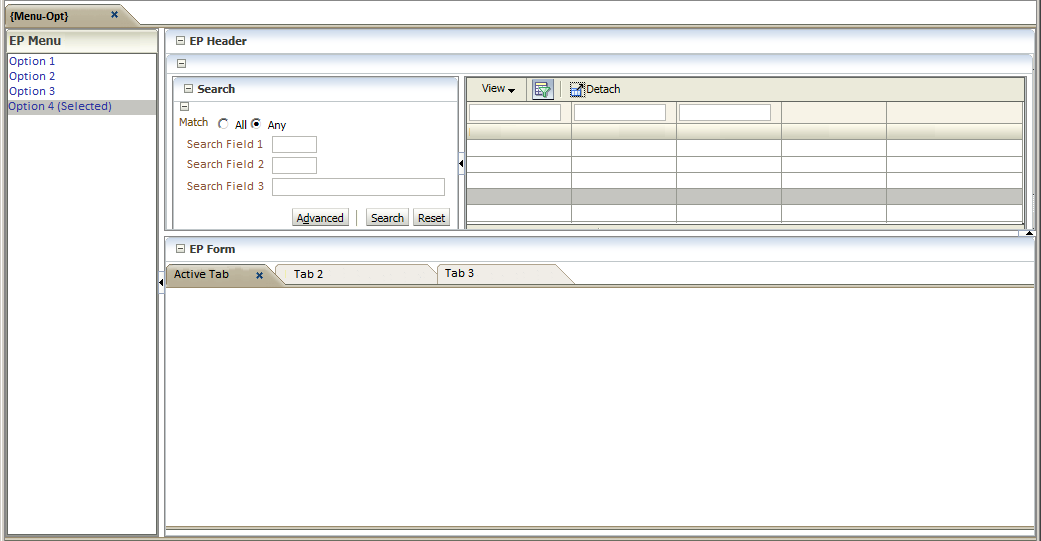Overview of Entry Points
An Entry Point (EP) is built around
the
concept on an Entity in the ITS Integrator System and allows the end
user a 360º view of all information related to the entity. By
presenting a Search - box and links to various different options, it
allows the user to Search for the master record of the entity, and then
view or maintain information of the entity.
Examples
of Entities are:
- Simple Entities
- Student
- Personnel Member
- Post
- More complex entities
- Student Academic Application (Consisting of the combination of
an Applicant, the Qualification for which the Applicant is applying,
the Academic Year and the Choice Number)
- Curriculum - record (A valid combnation of a Subject-, Qualification- and Offering Type for which a student can register)
Layout of General Entry Point (Refer to Example below):
- An "EP Header-box" (Top Area) with
- A Search-box" will present query criteria that allows the end
user to search the master record of the entity (Top middle area)
- A "Results-box" will present the results of the Search in Table
list format (Top right-hand area)
- If more than one record that match the search criteria is found,
the user can select the active record in the "Results-box"
- An "EP Menu-box" with links to options with the available
information
related to the entity (Left-hand area)
- The options are also be available as individual items from the
main menu driver.
- Access control to the options in the EP is based on user access
to the individual menu items.
- An "EP Form-box" as work area where the options, selected by the
end-user will open
- If more that one option is
opened by the end-user, the different
options will show as "tabs"
Example Layout:
Operation of the Entry Point:
- First, use the EP Header-box to Search and Select the master
record of the relevant entity.
- Then, use the EP Menu-box to open the option(s) with the
information required.
- Entity in the EP Header will automatically be Searched by the
option and the "Search Panel" of the option will by default not display
- To use the option to access information for a different entity
- Open the "Search Panel of the option using the
"Open/Disclose-button"
- Use the option's "Search Panel"
- Although the rest of the EP will still operate on the entity
selected in the EP Header, the individual option will now operate on
the newly selected entity.
- To reset the individual option to work on the entity selected
in the EP Header, use the "Refresh-button".
- Upon selecting a new entity in the EP Headers, use the
refresh-button(s) of the opened option(s) to access the information of
the new entity
Example Layout of Option inside EP
Form to show Open/Disclose- and Refresh-buttons
See Also:
History Of Changes
| Date |
System Version |
By Whom |
Job |
Description |
| 22-Feb-2015 |
v04.0.0.0 |
Frans Pelser
|
t194977 |
New manual
|