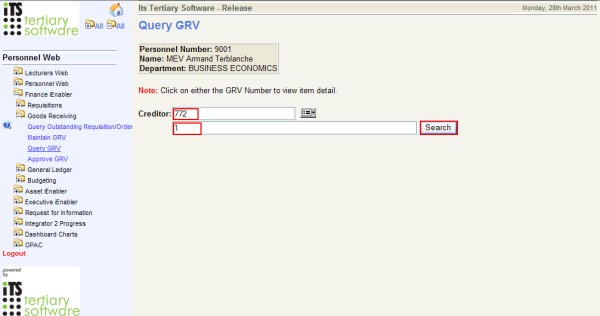 |
| Field | Type & Length |
Description |
|---|---|---|
| Creditor | Number | Enter the Creditor Code |
| Search String | Varchar | This search string will be used to reduce the search criteria to a manageable list of documents |
|
|
|
|
|
|
|
|
|
|
|
|
|
|
|
|
|
|
| Processing Rules |
|
|---|---|
| No special processing rules. |
| Date | System Version | By Whom | Job | Description |
|---|---|---|---|---|
| 24-Mar-2011 | v01.0.0.0 | Precious Diale | t163381 | New manual format. |
| 14-Nov-2011 | v02.0.0.0 | Marchand | t178236 | Apply manuals to INT2 |