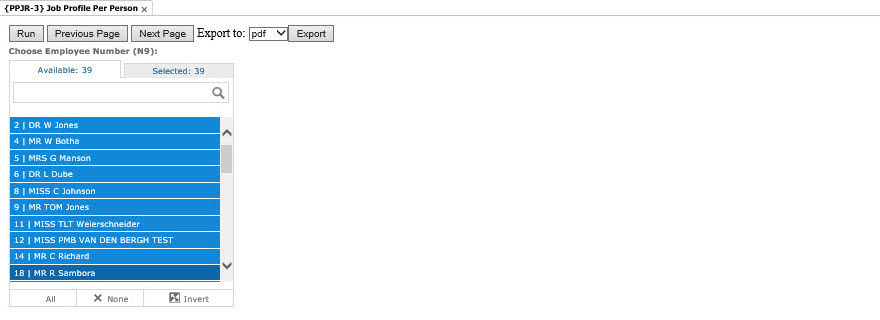 |
| Field | Type & Length |
Description |
|---|---|---|
| Navigation Panel | Buttons | Displays the following buttons |
|
| Field | Type & Length |
Description |
|---|---|---|
| Choose Employee Number | Np | The selection represents the employee the user requires (one, Specific selection or ALL) in the report. |
| Available Tab | Displays the number of employees for whom Job Profiles have been created and are available for selection. | |
| Selected Tab | Displays the number employees selected by the user. | |
| Employee Display | The full list of employees (as above) will be displayed or as selected by the user. | |
| Quick Selection Buttons | Available buttons are:
|
|
| Field | Type & Length |
Description |
|---|---|---|
| Enter Earliest Active Date to be Included | D11 | (YYYY-MM-DD) Job Profiles per Person, as selected above, with an Active From Date that is equal to / greater than this Date will be selected. |
| Enter Latest Active Date to be Included | D11 | (YYYY-MM-DD) If entered Job Profiles per Person, as selected above, with an Active From Date between earliest and latest Date will be selected. |
|
| Field | Type & Length |
Description |
|---|---|---|
| Enter Faculty Code or All | Dropdown | The full list of Faculty Codes and Descriptions will be displayed. The user may choose one faculty or All. |
|
| Field | Type & Length |
Description |
|---|---|---|
| Choose Department Code | A4 | The List of Values will display the Department Codes and Descriptions for the Faculty Codes and Descriptions for the Faculty Codes chosen above. |
| Available Tab | Displays the number of Departments available to be selected. | |
| Selected Tab | Departments selected by the user. | |
| Departmental Display | The full list of departments will be displayed or as selected by the user. | |
| Quick Selection Buttons | Available buttons are:
|
| Field | Type & Length |
Description |
|---|---|---|
| Parameters | Complete per area as above. | |
| Export Format | Select document format required e.g. .pdf, .xlsx etc. | |
| RUN | The report output will be displayed on the screen, the scroll bar to the right in addition to the 'Previous Page' and 'Next Page' Buttons may be used for viewing. | |
| Export | Select the format required - Open or Save. To print a report, reports must be exported first and then printed. |
|
|
|
|
| Date | System Version | By Whom | Job | Description |
|---|---|---|---|---|
| 21-Oct-2019 | v04.1.0.0 | Philip Patrick | t234288 | New manual |