| Academic Year |
The
user can select any YEAR from the Dashboard under this feature, and it
will populate only on the GRAPH the desired measurment. IT WILL NOT
update SHEET 1. |
| Faculty |
The user can select a FACULTY from the Dashboard,
and it will populate only on the GRAPH the desired measurment. IT WILL NOT
update SHEET 1. |
| Post / Under Graduate |
The user can select a GRADUATE TYPE from the Dashboard,
and it will populate only on the GRAPH the desired measurment. IT WILL NOT
update SHEET 1. |
| Department |
The user can select a DEAPRTMENT from the Dashboard,
and it will populate only on the GRAPH the desired measurment. IT WILL NOT
update SHEET 1. |
| Qualification |
The user can select a QUALIFICATION from the Dashboard,
and it will populate only on the GRAPH the desired measurment. IT WILL NOT
update SHEET 1. |
| Gender |
The user can select a GENDER from the Dashboard,
and it will populate only on the GRAPH the desired measurment. IT WILL NOT
update SHEET 1. |
| Ethnic Group |
The user can select ETHNIC GROUP from the Dashboard,
and it will populate only on the GRAPH the desired measurment. IT WILL NOT
update SHEET 1. |
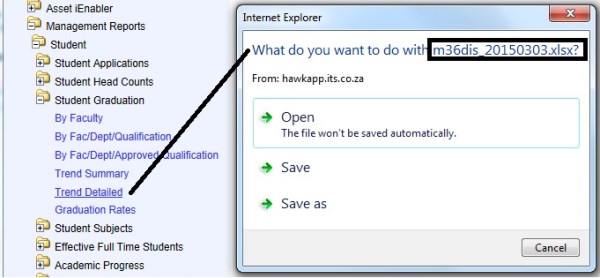
 the user can move the filter around.
the user can move the filter around.