| Campus |
The user can select a CAMPUS from the Dashboard,
and it will populate only on the GRAPH the desired measurment. IT WILL NOT
update SHEET 1. |
| Subject |
The user can select a SUBJECT from the Dashboard,
and it will populate only on the GRAPH the desired measurment. IT WILL NOT
update SHEET 1. |
| Offering Type |
The user can select a OFFERING TYPE from the Dashboard,
and it will populate only on the GRAPH the desired measurment. IT WILL NOT
update SHEET 1. |
| Ethnic Group |
The user can select a ETHNIC GROUP from the Dashboard,
and it will populate only on the GRAPH the desired measurment. IT WILL NOT
update SHEET 1. |
| Academic Year |
The user can select a ACADEMIC YEAR from the Dashboard,
and it will populate only on the GRAPH the desired measurment. IT WILL NOT
update SHEET 1. |
| Level |
The user can select a LEVEL from the Dashboard,
and it will populate only on the GRAPH the desired measurment. IT WILL NOT
update SHEET 1. |
| Gender |
The user can select a GENDER from the Dashboard,
and it will populate only on the GRAPH the desired measurment. IT WILL NOT
update SHEET 1. |
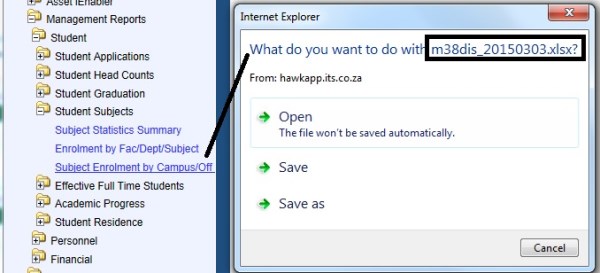
 the user can move the filter around.
the user can move the filter around.