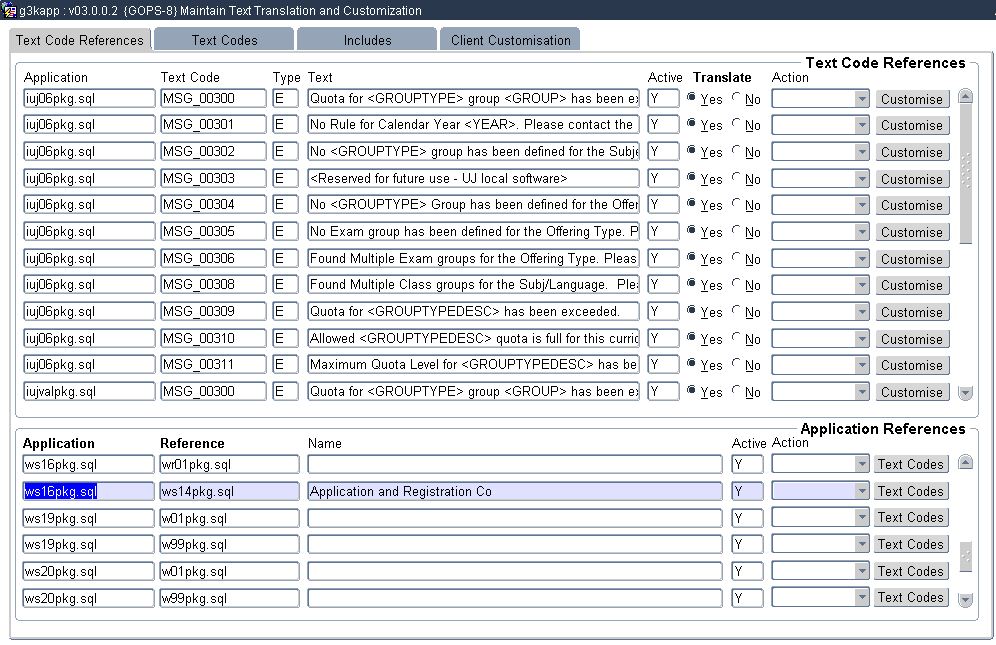 |
This option is used to translate and/or customize text that is used in the Student iEnabler. This includes:
To use this option the user must:
The default text for each of the categories indicated above, is distributed in English. If the institution is comfortable with the text, nothing needs to be done.
It is however possible to either translate/customize some or all of the default text to:
Records in this block is created and maintained by ITS and clients cannot create records here.
In this block of the program, the user can only update the following fields:
| Field | Type & Length |
Description |
|---|---|---|
| Application |
A30 | The name of the program that creates the pages in the iEnabler. |
| Text Code |
A10 |
The code of text that is displayed in the iEnabler |
| Type |
A1 |
The category of the code The following categories are defined:
|
| Text |
A4000 |
The actual default text that is displayed in the iEnabler. |
| Translate |
A1 |
Is it necessary to translate this text? Refer to mixed languages and effect. |
| Active |
Y/N |
This field is not updateable and indicates whether the application/text code combination is still active? If a specific text code is changed to another text code in a specific application, the combination will be set to inactive. This serves as a notification mechanism to the user that another text code possibly needs translation. The enhancement documents and mail notes for patches will contain the details of new or changed text codes. |
| Action |
A1 |
When a text code is no longer
used in a specific application, the Active indicator will be 'N' and
the action indicator will be 'Removed'. The user cannot change this
value. If a new text code is introduced, the active indicator will be 'Y' and the action indicator will be 'Added'. This serves as an indicator that users may need to customise/translate this new code in the 'Client Customisation' tab. After the customisation is completed, the client can set this action indicator to 'NULL' to indicate that the customisation actions are completed. |
| Customise |
Button |
|
The records in this block are system records and are also maintained by Adapt IT.
The information in this block makes it
possible to determine text codes in used in other programs that also
need to be translated.
As an example:
| Field | Type & Length |
Description |
|---|---|---|
| Application |
A30 |
The name of the prime program that references a second program |
| Reference |
A30 |
The name of the referenced program. If the text codes of the prime program is customized or translated, users should consider to also customize or translate the text codes of the reference programs. |
| Name |
The description of the referenced program |
|
| Active |
A1 |
s the application/text code combination still active? Not user updateable If a specific text code is changed to another text code in a specific application, ITS will set the combination to inactive. This serves as a notification mechanism to the user that another text code possibly needs translation. The enhancement documents and mail notes for patches will contain the details of new or changed text codes. |
| Action |
A1 |
When a text code is no longer
used in a specific application, the Active indicator will be 'N' and
the action indicator will be 'Removed'. The user cannot change this
value. If a new text code is introduced, the active indicator will be 'Y' and the action indicator will be 'Added'. This serves as an indicator that users may need to customise/translate this new code in the 'Client Customisation' tab. After the customisation is completed, the client can set this action indicator to 'NULL' to indicate that the customisation actions are completed. |
| Text Codes |
Button |
Clicking this button will query
the system text codes in the "Text Codes References" if any exists.
This will enable the user to quickly customize/translate text codes in
referenced programs. |
The records in this block are system records and are also maintained by Adapt IT.
| Field | Type & Length |
Description |
|---|---|---|
| Text Code |
A20 |
The text code as sypplied by the system. These text codes must be created by Adapt IT. |
| Type |
A1 |
The category of the text code . The following categories are defined:
|
| Active |
A1 |
Is the text code active yes or no. This field will be set by Adapt IT and is not user updateable. |
| Max Length |
N4 |
This will limit the number of
characters that can be used in the customization/translation by
clients. It is not widely used but where the possibility exists that
where too long text context can be harmful to the rendering of the
page, a value was entered. |
| Default System Text |
A4000 |
This is the content of the text code and it is what is displayed in the system. Formatting can be done using standard HTML tags. Not all HTML tags are allowed and the tags that can be used are whitelisted i.e. the program will check if a tag is in the allowed list and if not will raise an error. |
|
The records in this block are system records and are also maintained by Adapt IT.
| Field | Type & Length |
Description |
|---|---|---|
|
Processing Rules for this Block (delete if not applicable).
| Field | Type & Length |
Description |
|---|---|---|
|
| Examples | |
|---|---|
| Delete if not applicable |
| Processing Rules |
|
|---|---|
| No special processing rules. |
| Date | System Version | By Whom | Job | Description |
|---|---|---|---|---|
| 24-Jan-2013 | v03.0.0.0 | Phlip Pretorius |
T188390 | New manual. |