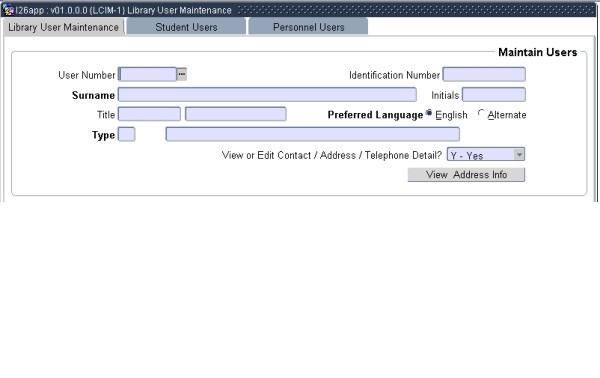 |
This option contains five blocks,
the first being used for creating Other Users, the second to link other
users to a system, the third Block to query student detail, the fourth
to withhold examination results from students and the fifth to query
personnel detail.
“Other Users” will typically be students from other institutions who may be granted library privileges and any other persons who have also been granted library privileges. To handle the issuing of items on Inter Library Loan, each library to whom items are issued should also be created as a User under this option. It is not possible to create Student and Personnel users under this option, such records being created in the Student and Personnel Systems respectively. Before a record can be created under this option, at least one “Other User” type must have been created under option. This screen can also be used to query the User Number or any other details in respect of Other Users.
To create a record for
another user, the following information is required:
| Field | Type & Length |
Description |
|---|---|---|
| User Number | N9 | Any number, up to nine digits. |
| Identification Number | N13 | Any additional identification number can be entered here. |
| Surname | A20 | The surname of the user, or in the case of an ILL user,
the name of the library. |
| Initials | A4 | The initials of the user. |
| Title | A5 | The title of the user. |
| Preferred Language | A1 | The preferred language of the user, the allowed values are (E)nglish and (A)lternate. |
| Type | N2 | A user type must be entered here. This user type must be valid for the user category “Other Users”. |
| View or Edit Contact/Address/Telephone Detail |
A1 | The Communication detail for an user can be viewed in this one-view option. |
| View Address Info | Refer to the Operational Manual for Addresses |
|
| Field | Type & Length |
Description |
|---|---|---|
| Start Date | DD-MON-YYYY | The date from which this user is entitled to library privileges. |
| Expiry Date | DD-MON-YYYY | If this user is entitled to library privileges for a limited period only, the end date of that period is entered here. If no such date exists, the field is left empty. |
|
| Field | Type & Length |
Description |
|---|---|---|
| Student Number | N9 | The user can only query on the student numbers of registered students. The user must <enter query> and type in the student number. Executing the query will retrieve the details, e.g.: surname, initials, title, user category, expiry date of the number entered. |
| View Detail | A1 | If (Y)es is entered in the “Detail” column, the student's study address, postal address, home telephone number, preferred language, current registration and study period as entered under option {SREG-2} in the Student System, will be displayed. No data can be updated in this option. |
|
| Field | Type & Length |
Description |
|---|---|---|
| Batch Withhold | A1 | If a “Y” is entered in this field, the user will be taken to a screen to do a batch withholding of examination results (discussed in this section). If an “N” is entered in this field, the cursor will go to the next field, which will allow the user to do a examination withholding for a individual student. |
| Student Number | N9 | Enter the number of the student whose examination results must be withheld. |
| Surname and Initials | The surname and initials of the student number entered in the previous block will display in this field. | |
| Status Code | A4 | The status code indicating the reason why the student’s examination results must be withheld, must be entered here. These codes are defined in {LCIM-8}. |
| Action Code | A2 | The action code for the withholding of examination results from the
Library System, “LW”, will default into this field. The field is not
updateable. |
| Start Date | DD-MON-YYYY | The system date will default into this field, but it is updateable. This date indicates from when the examination results of this student must be withheld. |
| End Date | DD-MON-YYYY | This date indicates the date until when the students
examination results must be withheld. If a student’s
examination results were withheld, the following processes will be done
automatically:
|
| Exclusion Code | A7 | The exclusion code can be entered, as defined in the student system. A <LIST OF VALUES> is available. If a “Y” was entered in the first field, the user will be taken to a screen where s/he must chose to which printer the output must be directed. The following will be prompted for: In respect of any such student the results for notice boards will be displayed as “Not Available”. The individual postal results for students will be printed separately, and can be handed to the library for distribution once the relevant student has satisfied the demands of the library. This facility should obviously be used in conjunction with the staff running the examination system. |
|
| Field | Type & Length |
Description |
|---|---|---|
| Personnel Number | N9 | The user can only query on the personnel number, and not any of the other fields. The user must <enter query> and type in the personnel number. Executing the query will retrieve the details, e.g.: surname, initials, title, user category of the number entered. |
| View Detail | A1 | A (Y)es in the “Detail” column will display the person's home address, office number (Building/Floor/Room no.), home telephone no., office tel. no., appointment type, preferred language and primary department as entered under option {PMAIN-1} in the personnel system. The user can only query in this option. No data can be entered through it. |
|
| Processing Rules |
|
|---|---|
| No special processing rules |
| Date | System Version | By Whom | Job | Description |
|---|---|---|---|---|
| 17-Feb-2007 | v01.0.0.0 | Amanda Nell | t134312 | New manual format. |
| 19-Mar-2008 | v01.0.0.0 | Vaughn Dumas | t134312 | System owner proof read. |