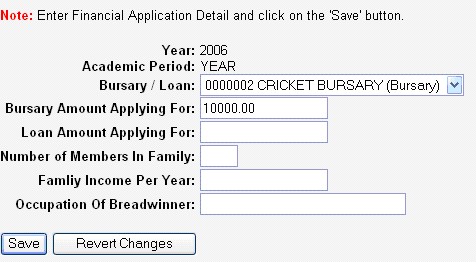 |
This feature is now available via the iEnabler system. It
requires the student to supply the year, academic block, bursary
required and certain financial details. The details are then
saved to the ITS database. It is then up to the institution
to work through the applications and allocate bursaries and loans.
Demonstration #1
Purpose: To
show the user how to enter a financial aid application.
Execution
1.
Log onto the Student iEnabler with student number 200500316
password 12345
2. Open up the Student Administration menu
3. Select "Financial Aid
Applications". Any available years and academic blocks will
be displayed. All available census years will be
displayed so long as there is not already a record for the Student:Year:Academic Period combination in the Bursary and Loans subsystem.
4.
Click year 2006 and Academic Period "YEAR".
5. Click on the New Application button so
see the screen:
|
6.
Enter the following:
7.
Save the record. The previous screen will now be
displayed, allowing the student to enter a new application or to amend
the current one.
|
8. Note: if "Any Bursary / Loan" has been selected for the Year and Academic Period (Block), the student can not apply for specific
Bursaries as well. The student can only apply for
"Any Bursary / Loan", or for specific bursaries.
9. To add a family member: Click on the
"Edit" under "Family Structure".
10. Click on "Add New Family Member" and
enter the detail as follows:
|
11. Click on Save. The record just entered, as well as other family members linked will be displayed. The student can click on the member
name to edit this record.
12. Click on "Financial Aid Applications"
in the menu.
13. Click on "Edit" under "Accommodation".
14. Enter the detail as follows:
|
15.
Click on Save. Click on "Financial Aid
Applications" again in the menu to display any current applications.
16. Click on "Edit" under "Criteria" to
see the screen:
|
17. Enter any of the data as available on the screen. The above screenshot is a reflection of how the criteria were set up in the Bursaries
and Loan subsystem.
| Processing Rules |
|
|---|---|
| No special processing rules |
| Date | System Version | By Whom | Job | Description |
|---|---|---|---|---|
| 15-Jan-2007 | v01.0.0.0 | Charlene van der Schyff | t12345 | New manual format. |
| 05-Oct-2009 | v01.0.0.1 | Charlene van der Schyff | t162254 | Insert link to Internal system manual. |