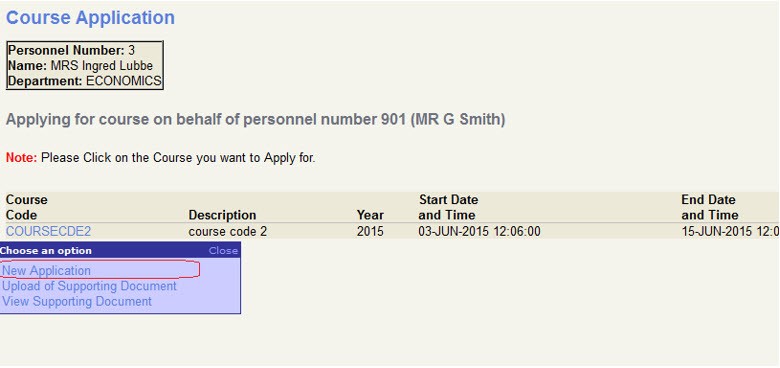
In this option the courses will display on the iEnabler because it was
scheduled in {PSDOP-6} and it was set to display on the WEB in {PSDOP-5}.
The personnel member must log in on the iEnabler and He or she may now
apply to attend a specific course, the program will do a few things:
o It will only allow applications if places are still available for
bookings or on the waiting list.
o The personnel member will only be allowed to see and apply for a course
booking for courses that he qualifies for which is based on courses linked to
the same occupational category as the current post of the person himself.
o The direct Senior or Manager will be able to apply for courses on behalf
of personnel reporting to him and also apply for courses which the personnel
member cannot apply for himself for example if a management course is linked to
Occupational category – Managers and the person is linked to occupational
category – skilled workers, his manager may apply on his behalf for the
management course.
o This will only be an application
and only on approval of the application may a booking be created.
In this option the courses will display on the iEnabler because it was
scheduled in {PSDOP-6} and it was set to display on the WEB in {PSDOP-5}.
The personnel member must log in on the iEnabler and He or she may now
apply to attend a specific course, the program will do a few things:
o It will only allow applications if places are still available for
bookings or on the waiting list.
o The personnel member will only be allowed to see and apply for a course
booking for courses that he qualifies for which is based on courses linked to
the same occupational category as the current post of the person himself.
o The direct Senior or Manager will be able to apply for courses on behalf
of personnel reporting to him and also apply for courses which the personnel
member cannot apply for himself for example if a management course is linked to
Occupational category – Managers and the person is linked to occupational
category – skilled workers, his manager may apply on his behalf for the
management course.
o This will only be an application and only on approval of the application may a booking be created.
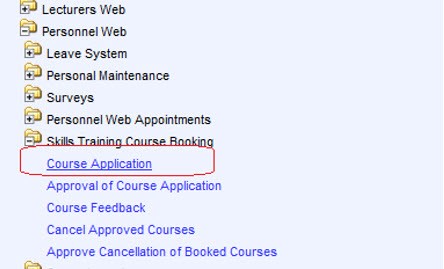
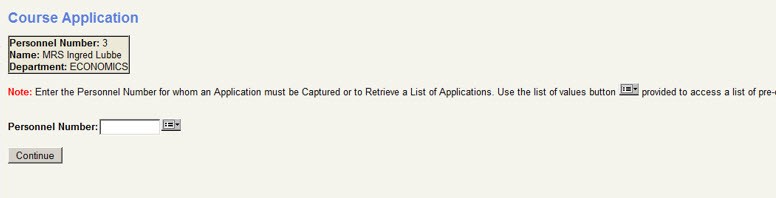
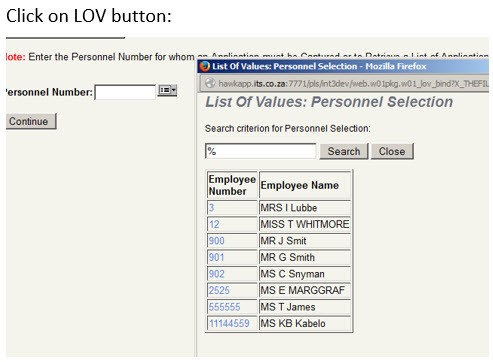
List of all
staff reporting to logged on used will be displayed.
The user
logged on can apply for a course for himself or for any of the staff that
reports to him/her.
Select a
personnel number and click on Continue.
If you
selected a staff number (other than yourself), that does not report to you, the
following screen will appear.
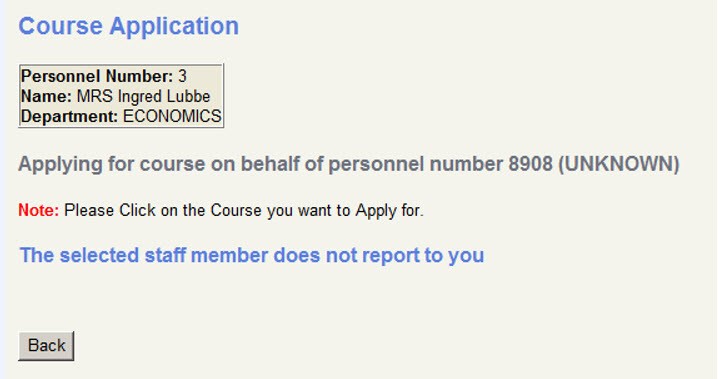
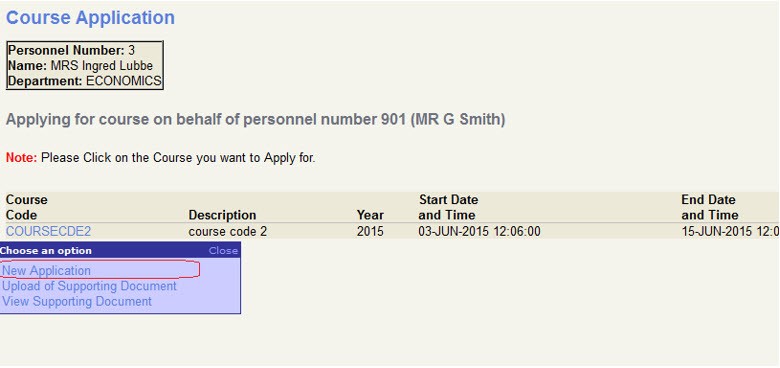
When clicking
on a specific course code, a drop down box is displayed:
· New Application
o All information regarding the course is
displayed.
o Only field that can be entered is the motivation
o Clicking on Apply
will:
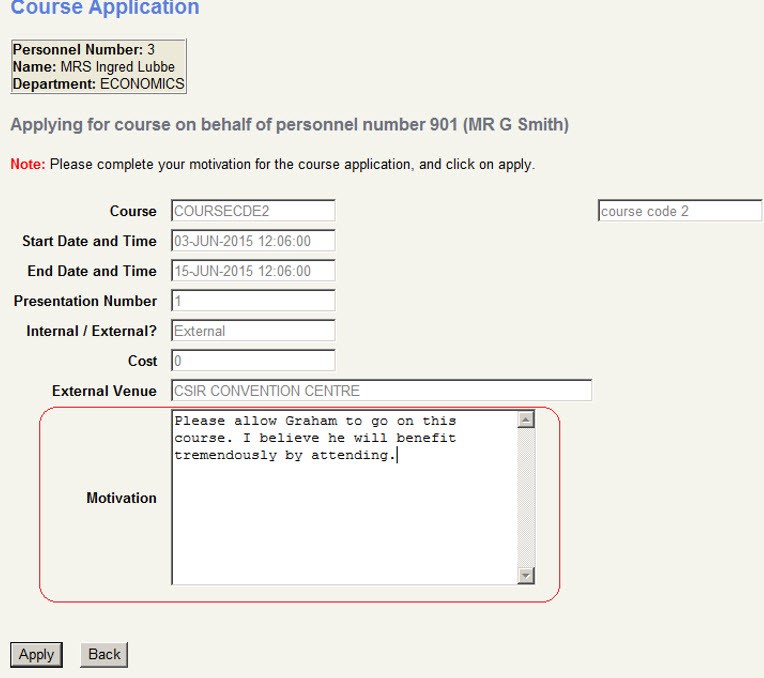
The Routing request type ‘OTRB’ will be kicked off for Approval purposes.
· Upload of Supporting document
o Click on browse to find the document you want to
upload, select and Save.
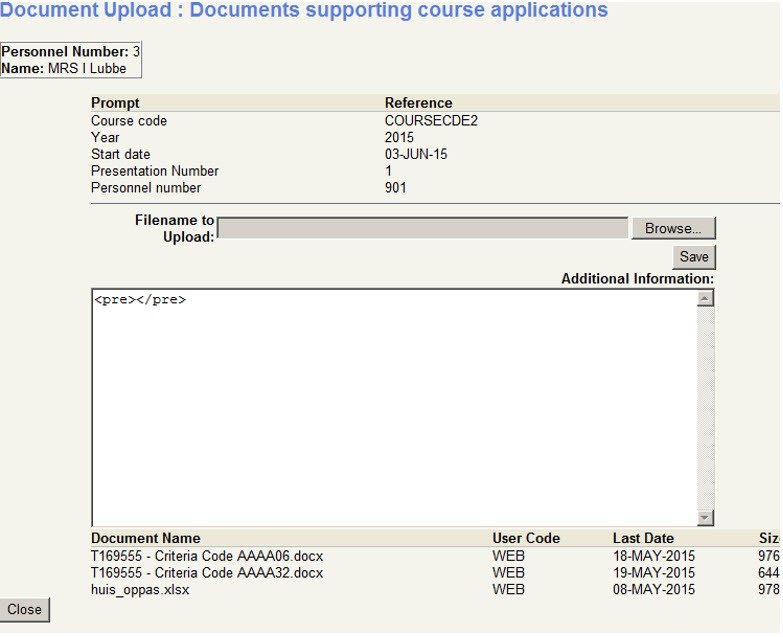
· View Supporting document
o List of previously uploaded documents will be
displayed
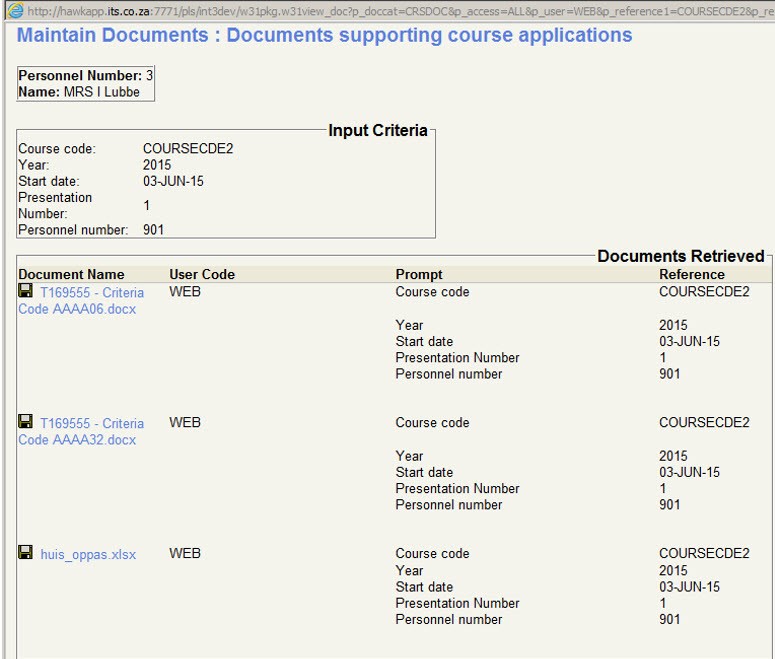
This program is used to approve or reject course
booking applications.
The status of the course booking application will
be determined by the current state of the course bookings and the available
places.
Approval Process:
· The routing must be set up to allow emails to be
sent to users who must approve the course application.
· The person who must approve a course application
will receive an email to inform him/her of it.
· Sign on to the iEnabler and click on the
Approval option.
The course may be approved but it does not mean that a booking will be done, please see the status codes below:
o AWLS - Approved – on waiting list
o APRB - Approved – Booked
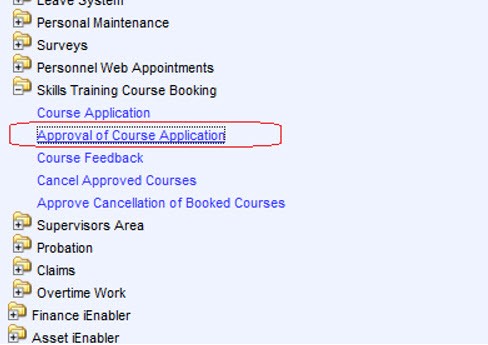
· A list of courses that requires the user’s
approval will be displayed
· Click on the personnel Number, and select ‘View
application’ from the dropdown box.
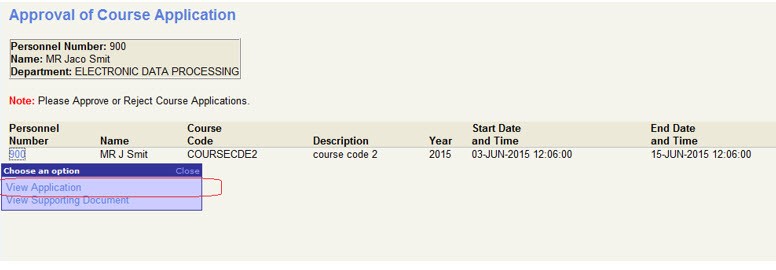
· The approval screen will appear.
· All fields will be display only.
· The user can select an outcome for this course
application and click on Save.
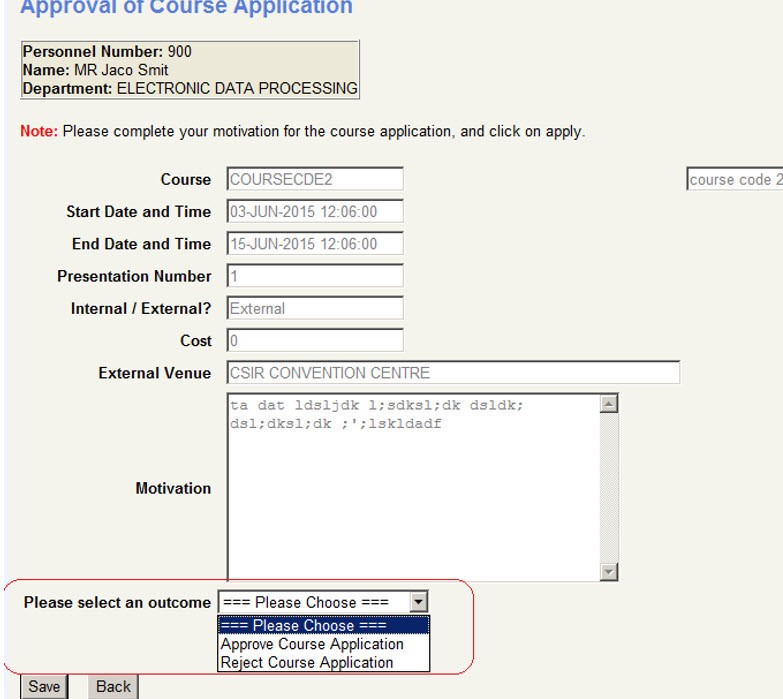
· The rest of the routing will follow as set up by
the user.
· When the application is rejected at any point in
time, the course application table is updated with a status of ‘AREJ’ (Application rejected.
· When final approval is done, the following
checks will take place:
1. Update the application status to ‘APRB’ (Approved – Booked)
Insert a booking for the course into {PSDOP-8}
Course participants booking
If the Max number of people allowed for the waiting
list is zero, Update the application status to ‘ARCF’ (Application rejected – Course
Full).
· Else,
if the Max number of people allowed on the waiting
list > 0 ( a waiting list is allowed)
a. Do a count for the course, module, year and
presentation number, with a status of ‘AWLS’
(approved – on waiting list).
b. If the number of people already on the waiting
list exceeds the number allowed, update the status in the course application
table to ‘ARCF’ (Application
rejected – course full)
c. If the number of people already on the waiting
list DO NOT exceed the number allowed, update the status in the course
application table to ‘AWLS’ (Approved
– on waiting list).
View of supporting documents
Works the same as for the course application
This option may be used by personnel to rate the
courses.
This information will or may be used to determine
whether courses will be presented in future and whether the services of the
Training provider will be used again.
The personnel member will log into the iEnabler and
click on the feedback option.
Please note: the code structure with the rating
codes should be setup.
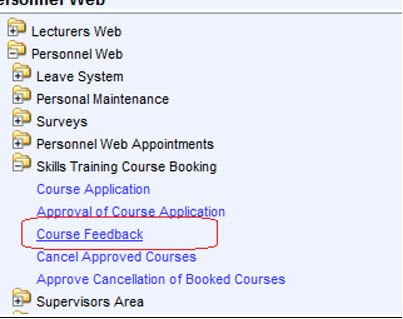
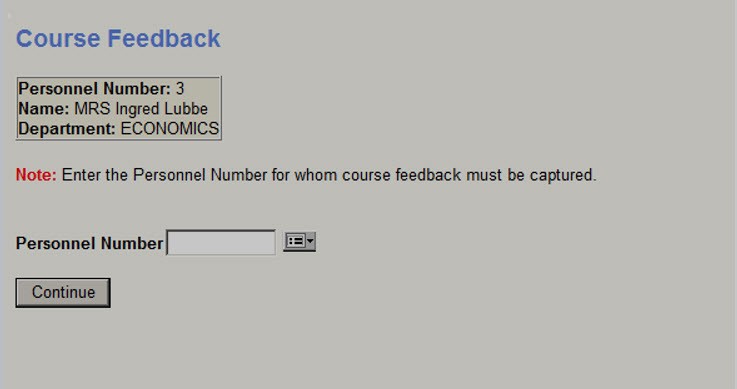
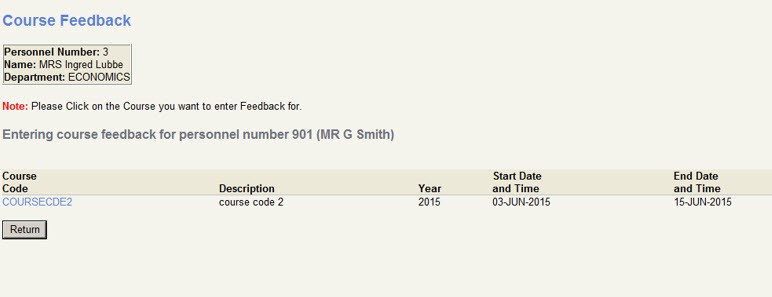
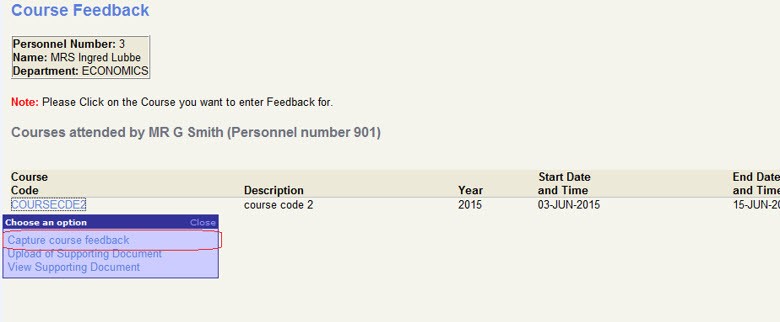
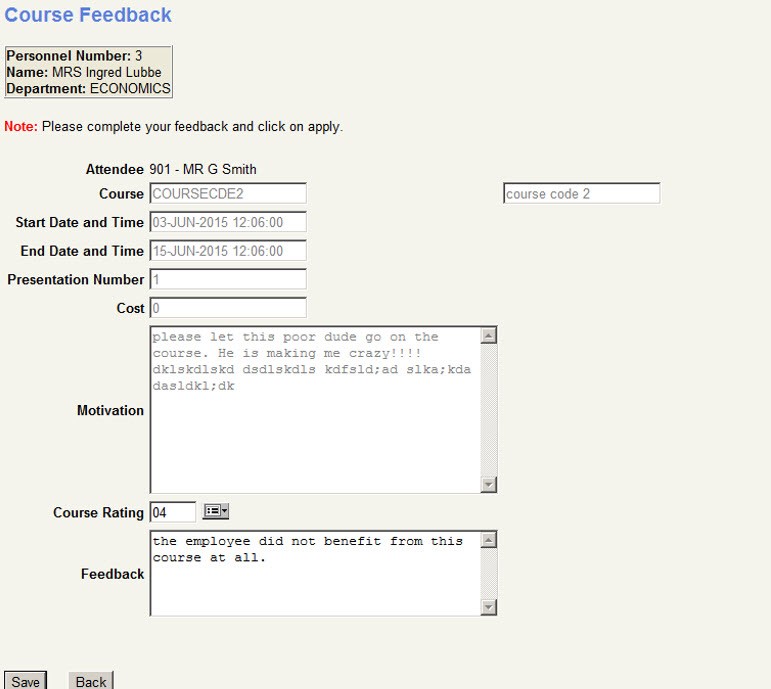
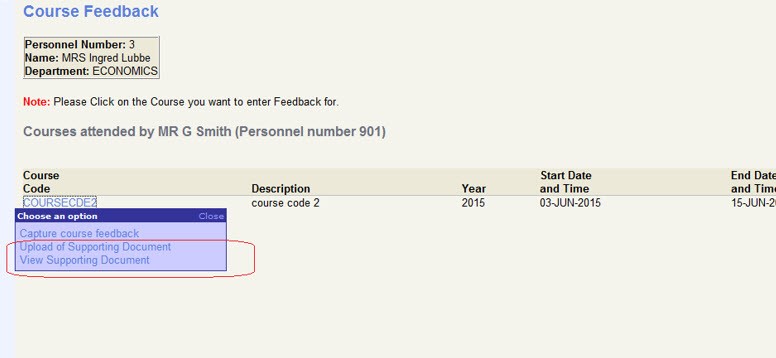
This option allows the personnel member to cancel a course application. Courses may only be requested to be cancelled if the current date is less than the last change date for the course, this happens because there is usually a financial implications if attendance to a course is cancelled at short notice. Should this be the case the personnel member needs to contact his supervisor and HR.
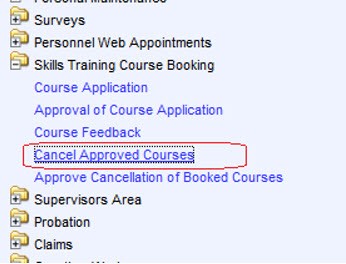 Enter
the personnel number for whom a course must be cancelled, and click on Continue
Enter
the personnel number for whom a course must be cancelled, and click on Continue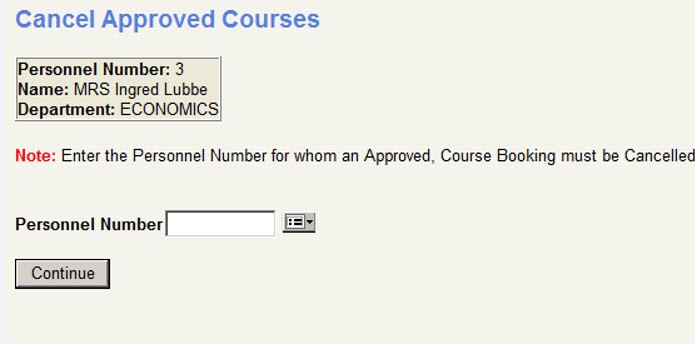
For the
selected personnel, a list of all the courses that he/she has been approved
for, will display.
Also note,
only courses, with a ‘Last Change date’
on PSDOP-6 > than system date will be listed.
When clicking
on the course code, a dropdown is display whereby the user can cancel the
course, or update/view supporting documentation
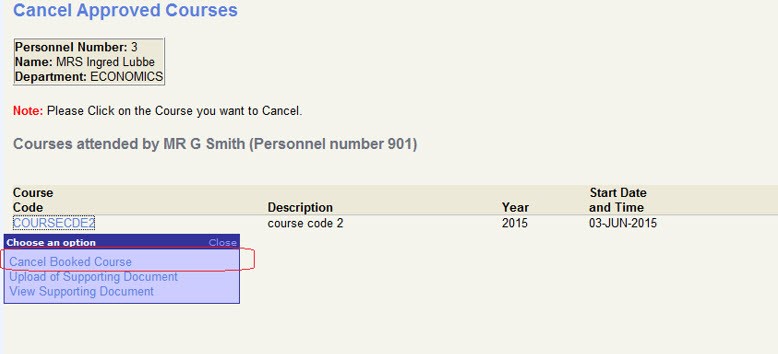
The following
screen will appear, showing all details of the booked course.
The
cancellation reason must be entered, click on Apply.

· The following will happen in the background:
o The cancellation reason will be written to the
Course Participants table
o The status for this application will be changed
to ‘AWCA’ (Application awaiting
cancellation).
o Routing will be kicked off to enable the
approval of this course cancellation.
Supporting
documents can also be uploaded/viewed here.
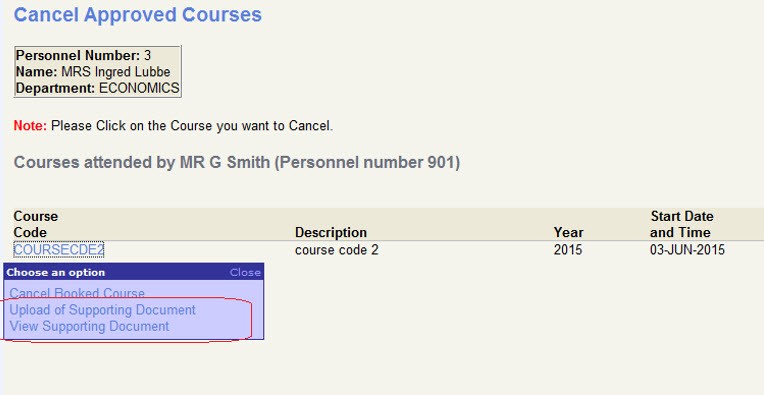
This option is used to query all training
detail on line of the person logged into the iEnabler or any one reporting to
him.
There are four possible query options.
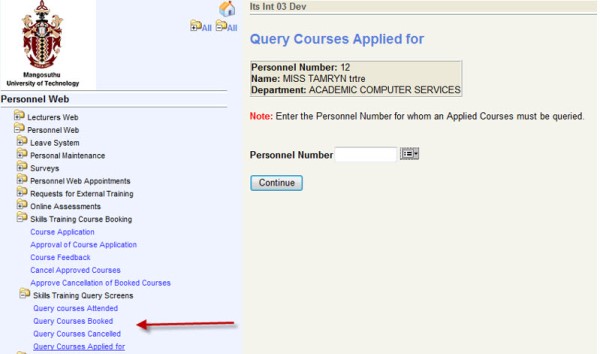
| Date | System Version | By Whom | Job | Description |
|---|---|---|---|---|
| 18 May 2020 | V04.1.0.0 | Allie de Nysschen | T244943 | Convert Manuals to Int4 |