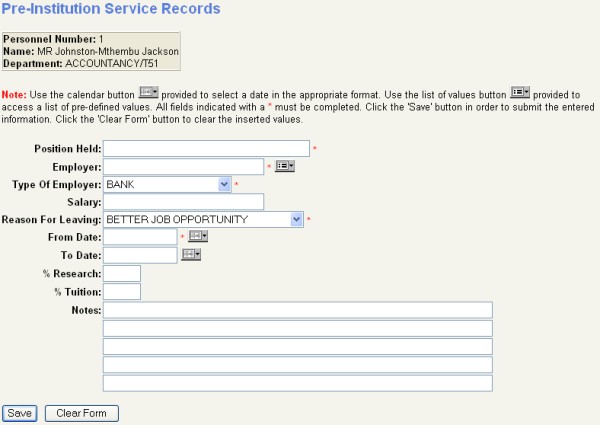 |
The option, as a whole, is available or not, depending on how it is set up in the business process {PWEBM-1,2}. This process is described above in {PWEBM-2}. The second method of de-activating the option is to take away select privileges in {USERS-2}.
| User Selection | Prompt Text * an item between square brackets [ ] is the default answer |
Type & Length |
Comments |
|---|---|---|---|
| A | Position: Previous position held by person. | A40 | |
| B | Employer: Name of previous employer. | A30 | |
| C | Type Of Employer: Supply the appropriate employment category from the <List of Values>. | N2 | |
| D | Reason For Leaving: Supply the appropriate reason for leaving from the <List of Values>. |
A2 | |
| E | Salary: Salary scale or annual salary for this position, e.g. 45000 to 54000 p.a. |
A30 | |
| F | Held From Date: date of appointment to position. | DD-MON-YYYY | |
| G | Held To Date: date until which position was held. |
DD-MON-YYYY | |
| H | % Research: Percentage of time involved in research. | N3 | |
| I | % Tuition: Percentage of time involved in tuition. | N3 | |
| J | Remarks (5 x A65): Supply any additional information. |
A65 |
| Sort Order | Per | Comments |
|---|---|---|
| Position, Employer, Type Of Employer, Reason For Leaving, Salary, Held To, % Research, % Tuition and Remarks. | ||
| The Position Held is a mandatory field. Do not erase information in
this field with the space bar; select the value and use the delete
button on the keyboard. |
||
| Once a new record has been entered or a current record has been changed, click on the “Save” button. |
||
| The “Revert Changes” button will undo all changes and reset the values so that they are as they were the last time the “Save” button was clicked on. | ||
| The “Delete Record” button will delete a specific record that is displayed if this button is clicked on. |
||
| The “Clear Form” button will clear all the
fields and should be used if an invalid value was entered on a new
record. |
| System Select | |
|---|---|
| No special system selection. |
|
| Processing Rules |
|
|---|---|
| No special processing rules |
| Date | System Version | By Whom | Job | Description |
|---|---|---|---|---|
| 29-May-2008 | v01.0.0.0 | Charlene van der Schyff | t145486 | New manual format. |
| 20-Oct-2008 | v01.0.0.0 | Magda van der Westhuizen | t151711 | Update manual: Language Editing: Juliet Gillies. |
| 16-Jul-2009 | v01.0.0.1 | Charlene van der Schyff | t160159 | Insert Web Image. |