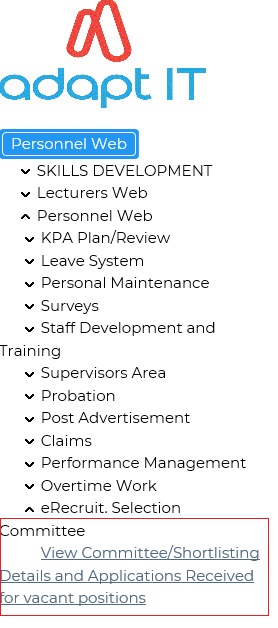| Data
displayed for logged in user: |
| Advert
Code |
Displays the advert code
for which the user must view application details |
| Advert Description |
Description
of the advert code |
| Post
Code |
Post Code(s) that the
applicant(s) applied for . |
| Post
Description |
Description of
Post |
| Department |
Primary department of the
post applicants applied for |
| Advert Start Date |
Start date of the
advert |
| Advert
Closing Date |
Closing date of the advert |
| Number of
Applicants per Selection Status Rating |
|
| ‘A’
Above Standard |
Total number of applicants per advert that are linked to
Selection Status Rating is 'A' {PERS-4} |
| ‘B’
On Standard, meets requirements |
Total number of applicants per advert that are linked to
Selection Status Rating is 'B' {PERS-4} |
| ‘C’
Does not meet requirements |
Total number of applicants per advert that are linked to
Selection Status Rating is 'C' {PERS-4} |
| ‘D’Foreign
Nationals / Non-Citizens / Work Permit Holders |
Total number of applicants per advert that are linked to
Selection Status Rating is 'D' {PERS-4} |
| Total |
Total number of records (applicants) that are linked to
Selection Status Rating 'A', 'B', 'C', 'D' |
| View Committee
& Meeting Details |
Select 'View Committee & Meeting Details link,
to view Committee details and the Shortlisting Meeting (date,
time, venue etc.) details |
| View Applicant Details |
Select 'View Applicant Details' link to view
Applicant’s details and to view the supporting
documentation submitted by them. Clicking on 'View applicants Details'
will give the user access to Export the Applicant Details into Excel. |