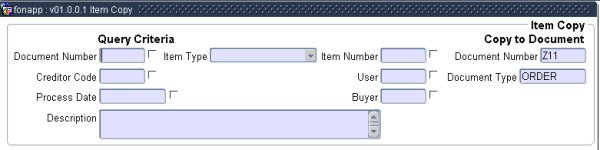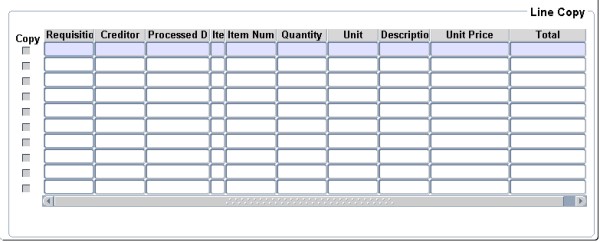| Field | Type & Length |
Description |
|---|---|---|
| Document Number | A10 | The Document Number of the requisition to be queried. |
| Creditor Code | N9 | The Creditor Code of the approved creditor on requisitions to be copied to the order. |
| Process Date | DD-MON-YYYY | The Process Date of the requisitions to be queried.. |
| Description | A4000 | The item description of items on requisitions to be queried.. |
| Item Type | A4000 | The Item Type, Stock, General or Library Item to be queried. |
| Item Number | N8 | The Item Number for the Stock, General or Library item to be queried. |
| Buyer | A8 | The Buyer Code linked to requisition to be queried.. |
| User | A8 | The originating user that created the requisition to be queried. |
| Sort Oder | Tick Box | The user can indicate which fields should be used to sort the documents displayed in block 2. |
Example:
|