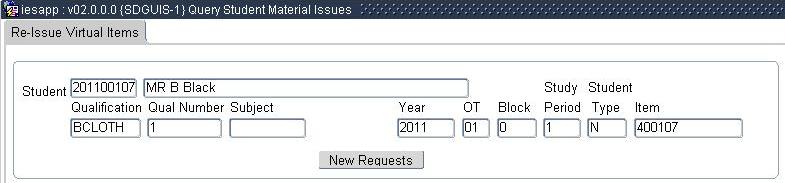 |
The purpose of the screen is to :
Study Guides Item refers to an item linked to a Enquirer, Student, Qualification, Subject for a year.
Block 1 displays the enrolment information of a virtual study guide item for which objects were requested for a student.
| Field | Type & Length |
Description |
|---|---|---|
| Student | N9 | The student number of the enrolment record with which the screen was called. |
| Qualification | A6 | The qualification code of the enrolment record with which the screen was called. The qualification description is displayed with a right click on the field. |
| Qualification Number | N3 | The qualification number of the enrolment record with which the screen was called. |
| Subject | A7 | The subjcet code of the enrolment record with which the screen was called. The subject description is displayed with a right click on the field. |
| Year | N4 | The start Academic year of the enrolment record with which the screen was called. |
| Offering Type | A2 |
The offering type of the enrolment record with which the screen was called. |
| Block | A2 |
The block code of the enrolment record with which the screen was called. |
| Study Period | A1 | The study period of the of the enrolment record with which the screen was called, if the item relates to a qualification. |
| Student Type | A2 | The student type of the enrolment record with which the screen was called. |
| Item | N8 | The item code of the item record with which the screen was called. Objects can only be linked items where the function on the item is DSRP or DSRF and this screen can only be called for these items. |
| New Requests | Button | When the button is pressed the "Not Yet Requested" screen is called which allows the user to select objects not requested for the enrolment. : |
|
Block 2 displays objects requested for the student and item
| Field | Type & Length |
Description |
|---|---|---|
| Virtual Item Description | A40 | Displays the item description as per request for the object. When a request is created the description is obtain form the remark field as entered when the object was linked to the item in the DSR. The application used to upload objects validates that a remark not longer than 40 characters is always entered for virtual items. The description prints on an issue voucher and / or issue letter. |
| Re-Issue | Tick Box |
Situations occur where objects previously requested and issued must be re-issued to students. The user must indicate which object should be re-issued.
Items may be restricted from re-issue. Should an item be restricted for re-issue, the user requesting the re-issue must have the user access SGRR - "Allow Restricted Re-Issue Requests" to be allowed to enter a re-issue quantity. If the user does not have the access the button will be inactive. |
| Create Re-Issue Requests | Button | When the button is pressed a request will be created for the virtual item objects linked to the item marked for re-issue. The standard postal issue program {FPMO4-25} will used to issue these items which will create a document type “SF” issue. |
| Select All | Button | Select All set the tick box on all the objects previously requested to indicate that the item must be re-issued. Items may be restricted from re-issue. Should an item be restricted for re-issue request the user requesting the re-issue must have the user access SGRR-"Allow Restricted Re-Issue Requests" to be allowed to enter a re-issue quantity. If the user does not have the access the button will be inactive. |
|
| Processing Rules |
|---|
| The
screen displays all objects requested for a virtual study guides item. Items Requested Only objects previously requested displays in the screen for the item. The user can request a re-issue of objects on the item provided all request for the item has been issued. The button "Create Re-Issues" calls the request program which will create a re-issue request for the selected objects. The button "New Requests" calls the "Not Requested" screen to request objects never selected for the student. Sort Order Virtual item objects are sorted per description alphabetically. |
| Date | System Version | By Whom | Job | Description |
|---|---|---|---|---|
| 17-May-2010 | v02.0.0.0 | Marchand Hildebrand | t160927 | Create manual |
| 04-Aug-2010 | v02.0.0.1 | Marchand Hildebrand | t161063 |