| The Summary List |
The summary list is a list that is updated each time the user alters or selects a different entity on the Dashboard. |
| Percentage |
The
list updates each time a user changes the filter on the dashboad, this
column displays all the Percentage of Admitted and Applied for Students. |
| Post Graduate |
This column populates if the user selects from the filter
"GRADUATE TYPE" and selecting either POST Graduate. If no filter is
selected then both Post Graduate and Under Graduate colunms print. |
| Under Graduate |
This column populates if the user selects from the filter
"GRADUATE TYPE" and selecting either UNDER Graduate. If no filter is
selected then both Post Graduate and Under Graduate colunms print. |
| Grand Totals |
This is a column that totals the filters selected. Each line is per Qualification. |
| Total |
The Total Percentage of Graduates per Qualification. |
| If
the user happens to be selecting data from FACULTY, it will
automatically alter the GRADUATE Type filter. For instance if the
user selects Faculty "Business Schools" and there is only "Post
Graduates" in, it will automatically alter Graduate Type by selecting
the Type that is available in the Faculty. |
| Number of Students Applied |
This list is updated by counting the number of Students
Applied for during the specified Academic Year, in certain Faculties
and both Post and Under Graduates are counted. |
| Nuber of Students Admitted |
This list is updated by counting the number of Students Admitted for
during the specified Academic Year, in certain Faculties and both Post
and Under Graduates are counted. |
| Grant Total |
Total of Applied Students and Admitted Students. |
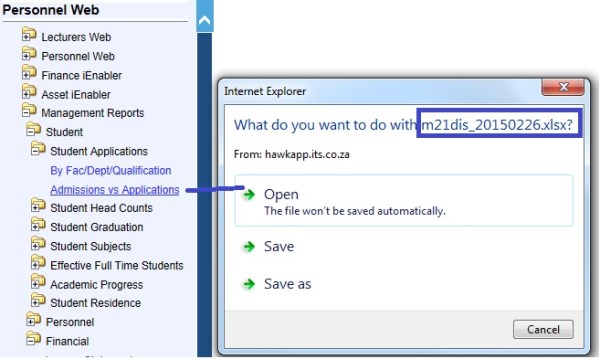
 the user can move the filter around.
the user can move the filter around.