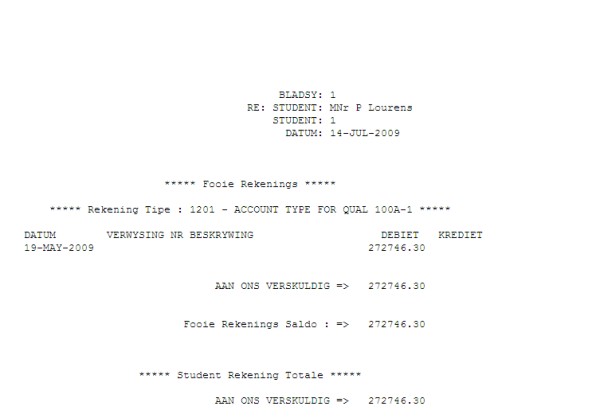 |
Cashiers often need to query the account of a specific student, often whilst in the process of issuing a receipt. Several options are available to address this need.
| User Selection | Prompt Text * an item between square brackets [ ] is the default answer |
Type & Length |
Comments |
|---|---|---|---|
| (M)ultiple or (S)ingle statements: |
|||
|
If (S)ingle Enter start account type or ALL: |
A4 | ||
| Do you want statements in foreign currency : (Y / N): | A1 | ||
| Print Statement For Students With Stop Status (Y / N): | A1 | ||
| Overide default accumulation date? (Y / N): | A1 | ||
|
If (Y)es Date up to which to accumulate B / F balance : |
(DD-MON-YYYY) | ||
| Ageing to be printed (Y / N): If (Y)es Enter the Number Of Days For The Last Ageing Column: |
A1 N3 |
||
| Include Transactions Up To -Enter- For Sysdate: |
(DD-MON-YYYY) | ||
|
The following two parameters will repeat. Enter student number (0) to EXIT Enter (P)ostal or (A)ccount address for statements: The user may enter a number of student numbers and their individual parameters or <RETURN> to exit |
A1 | ||
|
If (M)ultiple Enter start account type or ALL: |
A4 | ||
| Do you want statements in foreign currency : (Y / N): | A1 | ||
| Registered students (Y)es / (N)o / (A)ll: |
A1 | ||
|
If Registered (Y)es and (N)o Enter calender year for statements: |
A1 | ||
| Enter block code or 'ALL': | A2 | ||
| Enter the first student no: |
|||
| Enter the last student no: |
|||
| Enter offering type selection: 1) All offering types 2) Include up to 10 offering types 3) Exclude up to 10 offering types Enter your choice : |
|||
| Print statements for zero balances (Y / N): | A1 | ||
| Lowest balance on account type to include (return = Lowest bal on system): |
|||
| Highest balance on account type to include(return = highest bal on system): |
|||
| Enter message1-6 for statement: |
A70 | ||
| Overide default accumulation date? (Y / N): | A1 | ||
| Date up to which to accumulate B/F balance (DD-MON-YYYY): Ageing to be printed (Y / N): If (Y)es Select one of the following 1) Age Analysis Only 2) Effective Payment Only 3) Age Analysis and Effective Payment Include Transactions Up To -Enter- For Sysdate: |
(DD-MON-YYYY) | ||
| Enter the Number Of Days For The Last Ageing Column (Greater than 90) | N3 | ||
| Include Transactions Up To-Enter- For Sysdate: | (DD-MON-YYYY) | ||
| Statements for residence students (O)nly / (I)nclude / (E)xclude: If (O)nly / (E)xclude |
A1 | ||
| Enter year of residence: | N4 | ||
| Enter residence start block code : | A2 | ||
| Enter residence end block code : | A2 | ||
| Enter start residence code : | N4 | ||
| Enter end residence code : | N4 | ||
| Statements per financial status (Y / N): If (Y)es |
A1 | ||
| Enter start financial status code : | A4 | ||
| Enter end financial status code : | A4 | ||
| Should status description be printed (Y / N): | A1 | ||
| Statements per employer code (Y / N): If (Y)es |
A1 | ||
| Enter start employer code : | A5 | ||
| Enter end employer code : | A5 | ||
| Statements per faculty code (Y / N): If (Y)es |
A1 | ||
| Enter start faculty code : | N4 | ||
| Enter end faculty code : | N4 | ||
| Enter start qualification code : | A4 | ||
| Enter end qualification code : | A4 | ||
| Statements can be printed for the old bursary
system using the sponsor codes or can be printed for the new
bursary and loans system using bursary codes SELECT ONE OF THE FOLLOWING: 1) SPONSOR CODE for the OLD bursary system 2) BURSARY CODE for the NEW bursary system 3) Print by sponsor code 4) None of the above ENTER YOUR CHOICE (9): |
|||
| Students sorted (N)umerical / (A)lphabetical: | A1 |
| Sort Order | Per | Comments |
|---|---|---|
| Numerical or on Student number. | x | |
| If the selection was for multiple statements, a last Account will be printed with the following information: Total Number of Students. Total Deposit Balance. Total Fee Balance. |
| System Select | |
|---|---|
| No special system selection. |
|
| Processing Rules |
|
|---|---|
| No special processing rules. |
| Date | System Version | By Whom | Job | Description |
|---|---|---|---|---|
| 29-May-2008 | v01.0.0.0 | Charlene van der Schyff | t145483 | New manual format. |
| 13-Jul-2009 | v01.0.0.0 | Magda van der Westhuizen | t160160 | Insert new image. |