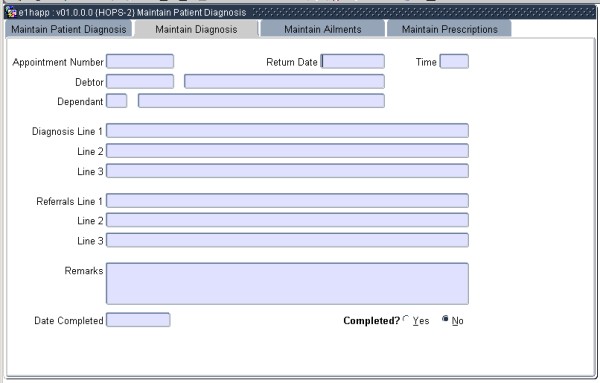 |
This five-block option is used to record the patient’s diagnosis, ailments, referrals and prescriptions.
| Field | Type & Length |
Description |
|---|---|---|
| Appointment Number | N10 | On entering the appointment number, the system will display the appointment details. |
| The following information is displayed: | ||
| Date | DD-MON-YYYY | The date of the appointment. |
| Time | HHMM | The time of the appointment. |
| Patient Type, Number and Name | A1+N9+A30 | The patient's details are displayed. |
| Debtor Code and Name | N9+A30 | The debtor account code and name will be displayed. |
| Patient Status and Description | A2+A30 | The status of the patient, as linked to the patient in {HOPS-1} and as defined in {HCS-10} is displayed. |
| Medical Aid Code and Description | N9+A30 | The patient’s Medical Aid Code and Fund Name are displayed. |
| Clinic Code and Description | A4+A30 | The code for the clinic where the appointment has been scheduled and its description is displayed. |
| Consultation Code and Description | A6+A30 | The consultation for which the appointment for whom the appointment was made and description is displayed. |
| Dependant Number and Name | N2+A40 | The number and name of the dependant for whom the appointment was made is displayed. |
| Account Type and Description | A4+A30 | The account type will be displayed. |
| Practitioner Type, Number and Name | A1+N9+A30 | The practitioner’s detail are displayed. |
| Profession Code and Description | A4+A30 | The code and description of the profession of the practitioner are displayed. |
| Assistant Type, Number and Name | A1+N9+A30 | The detail's of the assistant to the practitioner are displayed. |
| Profession Type and Description | A4+A30 | The code and description of the profession of the assistant to the practitioner are displayed. |
| File number | As allocated when an appointment was made. | |
|
| Field | Type & Length |
Description |
|---|---|---|
| Appointment Number | N10 | The appointment number defaults from Block 1. |
| Return Date and Time | DD-MON-YYYY | Enter the patient’s next appointment date and time, if so required. If the <LIST> function is used at the time field, the user will be able to see all the times already used. The system will automatically make an appointment and upon <COMMIT> in Block 5 the system will issue the user with the next appointment number. |
| Debtor Number and Name | N9+A30 | This is a display field only. |
| Dependant Number and Name | N2+A30 | This is a display field only |
| Diagnosis Line 1,2 and 3 | A80x3 | Enter the detail of the patient’s diagnosis. |
| Referrals Line 1,2 and 3 | A80x3 | Enter details of referrals to outside specialists, if any. |
| Remarks | A200 | Any remarks that can be made during the consultation. |
| Date Completed | DD-MON-YYYY | Enter the Date completed |
| Completed | A1 | Select Yes or No |
| <COMMIT OR SAVE OF RECORDS NOT ALLOWED IN THIS BLOCK> | ||
|
| Field | Type & Length |
Description |
|---|---|---|
| Appointment Number | N10 | The appointment number defaults from Block 1. |
| Debtor Code | N9 | The debtor code defaults from Block 1. |
| Dependant Number | N2 | The number of the dependant will default from Block 1. |
| Ailment Code and Description | A4 | Enter a valid ailment code as defined in {HCS-7}. A <LIST> command will display valid ailments. The description will be displayed. |
| Confidentiality Block | A260 | This field can be used to record confidential information regarding the treatment of a patient. The detail recorded will only be visible to users who are linked to the access restriction “CLNC” in option {HCS-24}. |
| <COMMIT OR SAVE OF RECORDS NOT ALLOWED IN THIS BLOCK> | ||
|
| Field | Type & Length |
Description |
|---|---|---|
| Appointment Number | A10 | The appointment number defaults from Block 3. |
| Debtor Code and Name | N9+A30 | The Debtor Code and name will default from Block 3. |
| Dependant Number and Name | N2+A40 | The dependant number and name of the person for whom the appointment was made will default from block 3. |
| Consultation Code and Description | A6+A30 | The consultation code and description will be displayed. |
| Clinic Code and Description | A4+A30 | The clinic code and description will be displayed. |
| Income Cost Centre | A4 | The clinic cost centre will be displayed. |
| VAT Code | A2 | The VAT rate code applicable for the cost centre above will be displayed. The VAT Code will default to block 5. |
| VAT Rate | N5.3 | The VAT rate linked to the above VAT Code and which is pplicable to the cost centre above will be displayed. |
| Value | N15.2 | The Value before VAT as calculated from block 5 below will be displayed. |
| VAT | N15.2 | The VAT calculated from block 5 below will be displayed. |
| Total Value | N15.2 | The Value including VAT is displayed. |
|
| Field | Type & Length |
Description |
|---|---|---|
| Prescription Code and Description | A8 | Enter a valid prescription code as maintained in {HCS-7}. The Description will be displayed. The <LIST> command will display the valid codes. After entering the code, the following will be displayed: |
| Internal/External | A1 | This will default from {HCS-7}: it indicates whether the prescription must be issued Internally or Externally. |
| Issue Unit and Quantity | A2+N6 | These fields will default from {HCS-7}. |
| Dosage | A8 | This indicates the quantity to be taken by the patient and defaults from {HCS-7}. |
| Internal/External/Parental Code and Description | A7+A30 | This will default from {HCS-7}. This indicates how the patient should apply the prescribed medication. |
| Frequency Code and Description | A7+A30 | This indicates the frequency at which the patient must take the dosage: it will default from {HCS-7} . |
| Required | N5 | Enter the quantity of the Issue Unit required. |
| VAT Code | A2 | The VAT Code will default from block 4 above, but it can be updated by the user. |
| VAT Rate | N5.2 | The VAT rate of the above code will be displayed. |
| Unit Price | N17.2 | The unit price of the prescribed item. |
| Value | N17.2 | The Value before VAT will be displayed. |
| VAT | N17.2 | The VAT calculated is displayed. |
| When a record is committed or saved in this block the system automatically prints a prescription. Re-prints of Prescriptions can be done on {HOPSR1-2} | ||
|
| Processing Rules |
|
|---|---|
| No special processing rules |
| Date | System Version | By Whom | Job | Description |
|---|---|---|---|---|
| 14-Dec-2006 | v01.0.0.0 | Charlene van der Schyff | t134261 | New manual format. |
| 16-Oct-2007 | v01.0.0.0 | Magda van der Westhuizen | t134261 | Insert new image. |
| 17-Aug-2009 | v01.0.0.1 | Charlene van der Schyff | t161102 | Edit language obtained from proof read language Juliet Gillies. |