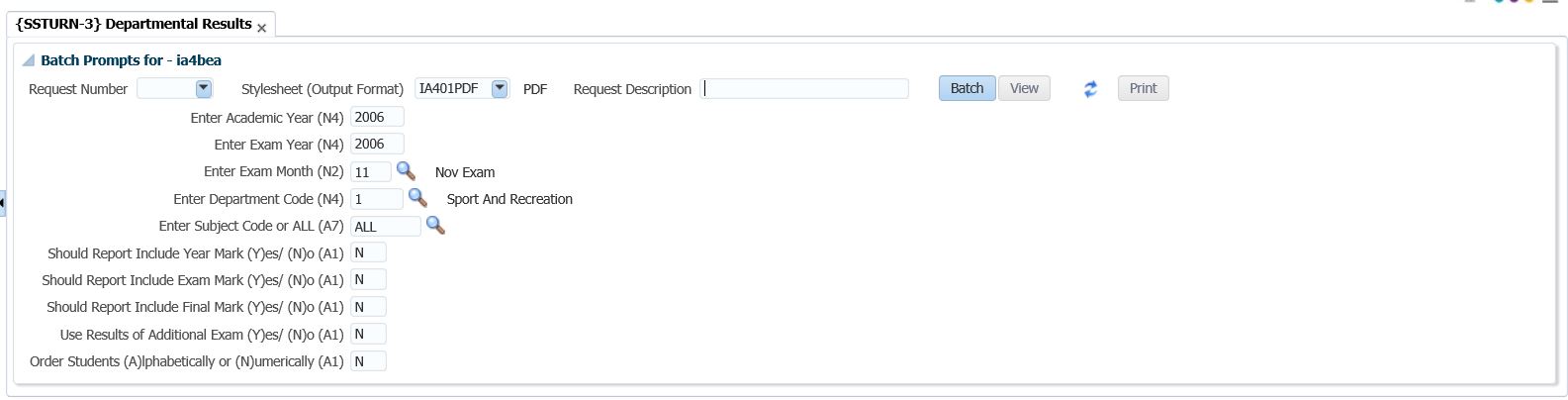Batch Operational Manual
An operational manual for batch processing.
The status of all deferred batch jobs will be visible at all times.
- The request progress can be monitored via:
- line on the Entry Screen under "Batch".
- right click on the Entry Screen and select from the drop down menu, "Query Batch".
- for System Administrators, use menu option BATCH-14 (Query Batch Requests) to see anybody's requests.
- This detail for the request will display when any report
is run.
Example(s):
An example of a batch job in a queue is shown below:
Step 1:
- Select a report to run.
- For this example we will use SSTURN-3.
- Enter the input parameters.
- Click on "Batch".
Step 2:
- Click on "Immediate" or "Deferred". In this example, "Immediate" is selected.
- Running a job through "Immediate Batch" will allow the user to navigate to other
options in the system while the job is processing.
- Click "Proceed".
- The following request number appears.
Step 3:
- Take notice of the field that was populated under "Batch" -
'Departmental Results (SSTURN-3)(55067)'. It states: "Process not yet Started".
- Depending on the number of queues allowed, the message will display.
- To enable this batch request to start or kick off, follow steps 4 and 5.
- Take note that if queues are not permitted to be opened during
the day, this request will process tonight when the CRON processes
Deferred Requests.
Step 4:
- Go to BATCH-3 (Open/Close Queues). Important to note that only System Administrators may open and close the queues.
- Query the queue code "I1"
- Click on 'Open the Queue"
- <COMMIT>.
- Go to the Next Block
Step 5:
- On the Next Block ("Active Queue Processes").
- Enter a query, as can be seen below, the batch request number is '20195'.
- Exit
Step 6:
- On the Entry Screen, you will notice now that the batch request has completed.
Step 7:
- Click on the "Process successfully completed"
Step 8:
- The following has been done:
- Start and Completed date and time of the request.
- Result as 0 (success) or 1 (failed).
- To complete the whole process and to remove the "Process successfully completed" message from the Entry Screen, click on the "Print/View" button.
Step 9:
- Click on the "View" button in order to complete the process and to remove the message from the Entry Screen.
- Notes
- If
you’re logging in to
Integrator and you notice that you have more reports under
“Batch”, it’s due to the fact that Immediate/Deferred
Batch as well as "Online" requests are shown in the
“Batch” list on the Entry
Screen.
- Running a job through "Immediate Batch" will allow the user
to navigate to other options in the system while the job is processing.
The output of the job can be accessed here when it has finished.
- These entries on the “Batch” list go away once
you press
“View” in g05app i.e. if you click on the entry
(after the job has completed), the “Query Batch” screen
pops up with
only the selected job. Press the “Print/View” there
and once g05app comes up, press the “View” button.
Once output
has been “Seen” in this way, an indicator is set and the
job does not show on the Entry Screen anymore.
- To decrease your list of Batch jobs, “View” them.
- To see previous batch requests again, right click on the Entry Screen and select “Query Batch”.
To Schedule a job in Deferred Batch (with Dependents) :
Step 1: Create a Batch Request for the Master Batch Job (The job that has to run first)
Run the main (parent) job via Batch processing ...
Select the Deferred mode, complete the printer and printer form if required and press the Proceed button ... the new Batch Request Number is provided.
Step
2: Create a Batch Request for the Dependent Batch Job (Only
applicable if dependent jobs are to be scheduled along with the Master
Batch Job)
Run the dependent (child) job via Batch processing ...
Select the Deferred mode, complete the printer and printer form if required as well as the Dependent Request Number as that of the Parent ... and press the Proceed button ... the new Batch Request Number is provided.
Step 3: {BATCH-14} - Query Batch Requests ... (displays all requests by any user)
Query the
Parent (Deferred) request ...
Step 4: Schedule the Master Batch Job
Go to
{BATCH-8} - Schedule Programs
Only the
'Root' parent request can be scheduled.
Note 1: Only when the parent request completes processing, the child/children request/s will commence processing.
Note 2: When more than one
request is on the same level, all those on the same level will start
executing at the same time ... as soon as the previous level completes.
Note 3: Only the 'Root' parent can be scheduled. Children cannot be saved in
{BATCH-14b2}.
A 'chain' of requests is created in the background of all the children dependent on a specific parent.
Note 4: A 'chain' cannot be broken, meaning that a Parent request within a 'Root' Parent cannot be scheduled. See example below ...
Note 5: Care needs to be taken when requesting and/or scheduling any request. for example: if a Posting program for the same sub-system is scheduled to run concurrently, it will cause chaos!
Additional notes related to any and all requests:
{BATCH-9} - Background Processes
Make sure that g31proc is running at all times:
Whilst a request is saved in {BATCH-14b2}
- Query Batch Requests - 2nd tab - Batch Request Description, it cannot
be deleted except by the person that saved the request ... not even via
{BATCH-6} - Delete Old Requests.
Whether {BATCH-6} - Delete Old Requests, is executed 'manually' via the menu or via the CRON, the same rules apply:
Refer to {BATCH-6} for the rules for deletion and the exceptions.
It is advised that g31uni is executed via the CRON every night.
g31uni does:
- Remove old requests {BATCH-6}, based on the value in {BATCH-1b1}
- System Parameters, field "Nr of Days after which completed/Cancelled
Requests will be Deleted".
- Activate all the queues and process requests in the queue if any.
- Close the queues based on the value in {BATCH-1b2} - System
Parameters - Queue Maintenance, field "Must the Queue Terminate and
Close if there is no more Jobs".
{BATCH-1b1} - System Parameters
{BATCH-1b2} - System Parameters - Queue Maintenance
Ensure that all queues are defined optimally ...
If iEnabler is utilized, the 'W1' queue must be defined as 'OPEN' at all times and have 'N' o in the "Must the Queue Terminate and Close if there is no more Jobs" field.
All other queues should be defined as 'CLOSED' with a 'Y'es in the "Must
the Queue Terminate and Close if there is no more Jobs" field.
History Of Changes
| Date |
System Version |
By Whom |
Job |
Description |
| 11-Jan-2007 |
v01.0.0.0 |
Charlene van der Schyff |
t12345 |
New manual format. |
| 23-Sep-2009 |
v01.0.0.1 |
Charlene van der Schyff |
t161944 |
Insert links. |
| 16-Aug-2010 |
v01.0.0.2 |
Goodman Kabini |
t168948 |
Add the part for scheduling jobs with dependencies. |
| 24-Nov-2010 |
v02.0.0.0 |
Dinong Sereko |
t160972 |
Add link to BATCH-8 |
| 29-Jul-2011 |
v02.0.0.1 |
Frans Pelser |
T170877 |
Add anchor for BATCH-8 link |
| 26-Aug-2014 |
v03.0.0.0 |
Su de Kock |
T188745 |
Enhance manual |
| 28-Aug-2014 |
v03.0.0.0 |
Dinong Sereko |
T188745 |
System owner proof read. |
05-Sep-2018
|
v04.0.0.1
|
Tshidiso Dennis
|
T230535
|
Manual Update, new images
|