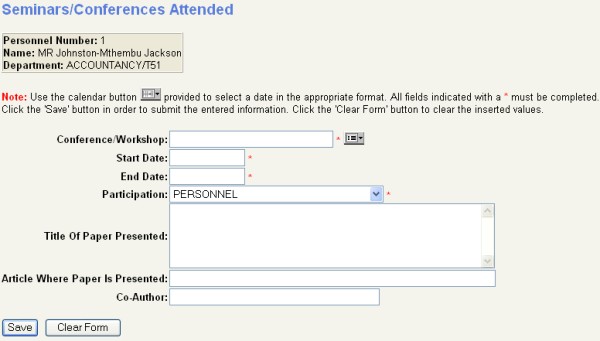 |
The option, as a whole, is available or not, depending on how it is set up
in the business process {PWEBM-1,2}. This process is described above in
{PWEBM-2}. The second method of de-activating the option is to take
away select privileges in {USERS-2}.
| User Selection | Prompt Text * an item between square brackets [ ] is the default answer |
Type & Length |
Comments |
|---|---|---|---|
| A | Conference / Workshop: Enter a valid code, as defined under option {SRASA-3}. The description is displayed when the code is entered. The <List of Values> command shows allowed values. | ||
| B | Start-End Date: Enter relevant period. | ||
| C | Participation: A valid option as defined under option {SRASA-1}. The description is displayed when the code is entered. The <List of Values> command shows allowed values. | ||
| D | Title: Enter the title of the paper to be presented. | ||
| E | Article: Enter the title of article that pertains to the presented paper. | ||
| F | Co-Author: If applicable furnish the name of the co-author. |
| Sort Order | Per | Comments |
|---|---|---|
| Participation, Title, Article and Co-Author. | ||
| Once a new record has been entered or a current record has been changed, click on the “Save” button. |
||
| The “Revert Changes” button will undo all changes and reset the values, so that they are as they were the last time the “Save” button was clicked on. | ||
| The “Delete Record” button will delete a specific record that is displayed, if this button is clicked on. | ||
| The “Clear Form” button will clear all the
fields and should be used if an invalid value was entered on a new
record. |
| System Select | |
|---|---|
| No special system selection. |
|
| Processing Rules |
|
|---|---|
| No special processing rules. |
| Date | System Version | By Whom | Job | Description |
|---|---|---|---|---|
| 29-May-2008 | v01.0.0.0 | Charlene van der Schyff | t145486 | New manual format. |
| 20-Oct-2008 | v01.0.0.0 | Magda van der Westhuizen | t151711 | Update manual: Language Editing: Juliet Gillies. |
| 16-Jul-2009 | v01.0.0.1 | Charlene van der Schyff | t160159 | Insert Image. |