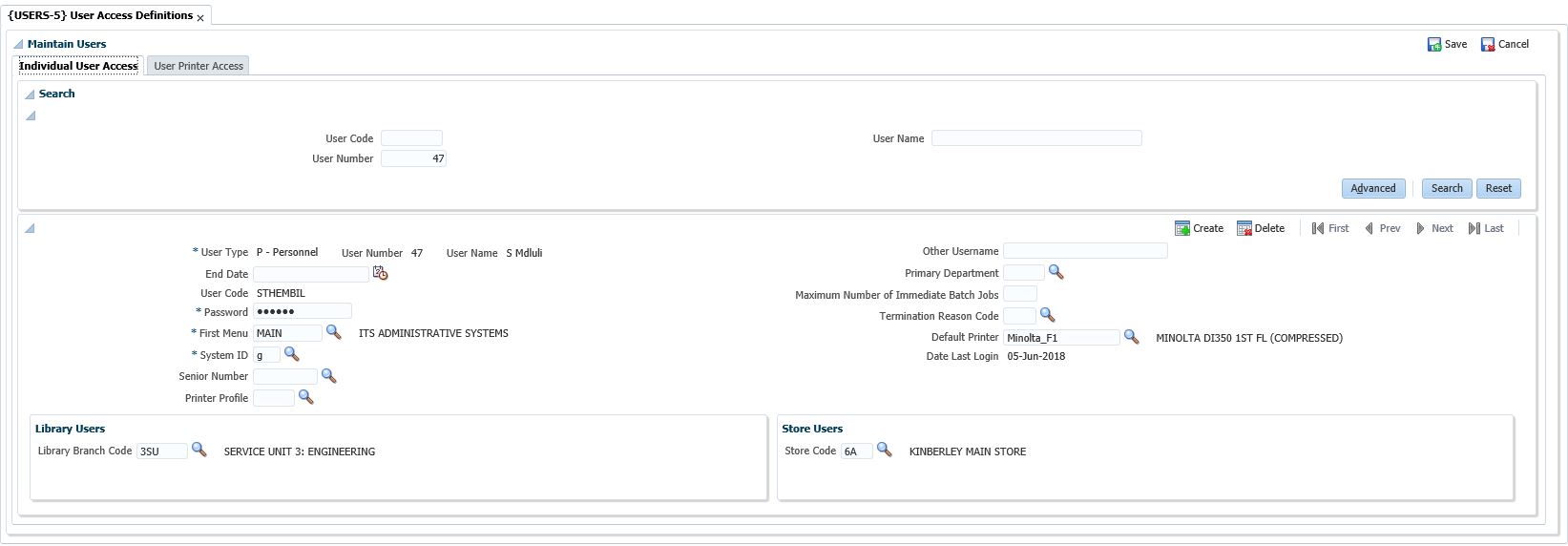Changing a User's Password
This document will explain how to
change a user's password.
Access to Users Access
Definitions {USERS-5}
and Update User Access {USERS-25}
is required.
The are currently three methods of changing a password.
Step 1
- Query the user code on {USERS-5}.
- Navigate to the Password field.
- Change the password
- COMMIT this record.
- Once this record has been committed, the Oracle Internet
Directory (OID) will be updated so that the user can log on via Single
Sign-on later on again.
The application does these minimum validations before the password is passed to the OID for further validations.
- Minimum 4 characters
- Maximum 8 characters
- Must start with an alphabetic character
- Must not include user name
- Must not be user name in reverse
Step 2
- Execute {USERS-25}.
This option will update the
Oracle password of the user you are working with.
- Enter the System users's password.
- Choose "Single User" and enter the User Code.
- Set "Grants Only" to No.
- Set "Keep the SQL File?" to No.
- Set "Run the SQL File" to Yes.
- Specify the Default and Temporary Tablespace values as per
your institution.
- Click on "Update A Single User".
- The system will now update the user's password with the
one
specified on {USERS-5}.
Right Click on Entry Screen
- Right click on the Entry Screen.
- Select Change your password.
Step 2 of Right Click on Entry Screen
- Enter the Old password
- Enter New password and verify the new password.
Users-9 Reset OID password / Unlock User Account.
- Query Users ID
- Enter New password and click Reset Password.
users-5b1p1i1.jpg 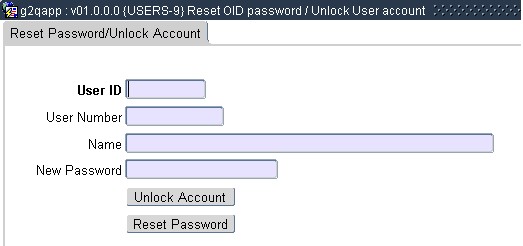
|
|
History
Of Changes
| Date |
System Version |
By Whom |
Job |
Description |
| 09-Dec-2011 |
v02.0.0.0 |
Sister |
T179295 |
Created the Manual |