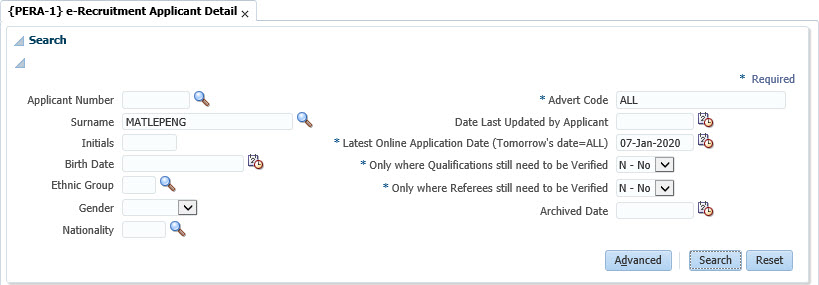 |
This menu is used to store Applicant’s details, as captured by the Applicant, when registering as a user on eRecruitment or applying for a position through the Institution’s website using the eRecruitment functionality.
The information is gathered when the applicant registers as a user on eRecruitment and where applicable, completes some or all of the Standard Application form details. The Applicants may partially capture information, save the details and continue with the process later, therefore not all details viewed may be complete. Applicants complete the standard Application Form once and thereafter update their details, as applicable, when applying for positions through eRecruitment. Where the applicant is an existing staff member, still in service, Standard Application details are defaulted from the existing information stored on the system. These details are displayed to the applicant and may not be updated by the Applicant through eRecruitment.
When logging onto eRecruitment, the user is validated to the details stored on this table, in addition to the password entered. Applicant’s details may only be entered and updated through the eRecruitment functionality by the applicants and not by the Human Resources Department from the Menu Option, except for the Applicant’s email address which is updateable. The supporting documentation submitted by the Applicant may be viewed from the Biographical Tab, by clicking on the ‘Document and Storage’ Button, per applicant queried. Document Storage Category used is ‘ERECRUIT’.
Applicant’s may be Archived individually manually on this Menu Option or in Bulk {PERAR-1}. The Applicant’s details are not deleted, instead an Archive Indicator is set to ‘Yes’ which will exclude the Applicant when running reports. Should the Applicant log back onto e-Recruitment, the Indicator will be set back to Null.
Should the applicant be appointed, these details may be used to populate the newly appointed employee’s details using {PBOP-1} functionality, Import Applicant’s Details, to eliminate unnecessary capturing. The following details are populated:
-
Post Number (Linked to Advert code)
- Start date - System date will be inserted, this may be updated by the user
- Title, Initials, Surname
- Date of Birth
- Gender
- Ethnic Group
- Marital Status
- ID number/Passport Details
- Residence Status
- Communication Details
- Address Details
The user will be prompted to complete the other mandatory Biographical fields
that could not be obtained from the Applicant's Details. When saving the
record, the standard validations are applied to ensure the correctness of the
data.
On successful commit of the record the following details are updated/records
are created:
- A Service Record is created {PBOP-2}
- Pre-institution Records {PBOP-6}
- Qualifications {PBOP-8}
- Work Permit Details {PBOP-23}
- Physical Disabilities {PBOP-24}
- The Personnel Number is populated on the Applicants Details for future
reference
Applicant’s Details are stored in the following Tabs:
Biographical
Details
Contact
Details
Address
Details
Employment
History
Qualifications
Referees
Positions Applied for {the history of all positions that the applicant has applied for through the e-Recruitment functionality is displayed)
Document Storage is used extensively and the Categories below exist:
ERECRUIT
– documents uploaded by the Applicant, accessed from the Biographical Tab
ERAPPPOL
– Police Clearance Certificate received and uploaded by HR, accessed from the
Biographical Tab
ERAPPQAL
– Verification of Qualifications received and uploaded by HR, accessed from the
Qualifications Tab
ERAPPREF
– Referee reports received and uploaded by HR, accessed from the Referee Tab
To upload documents or view existing documents,
the applicant must be queried. The user
will click on the ‘Document and Notes’ Button displayed from the applicable
Tabs.
|
This panel lists the
eRecruitment Applicant Details relevant to your Search parameters above. The
Search Results may be exported into Excel.
To access the details of each applicant, highlight the row and click on
the ‘Maintain Records’ Button
Example 1:
|
|
c) Maintain Records
Tab 1: Biographical
Panel Box 1: Biographical Details
| Field | Type & Length |
Description |
|---|---|---|
| Title | DISPLAY | Populated by the Applicant on eRecruitment (Mandatory) |
| Initials | DISPLAY | Populated by the Applicant on eRecruitment (Mandatory) |
| First Names | DISPLAY | Populated by the Applicant on eRecruitment (Mandatory) |
| Surname | DISPLAY | Populated by the Applicant on eRecruitment (Mandatory) |
| Birth Date | DISPLAY | Populated by the Applicant on eRecruitment (Mandatory) |
| Gender | DISPLAY | Populated by the Applicant on eRecruitment (Mandatory) |
| Ethnic Group | DISPLAY | Populated by the Applicant on eRecruitment (Mandatory) |
| Marital Status | DISPLAY | Populated by the Applicant on eRecruitment (Mandatory) |
| ID Number | DISPLAY | Either ID Number or Passport must be populated by the Applicant. |
| Passport Number | DISPLAY | |
| Passport Country of Issue | DISPLAY | Populated by the Applicant on eRecruitment, Mandatory if Passport number is entered |
| Nationality | DISPLAY | Populated by the Applicant on eRecruitment (Mandatory) |
| Citizen Resident Status | DISPLAY | Populated by the Applicant on eRecruitment (Mandatory) |
| Driver's License | DISPLAY | Populated by the Applicant on eRecruitment(Optional). |
| License Code | DISPLAY | Populated by the Applicant on eRecruitment (Optional). |
| Notice Period | DISPLAY | Populated by the Applicant on eRecruitment(Optional). |
| Minimum Expected Annual Earning (CTC) | DISPLAY | Populated by the Applicant on eRecruitment (Optional). |
| Distance in Km from Institution | DISPLAY | Populated by the Applicant on eRecruitment (Optional). |
| Date Last Updated by Applicant | DISPLAY | System Generated. The date on which the Applicant last updated personal details on eRecruitment is displayed |
| Last On-line Application Date | DISPLAY | System Generated. The date on which the Applicant last applied for a position through eRecruitment is displayed |
| FIELDS THAT MAY BE UPDATED BY HR | ||
| ID Document Received Date | DD-MON-YYYY | Date on which HR confirm that a copy of the ID document has been uploaded by the applicant. |
| Archived Date | DD-MON-YYYY | Date on which an applicant’s information is archived. The Archive Indicator may be set to Yes per Applicant as applicable or alternatively the Bulk Update functionality may be used by running {PERAR-1} |
| Police Clearance Request Date | DD-MON-YYYY | Date on which documentation is sent to the Police requesting a Police Clearance certificate. |
| Police Clearance Received Date | DD-MON-YYYY | Date on which the Police Clearance Certificate is returned to the Institution. The Police Clearance certificate may be stored on the system, per Applicant by using Document Storage Category ERAPPPOL – Police Clearance Certificate |
|
Panel Box 2: Disability
Disability Information will be displayed if completed by the
Applicant
Example
|
|
d) Tab 2: Contact Details
Panel Box 1: Contact Details
The information as submitted by the applicant will display. HR may update the email address.
|
Panel Box 1: Address Details
The information as submitted by the
Applicant will display
Example:
|
f) Tab 4: Employment History
Panel Box 1: Employment History
The information as submitted by the
Applicant.
|
f) Tab 5: Qualifications
Panel Box 1: Qualifications
The information as submitted by the
Applicant will display.
HR may update ‘Document Viewed Date’ and ‘Verification Date’ for each Qualification submitted. In addition, the Verification documentation may be stored per applicant, per qualification by using Document Storage Category ‘ERAPPQAL’
Example:
|
g) Tab 6: Referee
Panel Box 1: Referees
The information as submitted by the
Applicant will display.
HR may update ‘Request Date’ and
‘Feedback Received Date’ and add Comments for each Referee submitted. In addition, the Referee Report may be store
per applicant, per referee by using Document Storage Category ‘ERAPPREF’
Example:
|
f) Tab 7: Position Applied For
Panel Box 1: Position Applied For
All positions that the applicant has
applied for, through the e-Recruitment functionality, is displayed for easy reference.
Example:
|
| Date | System Version | By Whom | Job | Description |
|---|---|---|---|---|
| 07-Jan-2020 | v04.1.0.0 | Philip Patrick | t241316 | New eRecruitment Applicant Detail manual. |
| 7-Jul-2020 | v04.1.0.0 | Kerrylee Naidoo | t241316 | Edit new manual |
| 27 Apr 2022 | V04.1.0.1 | Allie de Nysschen | T254658 | eRecruitment enhancements |