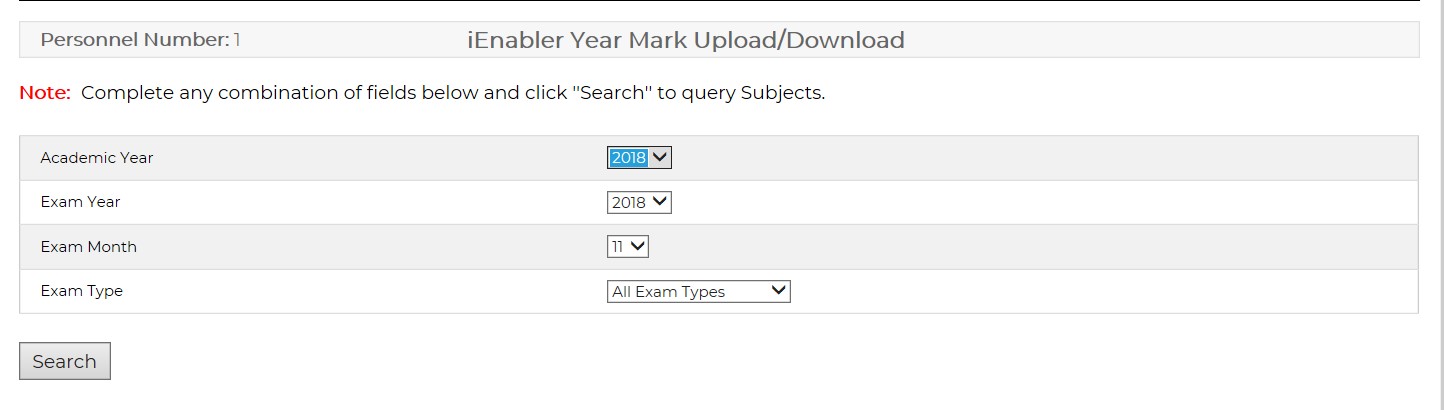
This option is directed for the lecturer to upload/download and/or enter year marks.
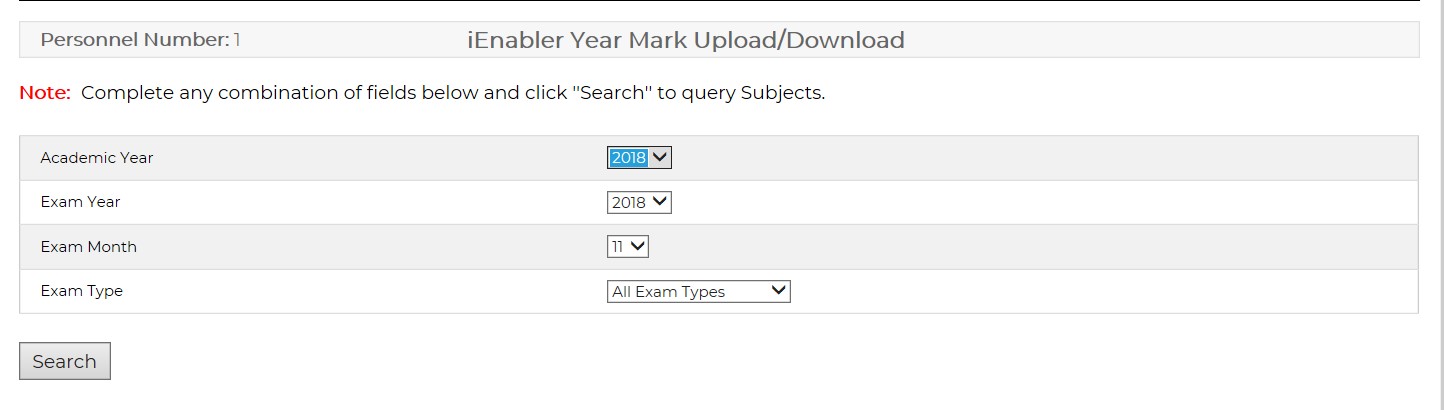 |
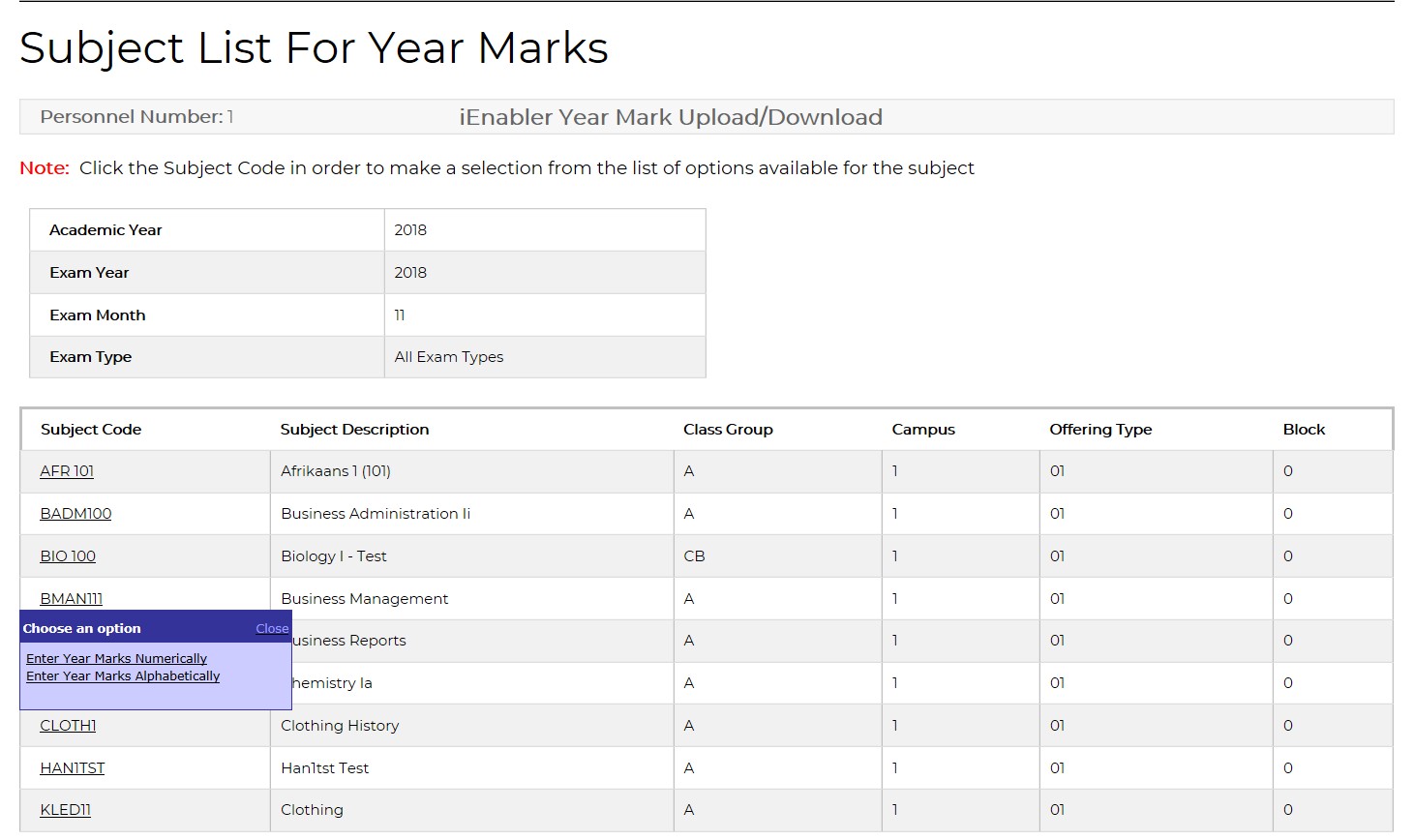 |
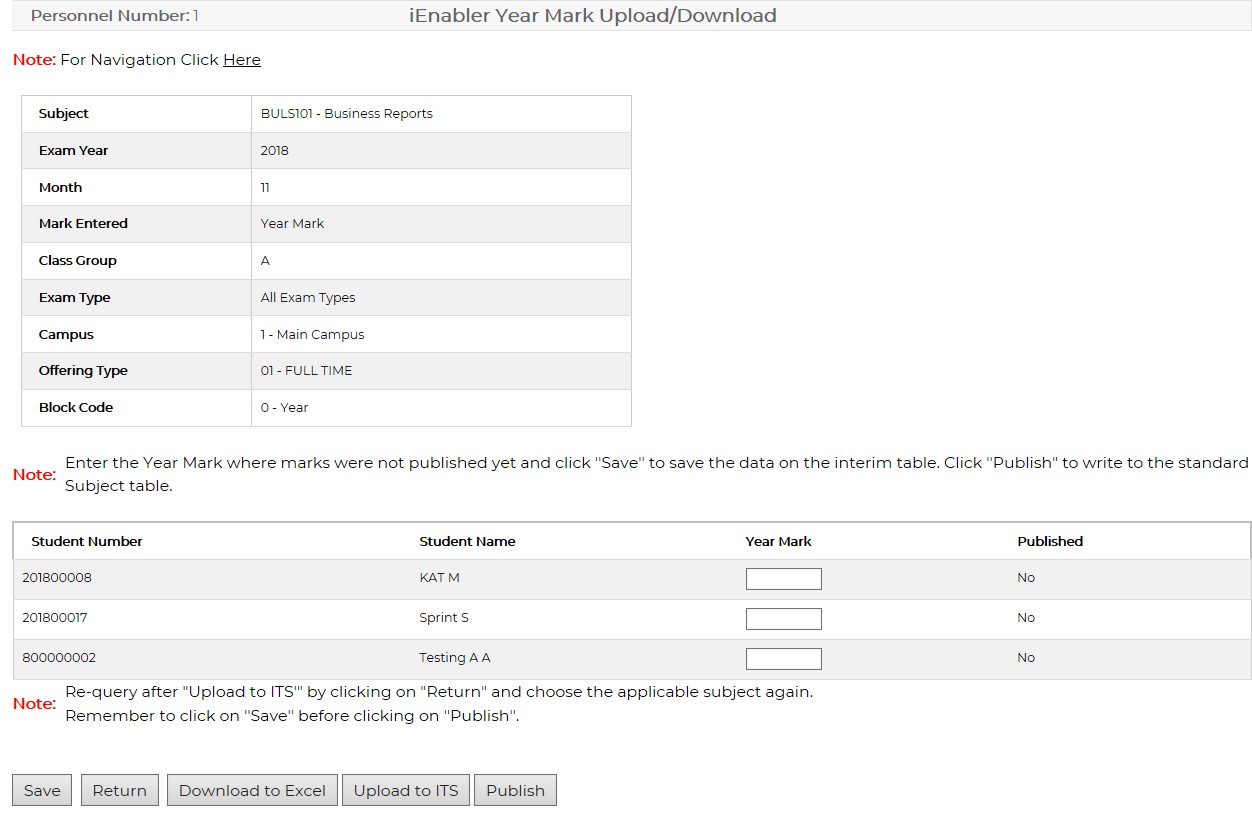 |
 |
 |
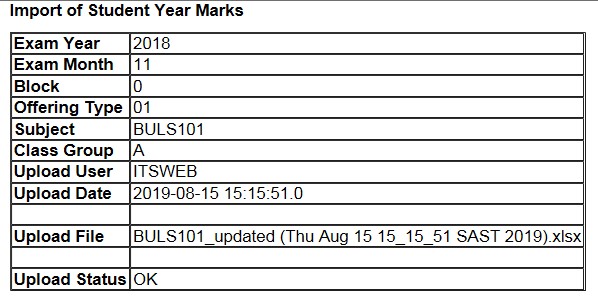 |
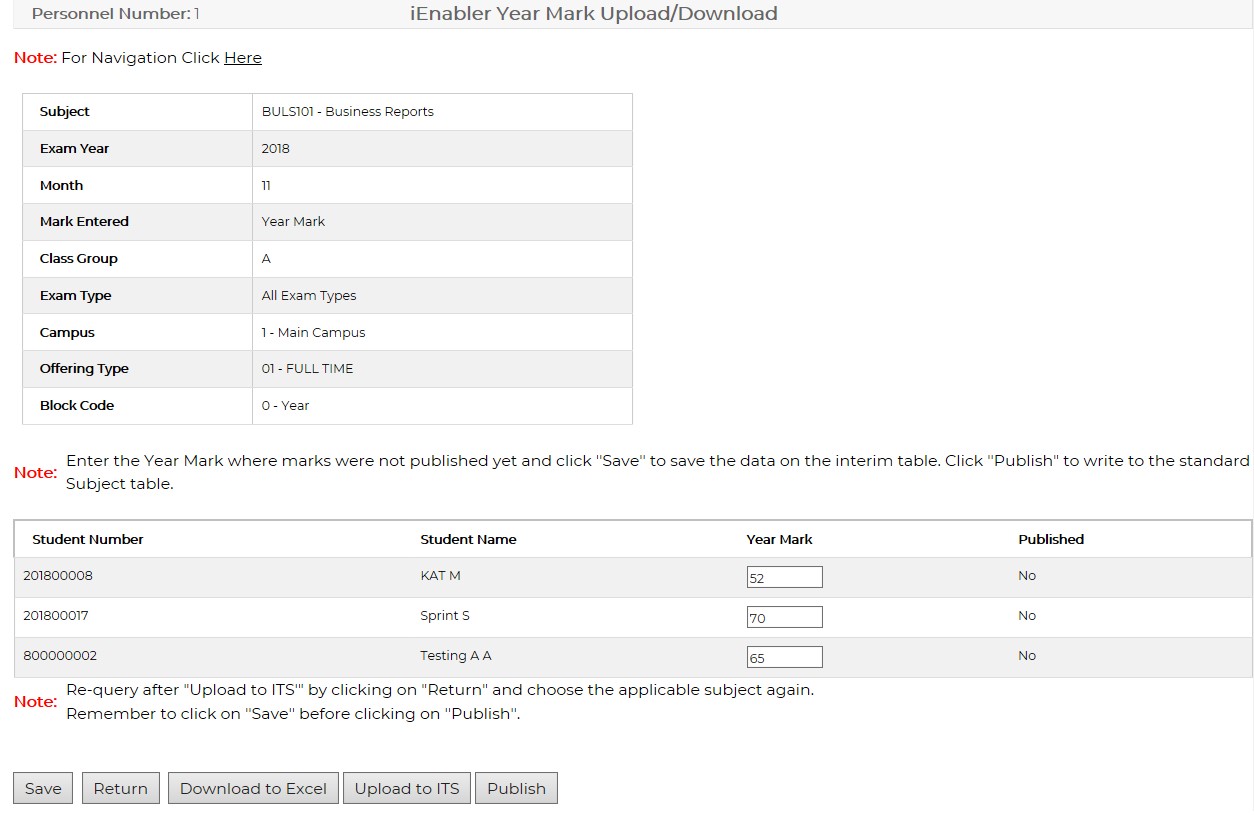 |
| Processing Rules |
|
| No special processing rules. |
| Date | System Version | By Whom | Job | Description |
|---|---|---|---|---|
| 22-Jul-2019 | v04.1.0.0 | Amanda van Emmenis |
T225701 |
New manual format. |
| 16-Aug-2019 |
v04.1.0.0 | Amanda van Emmenis | T225701 |
Add new screenprints. |
| 15-Oct-2019 | v04.1.0.0 | Magda van der Westhuizen | T225701 | Add: Depending on the setting of SOD 'AG / RE' on {SMNT-12} students with or without exam granted will be included in the 'Download / Upload' exam marks process. The default of the SOD is 'Y'. |