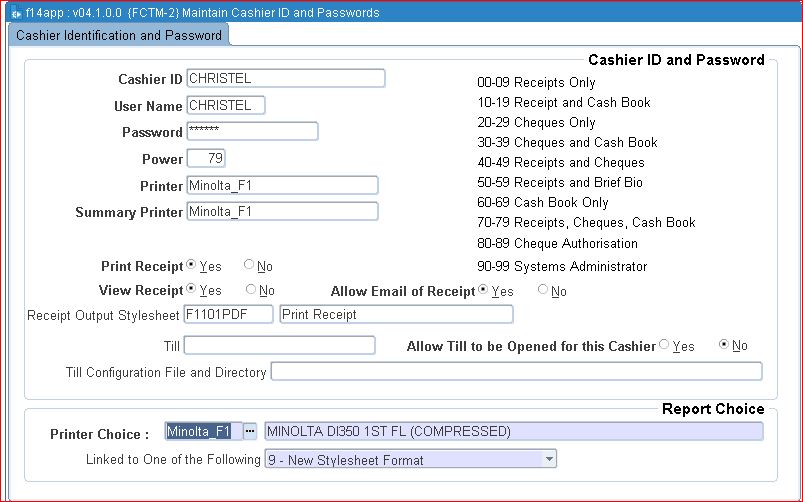 |
The finance officer will grant powers and allocate ID's and passwords to users, as follows:
Fields in the option:
| Field | Type & Length |
Description |
|---|---|---|
| Cashier ID | A20 | Enter the name to uniquely identify the cashier in the system. This ID will accompany all transactions generated by this cashier. |
| User Name | A10 | Enter the user name of the same person for whom the cashier ID is being created. All programs where a cashier ID is required will validate that the person logged onto the system and the cashier ID being used correlates to the cashier ID and user linked in this option. A user will then only be able to use the cashier ID linked to his or her user code. |
| Password | A16 | Enter the secret password of the cashier. This field is encrypted, which means that the text cannot be seen on screen. The finance officer will create a password that is easy to remember, notify the cashier of the password and request the cashier to change it immediately through option {FCTO-1}, Cashier Sign-On. This changed password cannot be seen on any report or screen, and only the cashier will know what it is. If the cashier should forget his/her password, the finance officer will the record on this screen using <DELETE RECORD>, and issue a new ID and password. |
| Powers | N2 | Powers will normally range between 00 and 79 which represent normal cashiers, powers between 90 and 99 being reserved for systems managers. The system manager can thus grant activating powers to other senior people. The codes and meaning of the powers are explained on screen. |
| Printer | A20 | The UNIX or other O/S printer name of the destination printer for receipts issued by this cashier. If no printer is specified, the system will queue the receipt internally in spooler files. In block 2 the user can specify the type of stationery which will be in a specific printer. |
| Summary Printer | A20 | This field is used to enter a name of a printer that will allow you to print the summary of the receipt information on a document e.g. the back of a cheque. In order to do this, the printer of the cashier should be linked to report choice 7 - Normal And Summary Receipt. A summary printer must also be defined as part of the cashier ID definition. |
| Print Receipt | A1 | The system can be set to allow or to suppress the printing of receipts per cashier. This is only a default value that will be used for the cashier when receipts are processed on {FCTO-3}. It can be changed by the cashier for individual receipts. |
| View Receipt | A1 | The system can be set to allow the cashier to view a receipt before print or mail. This is only a default value that will be used for the cashier when receipts are processed on {FCTO-3}. It can be changed by the cashier for individual receipts. |
| Allow eMail of Receipt | A1 | The system can be set to allow or to suppress mail of receipts per cashier. If set to no, the cashier will not be able to mail receipts at all. If set to yes, the default value for mail will be yes for the cashier when receipts are processed on {FCTO-3}. It can be changed by the cashier for individual receipts. |
| Receipt Output Style Sheet | A30 | The style sheet that will be used to view and mail receipts. For printer choice 9, this will be the same layout as the printed receipt. For all other printer choices, the layout differs from the printed receipt. |
| Till | A20 | This field will only be used when the equipment used allows the till drawer to be opened electronically. This is typically where the computer is linked to a drawer that is similar to a cash register. Enter the UNIX or other O/S name of the till/drawer to be opened for this cashier. The till name must be defined as a printer in {GPRT-1} |
| Allow Till to be opened by this Cashier | A1 | If equipment is used that allows the till drawer to be opened electronically, the functionality can be restricted to specific cashiers only. A cashier can only open a till drawer electronically if this field is set to 'Y'. |
| Till Configuration File and Directory | A200 | This field contains to configuration file and location that will determine the communication parameters passed to activate the port linked to the physical printer. |
|
| Field | Type & Length |
Description |
|---|---|---|
| Printer Choice | A10 | This field is not updateable, and in
this block, the printer to be used queried and selected from the list
of pre-defined printers. After selection of the printer, the
following type of stationery can be selected. After selecting
the
stationery type, <SAVE> the information in order to link
the
printer to the stationery type. The following is available from the list of values: Linked to one of the following:
Note that option (2), in the event of a payment by a non-registered student will print only a receipt, but in the format of (3) above, and will print ***STUDENT NOT REGISTERED*** on the receipt. Option (3) can be selected if the user wishes to print receipts on official letterheads and print multiple receipts per page. In the event of local software stationery, select the appropriate local software applicable to the printer selected above. |
|
| Processing Rules |
|||||||||||||||||||||||||||||||||||||||||||||||||||||||||||||||||||||||||||||||||||||||||||||||||||||||||||||||||||||||||||||||
|---|---|---|---|---|---|---|---|---|---|---|---|---|---|---|---|---|---|---|---|---|---|---|---|---|---|---|---|---|---|---|---|---|---|---|---|---|---|---|---|---|---|---|---|---|---|---|---|---|---|---|---|---|---|---|---|---|---|---|---|---|---|---|---|---|---|---|---|---|---|---|---|---|---|---|---|---|---|---|---|---|---|---|---|---|---|---|---|---|---|---|---|---|---|---|---|---|---|---|---|---|---|---|---|---|---|---|---|---|---|---|---|---|---|---|---|---|---|---|---|---|---|---|---|---|---|---|---|
|
| Date | System Version | By Whom | Job | Description |
|---|---|---|---|---|
| 28-Jan-2007 | v01.0.0.0 | Charlene van der Schyff | t133682 | New manual format. |
| 23-Oct-2007 | v01.0.0.1 | Amanda Nell | t145463 | Fix length of password |
| 30-Jul-2010 | v02.0.0.0 | Christel van Staden | t168728 | Add view and mail |
| 06-Dec-2010 | v02.0.0.1 | Christel van Staden | t168830 | Correct spelling errors |
| 07-Jan-2014 |
v03.0.0.0 |
Christel van Staden |
t196370 |
Add view and e-mail choices |
| 24-Jun-2019 | v04.1.0.0 | Maitakhole Isaac Matshela | t236937 | Update manual and image |