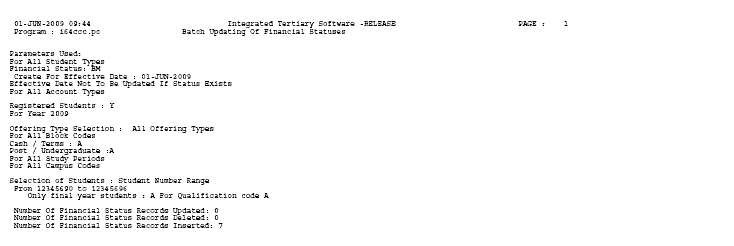 |
This section discusses the setting or deleting of statuses in batch mode. Statuses can thus be set or deleted based on a given set of parameters/user selection. First of all the user is prompted with what must be done. Secondly the user is prompted with the selection of students for whom the update must be performed.
| User Selection Skip to Prompt No
|
Prompt Text * an item between square brackets [ ] is the default answer |
Type & Length |
Comments |
|---|---|---|---|
| Student Type or (ALL) [ALL] | A3 | Student types as define in option {SCODE3-5} and linked to the student {SREGB-1} |
|
| Summary or Detail (S/D) [D] | A1 | Do you want a summary or detail report printed. Summary report does not display the individual students used. |
|
| 1st Financial Status | A4 | This is a mandatory prompt answer. This is the financial status code that must be created or deleted. It must be a valid code as defined in {FSAC-1}. <List of Values> is available and the code description is displayed. |
|
| 2nd Financial Status | A4 | This is an optional prompt answers, leave is unanswered in not required. This is the financial status code that must be created or deleted. It must be a valid code as defined in {FSAC-1}. <List of Values> is available and the code description is displayed. |
|
| 3rd Financial Status | A4 | This is an optional prompt answers, leave is unanswered in not required. This is the financial status code that must be created or deleted. It must be a valid code as defined in {FSAC-1}. <List of Values> is available and the code description is displayed. |
|
| 30 | (C)reate or (D)elete Financial Status [C] | A1 |
Identifies whether this is a batch create or delete of status codes. If Create Then Skip to prompt no. 50
Else
System will continue with the next prompt.
|
| Delete Financial Statuses Start and End Effective Date for Status
|
DD-MON-YYYY |
After end effective date of status system Skip to prompt 65. |
|
| 50 | Effective Date for Status | DD-MON-YYYY | The effective date on the status create |
| Should Effective Date be Updated If Fin Status Exists (Y/N) [N] | A1 | If the student and/or account type is linked to the status must the system update the record with the previous prompt answer? | |
| Do you Want to Link Status to an Account Type (Y/N) [N] | A1 |
If Yes Then Skip to prompt no. 70.
Else
Skip to prompt no. 96.
|
|
| 65 | Do you Want To Delete Status to an Account Type (Y/N) [N] | A1 |
If Yes Then Skip to prompt no. 70.
Else
Skip to prompt no. 96.
|
| 70 | The Account Type | A4 | <List of Values> is available and the code description is displayed. If prompt 30 is Create Then Skip to prompt no. 75.
Else Delete
Skip to prompt no. 96.
|
| If an Account Type is not Active for a Student should it be created? (Y/N) [N] | A1 | "Account Type is not Active for a Student" meant that the student is not linked to the account type in option {FSAO-13}. "should it be created" must this program create the status in option {FSAO-12} |
|
|
Do You Want To Generate A Journal If So Indicated On The Status Code (Y/N) [N]
|
A1 |
If Yes Then Next prompt.
Else
Skip to prompt no. 96.
|
|
| The Agreement Code for the Journal. | A4 | <List of Values> is available and the code description is displayed. | |
| The Transaction Type For The Journal | N4 | <List of Values> is available and the code description is displayed. | |
| 96 | Use (R)egistration or (E)xam Detail [R] | A1 |
If Exam Then Next prompt.
Else
Skip to prompt no. 100.
|
| Exam Year | N4 | Values must be in the range of 1900 to 2100. | |
| Exam Month | N2 | Values must be in the range of 1 to 12. After entering exam month system Skip to prompt 500. |
|
| 100 | Registered students (Y)es / (N)o / (A)ll / n(E)ver : | A1 | In the case of: Yes/No Next prompt.
All
Skip to prompt no. 115.
Never
Skip to prompt no. 500.
|
| Calendar Year | N4 | Values must be in the range of 1900 to 2100. | |
| 115 | Offering Type Selection:
1) All offering types
Enter your choice: [1]2) Include up to 10 offering types 3) Range of offering types |
N1 |
In the case of: 1 Skip to prompt no. 210.
2
Next prompt.
3
Skip to prompt no. 195.
|
| Include Offering Types Offering Type: <Return> to Stop (10 times)
|
A2x10 |
After entering the last offering type system Skip to prompt 210. |
|
| 195 | Start and End Offering Type | A2x2 | |
| 210 | Block Code Selection:
1) All Block Codes
Enter your choice: [1] 2) Include up to 10 Block Codes 3) Range of Block Codes |
N1 |
In the case of: 1 Skip to prompt no. 300.
2
Next prompt.
3
Skip to prompt no. 290.
|
| Include Block Codes Block Code: <Return> to Stop (10 times)
|
a2x10 |
After entering the last block code system Skip to prompt 300. |
|
| 290 | Start and End Block Code | A2x2 | |
| 300 | Cash / Term or All (C/T/A) [A] | A1 | |
| Post Graduates / Undergraduates or All (P/U/A) [A] | A1 | ||
| Study Periods Selection:
1) All Study Periods
Enter your choice: [1]2) Include up to 10 Study Periods 3) Range of Study Periods |
N1 |
In the case of: 1 Skip to prompt no. 410.
2
Next prompt.
3
Skip to prompt no. 395.
|
|
| Include Study Periods Study Period: <Return> to Stop (10 times)
|
A1x10 |
After entering the last study period system Skip to prompt 410. |
|
| 395 | Start and End Study Period | A1x2 | |
| 410 | Campus Code Selection:
1) All Campus Codes
Enter your choice: [1]2) Include up to 10 Campus Codes 3) Range of Campus Codes |
N1 |
In the case of: 1 Skip to prompt no.500.
2
Next prompt.
3
Skip to prompt no. 490.
|
| Include Campus Codes Campus Code: <Return> to Stop (10 times)
|
N2x10 |
After entering the last campus code system Skip to prompt 500. |
|
| 490 | Start and End Campus Code | N2x2 | |
|
500
|
Selection of Students to be Updated 1) Student Number Range
Enter Choice: [1]2) on Balance 3) Credit as % of Debits 4) Existence of Specific Financial Status 5) Ageing of Overdue Balance 6) per Employer Code |
N1 |
In the case of: 1 Next prompt.
2
Skip to prompt no.560.
3
Skip to prompt no. 602.
4
Skip to prompt no. 610.
5
Skip to prompt no. 625.
6
Skip to prompt no. 890.
|
| Start and end Student Number [0] and [999999999] | N9x2 |
If prompt 30 is Never Then No more prompts. Start program processing.
Else for the res
Next prompt
|
|
| Must only Final Year Students be Updated (Y)es or (A)ll [A] | A1 |
||
| Qualification code to be updated or (A)ll: [A] | A6 | No more prompts. Start program processing. | |
| 560 | Do you Want to Select per Employer Code (Y)es/(N)o: [N] |
A1 |
If Yes Then Next prompt.
Else
Skip to prompt no. 575.
|
| Start and End Employer Code [0] and [ZZZZZ] | A5x2 | ||
| 575 | High and Low Amount: [99999999] and [0] | N8x2 | |
| Do you Want to Enter the Account Type to Calculate Balances on (Y)es/(N)o [N] | A1 |
If Yes Then Next prompt.
Else
Skip to prompt no. 595.
|
|
| The Account Type | A4 | <List of Values> is available and the code description is displayed. | |
|
595
|
Do you Want to Calculate Balance for an Agreement Code (Y)es/(N)o [N] | A1 |
If Yes Then Next prompt.
Else
No more prompts. Start program processing.
|
| The Agreement Code | A4 | No more prompts. Start program processing. |
|
| 602 | % Paid | N3 |
|
| The Balance Brought Forward Date (Only Transactions from this Date Onwards will be Used in the Calculation of the Credits as % of Debits). |
DD-MON-YYYY | ||
| Do you Want to Enter the Account Type to Calculate % On (Y/N) [N] | A1 |
If Yes Then Next prompt.
Else
Skip to prompt no. 608.
|
|
| The Account Type | A4 | <List of Values> is available and the code description is displayed. | |
| 608 | Do you Want to Calculate the Percentages for an Agreement Code (Y/N) [N] | A1 |
If Yes Then Next prompt.
Else
No more prompts. Start program processing.
|
| The Agreement Code | A4 | No more prompts. Start program processing. | |
| 610 | Existing Financial Status: |
A4 |
<List of Values> is available and the code description is displayed. |
| Must Status be Linked to a Specific Account Type (Y/N) [N] | A1 |
If Yes Then Next prompt.
Else
No more prompts. Start program processing.
|
|
| The Account Type Existing Status Linked to | A4 | No more prompts. Start program processing. | |
| 625 | Include Transactions up to <Enter> For System
date
[<System Date>] |
DD-MON-YYYY |
|
|
The Number of Days for the last Aging Column:
1. Current
Enter Your Choice: [1]2. 30-60 Days 3. 60-90 Days 4. 90-(Number of Days for Last Column) 5. Over (Number of Days for Last Column) |
A1 | ||
| Do you Want to Select per Employer Code (Y/N) [N] | A1 |
If Yes Then Next prompt.
Else
Skip to prompt no. 680.
|
|
|
Start and End Employer Code |
A5x2 | ||
| 680 |
Account Type Selection: 1) Selection Range of Account Types to Calculate Aging on
Enter Choice [1]2) Select All Account Types to Calculate Aging on |
N1 |
If Yes Then Next prompt.
Else
Skip to prompt no. 700.
|
| Start and End Account Type | A4x2 | ||
| 700 | Agreement Code Selection: 1) Select Range of Agreement Code to Calculate Aging on
Enter your Choice [1]2) Select ALL Agreement Code to Calculate Aging on |
N1 |
If Yes Then Next prompt.
Else
No more prompts. Start program processing.
|
| Start and End Agreement Code | A4x2 | No more prompts. Start program processing. | |
| 890 | Start and End Employer Code |
A4x2 | No more prompts. Start program processing. |
| Sort Order | Per | Comments |
|---|---|---|
| Student Number |
| System Select | |
|---|---|
| No special system selection |
|
|
| Processing Rules |
|
|---|---|
| No special processing rules |
| Date | System Version | By Whom | Job | Description |
|---|---|---|---|---|
| 29-May-2008 | v01.0.0.0 | Charlene van der Schyff | t145484 | New manual format. |
| 29-May-2009 | v01.0.0.1 | Ernie van den Berg | t157364 | Review the manual. |
| 14-Jul-2009 | v01.0.0.1 | Magda van der Westhuizen | t157364 | Insert spaces. |