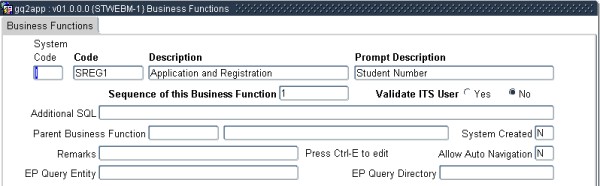Business Process Driver
The redevelopment of business processs drivers is to allow more parameters to be sent between different
applications. This entailed a redesign of the database as well as of the actual driver application. Any extra
applications that link into the BPD also needed to be modified.
There are two main challenges in the ITS Back Office System out in the field;
1. Only one parameter (e.g. student number) could be sent between applications
2. It was very difficult to determine when a step in the process had completed (successfully or not)
What we did was to create two new mechanisms for passing multiple parameters between forms and for validation steps.
This entails database table to store session information and a code structure to specify what information is required
for each business process and where in each form this information can be found (block and item). Upon creation of
records in the converted apps, the fields to store (FTS) table will be read to determine what data this app can add to
the business process. Any data that is then inserted into the session table for use by the next application in the list.
This mechanism was developed to allow the user to specify when a step in a process has been successfully
completed. We used the concept of a rule group that can contain multiple simple rules for validating a step. This rule
group is then linked to a process step so that when a process is executed the validations linked to this step are
executed.
Demonstration #1
Purpose: To create a new business process and its steps
Menu: {STWEBM-1}
Execution
- Create a new record called "SREG1".
" Exit the application and call {STWEBM-2}.
" Enter "SREG1" in the first field and go to the next block
" Enter records for the following menus and options:
Demonstration #2
Purpose: Setup fields that are linked to this business process
Menu: {GBPM-2}
Execution
- Create records on the first block for the business process created in Demo 1
- Create records on the second block for the various variable and form combinations:
- Inform the user that the list of blocks and their item names will be available as lookups in the final product.
Demonstration #3
Purpose: Setup rules and groups for the validation of process steps
Menu: {GBPM-1}
Execution
- Enter the following functions (all are active):
Demonstration #4
Purpose: Attach rules to a business process step
Menu: {STWEBM-2}
Execution
- Enter on the first block the Business Function code "SREG1" and go to the next block.
- The records will automatically be displayed.
- On step 10 enter "SR1BIO" into the "Validation Rule" field.
This tells the system that after step 10 is executed in the Business
Process Driver, this is the rule that should be applied to perform
validation.
Demonstration #5
Purpose: Execute the Business Process Driver
Menu: {GBPM-3}
Execution
- Enter "SREG1" as the Business Function.
- Enter "0" for the Student Number.
- Commit and go to the next block.
- Bring to the user's attention:
A student number was created.
The steps of the Business Function will automatically be displayed in the second block.
All the mandatory steps have been marked so that they can be executed automatically.
- Click on the "Execute" button of the first step. A new form will be shown.
- Show the user that the student number has been carried across.
- Immediately exit the option without creating a student.
- Indicate to the user that the static validation field is still 'N' because of the failure of the validation rule.
- Now execute the option again and enter the following data:
- Save and Exit
- The "Static Outcome" field is now set to 'Y' because the validation was successful.
- The record is also not selected anymore (see the "Sel" column).
- Go to the top block and requery the student.
- Go to the next block.
- You will see that the first record is not selected anymore because the validation is 'Y'.
- Select sequences 30 and 40.
- Click on "Auto Execute" (bottom right).
- This will execute each of the selected options, always still checking their dependencies.
- The "Static Outcome" column for all these options will be 'Y' because there is no validation rule setup for them.
Screen example.
Processing
Rules |
|
| |
No special processing rules |
See Also:
Business Function and Process Manipulation
History of Changes
| Date |
System Version |
By Whom |
Job |
Description |
| 14-Jan-2007 |
v01.0.0.0 |
Charlene van der Schyff |
t12345 |
New manual format. |
| 23-Sep-2009 |
v01.0.0.1 |
Charlene van der Schyff |
t161944 |
Insert Links and images. |