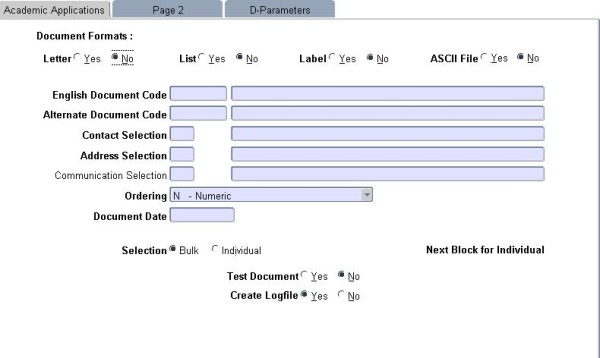 |
The Letters / Lists / Labels Subsystem is no longer in use and was replaced with {iCOMMS}
It contains the following main features:The system can also keeps a record at {SLLL1-1} of all of the letters, labels and ASCII file that were sent, and precludes the duplicating of identical documents to the same student over a period of time.
While the system does not allow the same document to be generated twice for the same student, it does not prevent the same issue from being dealt with in two or more consecutive runs. E.g. a document can be generated for all students who still have to submit their matric certificates. If some certificates are still outstanding after a period of time, a second, differently worded letter can be sent.
Some fields are common to all the Correspondence-options, and these will be discussed first. The unique aspects of each option are then discussed in turn at each option.
| Field | Type & Length |
Description |
|---|---|---|
| Document Formats | A1 | The allowed options are: Letter, List, Label and ASCII file |
| English Document Code | A4 | The code of the English language document. The system “remembers” the criteria that were used when a particular document was previously run. These will be displayed when the document code has been entered. All the criteria can, however, be updated if required. |
| Alternate Document Code | A4 | The code of the alternate language document. If only one language is used at an institution, the same code must be used for both fields. |
| Contact Selection | A2 | The Contact that will be printed on the Letter, Label and ASCII file, the <LIST> function will display all valid codes as defined at {GCS3‑11}, where the “Contact, Address, Communication Indicator” is a ‘C’ for Contact detail. To print the contact addressee use D63 |
| Address Selection | A2 | The Address that will be printed on the Letter, Label and ASCII file, the <LIST> function will display all valid codes as defined at {GCS3-11}, where the “Contact, Address, Communication Indicator” is a ‘A’ for Address detail. It is an obvious pre-requisite for the use of the correspondence facility that the relevant addresses be entered in the biographical records, and that student records that were created with the “Quick Registration” option have been fully updated. |
| Communication Selection | A2 | The Communication number that will be printed on the
List. The
<LIST> function will display all valid codes as defined
at {GCS3‑11}, where the
“Contact, Address, Communication Indicator” is a
‘T’ for Communication detail. This field can only
be used in {SCOM3-3}. In the Communication Type paramater, 'No email' is added on the LOV. |
| Ordering | A1 | The documents will be printed in the selected ordering which can be Alphabetical, Numerical, Postal-Alphabetic - Per Postal Code, Alphabetical and Postal-Numeric - Per Postal Code, Numerical. |
| Date of Document | DD-MON-YYYY | The date, which must be printed on the documents, is entered here. |
| Selection | A1 | Bulk or Individual. Enter Individual student numbers on the next block |
| Test Document | A1 | This field defaults to a No. The user can generate test
documents only to see whether the text, etc., are correct. A test document will NOT
update the document table. If
a test document is requested output will be generated, depending on the
formats selected. If
all formats have been selected the following documents will be printed: - three English letters - three alternate letters (if the alternate document code differs from the English document code) - four pages of labels - all the students that have been selected - about three pages listing - twenty-one ASCII records NOTE: The Total Records on the summary is NOT the total records that will be printed when this is not a test run. |
| Create Log file | A1 | This field defaults to a Yes. This field has to do with the records that will be written away and displayed in Student Document Enquiries {SLLL1-1}. If a No was entered in this field the program will not write records to Student Document Enquiries {SLLL1-1}. This means that the same letter, label or ASCII file can be generated for the same student over and over again. If a Yes was entered in this field the program will write records to Student Document Enquiries {SLLL1-1}, which means that the same letter, label or ASCII file can be generated for the same student once only. However, the program will always check against the records in Student Document Enquiries {SLLL1-1}, whether there is a record for the student; in which case no document will be written to the student. |
|
| Field | Type & Length |
Description |
|---|---|---|
| Print Letters [N] | A1 | The format of documentation which must be printed. The allowed values can be viewed by using the <LIST> command. |
| Print Lists [N] | A1 | The format of documentation which must be printed. The allowed values can be viewed by using the <LIST> command. |
| Print Lables [N] | A1 | The format of documentation which must be printed. The allowed values can be viewed by using the <LIST> command. |
| Print ASCII [N] | A1 | The format of documentation which must be printed. The allowed values can be viewed by using the <LIST> command. |
| Send SMS [N] | A1 | The format of documentation which must be printed. The allowed values can be viewed by using the <LIST> command. |
| Contact Type | A2 | Choose the type of contact that must be used. The allowed values can be viewed by using the <LIST> command. |
| Address Type | A2 | Choose the type of address that must be used. The allowed values can be viewed by using the <LIST> command. |
| Communication Type | A2 | Choose the type of communication that must be used. The allowed values can be viewed by using the <LIST> command. |
| SMS Communication Type | A2 | Choose the type of SMS communication that must be used. The allowed values can be viewed by using the <LIST> command. |
| Sort Order | A2 | Choose the sorting order of the documentation. The allowed values can be viewed by using the <LIST> command |
| Document Date | DD-MON-YYYY | The date, which must be printed on the documents, is entered here. |
| Is this a Test Document [N] | A1 | The user can generate test documents only to see whether the text, etc., are correct. A test document will NOT update the document table. If a test document is requested output will be generated, depending on the formats selected. If all formats have been selected the documents will be printed. The number of records that are specified in {GMNT-5b2} will be generated. |
| Create a Logfile [Y] | A1 | This field has to do with the records that will be written away and displayed in Student Document Enquiries {SLLL1-1}. If a No was entered in this field the program will not write records to Student Document Enquiries {SLLL1-1}. This means that the same letter, label or ASCII file can be generated for the same student over and over again. If a Yes was entered in this field the program will write records to Student Document Enquiries {SLLL1-1}, which means that the same letter, label or ASCII file can be generated for the same student once only. However, the program will always check against the records in Student Document Enquiries {SLLL1-1}, whether there is a record for the student; in which case no document will be written to the student. |
| Examples | Student document enquiries {SLLL1-1} Log file | ||||||||||||||||||||||||||||||||||||||||||||||||||||||||||||
|---|---|---|---|---|---|---|---|---|---|---|---|---|---|---|---|---|---|---|---|---|---|---|---|---|---|---|---|---|---|---|---|---|---|---|---|---|---|---|---|---|---|---|---|---|---|---|---|---|---|---|---|---|---|---|---|---|---|---|---|---|---|
| 1 |
Log file on 10-JAN-2000
Certificates outstanding on 10-JAN-2000
Run program with Log file = No Documents will be generated for: 990000003 990000004 Log file will stay as it is and Students 990000001 and 990000002 will not get a document because they were already on the log file. |
||||||||||||||||||||||||||||||||||||||||||||||||||||||||||||
| 2 |
Log file on 20-FEB-2000
Certificates outstanding on 20-FEB-2000
Run program with Log file = No Documents will be generated for: 990000003 990000004 990000005 Log file will stay as is and Students 990000001 and 990000002 will not get a document because they were already on the log file. |
||||||||||||||||||||||||||||||||||||||||||||||||||||||||||||
| 3 |
Log file, on 30-APR-2000, before running the program with log file = ‘Y’.
Certificates outstanding on 30-APR-2000
Run program with Log file = Yes Documents will be generated for: 990000005 990000010
Log file on 30-APR-2000 after the program did run.
This field leaves the option open to the user to decide if the record will be written away to the log file. The disadvantage of not writing the records to the log file is that there is no record that any document was sent to students 990000003 and 990000004 and should you not verify the log file then student 990000001 and 990000002 will never get the second or third document. The advantage of this field is that the user does not have to create new documents in order to send the same type of document to the student.
The other fields vary for the different documents, and they are discussed in turn from Section 2.2 onwards.
|
| Processing Rules |
|
|---|---|
|
No Documents will be printed for a student if the field “Date Deceased” has been entered in option {SREGB-1}.
When all the fields have been entered the user presses <COMMIT> and when the commit is completed, <EXIT>s from the option. The system will then return the user to the normal Reports Screen. The user then presses <ENTER> followed by <RUN> to execute the subsequent reports. Once the reports have been generated the system will display ‘Report Done’ and the user can then select <VIEW> to see the reports that have been generated or alternatively <PRINT> to send the various reports to the printer. Viewing the documents on screen will also cause a record to be written away to the “Documents Enquiries” table. If the user decides to <EXIT> before selecting <VIEW>or <PRINT>, no records will be written to the “Documents Enquiries” table. |
|
|
When documents are generated and the selection has been <COMMIT>ted, the system will generate five output files in the following sequence:
list 1 of 5 - Summary of the selection criteria and number of records per document type generated, thus allowing the user to prepare the required amount of stationery list 2 of 5 - Letters for all the selected students list 3 of 5 - A list of all the selected students - this can be used for checking purposes list 4 of 5 - Labels for the selected students list 5 of 5 - An ASCII file for the selected students
These files can be sent to the printers in sequence to allow the user to have the correct stationery on the printer. The files will contain data only if the specific document format has been selected.
NOTE: When the information is <View>ed on screen the 5 lists will automatically be opened. If a specific file was not selected, the file will contain no information. The files are generated in the above sequence and are therefore displayed in the inverse order (ASCII file first) on the screen |
|
| Rules for Contact and Address selection: |
|
| Rules for sort order in documents: |
Example: The program sorts documents per Faculty and Qualification
|
| Date | System Version | By Whom | Job | Description |
|---|---|---|---|---|
| 28-Feb-2007 | v01.0.0.0 | Bea Swart | t137175 | New manual format. |
| 08-Feb-2008 | v01.0.0.0 | Melanie Zeelie | t137175 | New Image. |
| 29-Mar-2017 | v04.0.0.0 | Charlene van der Schyff | t220600 | Changed link of SLLL3-3 to SCOM3-3 |
| 22-Mar-2022 |
v04.1.0.0 |
Precious Matshaya |
t252681 |
Communication Selection ADD "In the Communication Type parameter, 'No email' is added on the LOV." |