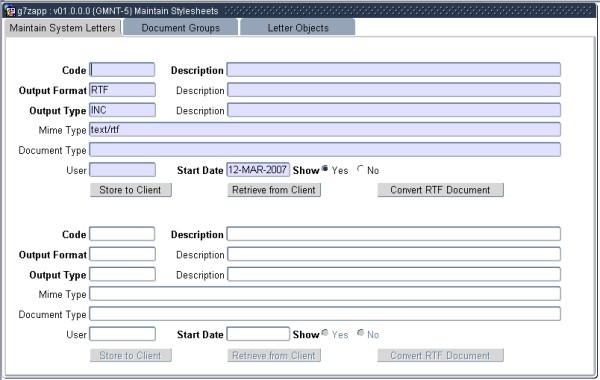 |
This screen may be used to set up stylesheets used for different purposes in the system. One such use is the stylesheets used with reports, another use is the iComms facility that allow users to send formatted letters or other documents to persons or entities, for example students, personnel members or debtors.
Note that a simplified screen, tailored for the iComms set-ups is available at Maintain iComms Stylesheets {GMNT-14}.
Use for both stylesheets from XML reports and iComms (old letters, lists and labels will be migrated to this option).
Records created by System (user ITS), cannot be deleted/updated.
| Field | Type & Length |
Description |
|---|---|---|
| Code | A8 | This code will name your Group e.g. RES01GRP - Residence Master Group. For each different documentation entity a new master group will be created. If currently using for qualification X and qualification Y different codes, this will become QUALXGRP and QUALYGRP. End all your master groups with -GRP. All Master Groups must be linked to the applicable menu and option at {USERS-1}, TAB - Report Output Formats. Save your letter as RTF in the word processing package with the same letter code that you will create on the ITS back office system. |
| Description | A80 | The description of your documentation entity. This description will be used when running a report. |
| Output Format | A8 | The output defines the make-up of the file that will be loaded, e.g. is this a comma separated or text or binary file. Currently this is a fixed set as defined by ITS. |
| Description | Display the description of output format code. | |
| Output Type | A8 | This defines the type of output generated by this file, e.g. SMS or letter or list. Currently this is a fixed set as defined by ITS. |
| Description | Display the description of output type code. | |
| Mime Type | A128 | Currently this is a fixed set as defined by W3C. This defines the content of this entity. |
| Document Type | This field is populated according to your output format, output type and mime type combination. | |
| Document Class |
A3 |
The type of document classification i.e.:
|
| User | A8 | The system will default the User ID of the person whom initially created this record. |
| Start Date | DD-MON-YYYY | The date this record was first created. |
| Show | A1 | This show indicator defines if a stylesheet is active or not. Inactive stylesheets will not be presented to the user when running reports. |
| Store to Client | Button | Click on this button to extract and transfer the document to your PC. This document will be saved to C:\ITSTEMP by default. The user can then move this file to a more specific area on the network. |
| Retrieve from Client | Button | Click on this button to upload the document into ITS Back Office System from the PC or a specific area on the network. |
| Convert RTF Document | Button | The Letters and ASCII files must go through a conversion process in order for it to be used in the ITS Back Office System. Please note that a document must be converted once,- and once only - every time it is retrieved from the client. |
|
The group block is only used for iComms (old letters, list and labels) to set up your group of document outcomes for a specific menu option. This defines any letters, lists, labels and SMSs that a specific option will generate. Multiple groups can be set up for a specific menu where different output combination is needed.
| Field | Type & Length |
Description | |
|---|---|---|---|
| Code | A8 | This defaults from block 1. The letter code of the Master Group. The only records allowed here must be of type MASTER, COMBIN and text / plain. | |
| Sequence | N4 | The sequence of the documents. Start at 10 and use an increment of 10. | |
| Document Classification | A3 |
|
|
| Description | A128 | The name / description that you want to be printed on the report of the log file. | |
| Level | A1 | This define the time / level that this stylesheet runs against the XML. If (I)ndividual this will run each time per individual row and will generate a separate document. If (B)atch this stylesheet will run once on the full XML file and generate a single document. Documents, such as a letter and SMS that goes to different students / persons must be run on (I)ndividual level. Lists, labels and the log file that contains all records must be run on Batch level. | |
| English Document | A8 | The English Document Code of the letter or SMS. List and Label will be the same code for English and Alternate. Use list of values to populate Output Format and Output Type for this document. | |
| Output Format | A8 | As defined in block 1 for the English document. | |
| Output Type | A8 | As defined in block 1 for the English document. | |
| Alternate Document | A8 | The Alternate Document Code of the letter or SMS. List and Label will be the same code for English and Alternate. Use list of values to populate Output Format and Output Type for this document. | |
| Output Format | A8 | As defined in block 1 for the Alternate document. | |
| Output Type | A8 | As defined in block 1 for the Alternate document. | |
| Display at runtime | A1 | Typically this will be No for letters and SMS as you will generate a different pdf document for each record returned and the PC might not be able to handle so many documents. If set to (Y)es then, when viewing the output, the system will check the number of outputs generated and compare this to the number allowed for System Operational Definition MO, Subsystem GC. If there are more outputs than allowed by the SOD, the system will prompt the user asking if all the outputs should be viewed. | |
| Send Mail | A1 | If Yes, documents will be mailed directly to the students / personnel according to the e-mail addresses on the biographical information. This functionality will only work if a mail server has been set up for outgoing mail. | |
| Mail Destination | A128 | This is an override facility and should be left blank. If a value is entered here, documents will be sent to this address. | |
| Default Printer Destination | A128 | When iComms letters are generated, the
printer entered here will be used as default printer, but the user will
have the option to select another printer where required, provided that
the user is linked to the printer in the "User Printer Access" - tab of
the "User Access Definitions" {USERS-5} |
|
| Active | A1 | Is the document active? Yes or No. If No, this document will not print nor be mailed, irrespective of what end-user answered in the first five questions, e.g. Print Letter, Print List, Print Label, Print ASCII, and Print SMS. | |
| Number of Test Records | N2 | The number of rows that must be included in a test run. | |
| Mime Type | A128 | This will be mime type of the generated / final document. | |
| File Extension | A3 | This will be the extension against which the generated / final document will be stored against. | |
| Label Profile Code | A8 | This field only works when Document Classification is Label. The LOV setup is done on {GCS2-20} |
|
Only tags that are linked on this block will be used in the letter. Not all tags can be used against any letter.
| Field | Type & Length |
Description |
|---|---|---|
| Letter Stylesheet | A8 | This is the actual converted RTF document containing the letter, as defined in block 1. Only documents of type RTF, INC, text / rtf are allowed. |
| Description | Defaults from block 1. | |
| Letter Object | A8 | Predefined tags. Defining the contents of a specific field, (or fields), (old D Parameter content) to be printed. Only documents of type XSL, INC, application / xml are allowed. |
| Description | Defaults from block 1. |
|
| Field | Type & Length |
Description |
|---|---|---|
| Copy from | A8 | The old letter code from which tags must be copied. |
| Copy to | A8 | The new letter code will be populated from block 1. A new letter code must be created on {GMNT-5}, TAB - Maintain System Letters. |
| Copy Letter Object | Button | After pressing the button the actual copying of the objects will be done. |
|
| Field | Type & Length |
Description |
|---|---|---|
| Letter | A8 | It is mandatory to first query a Letter in block 3 and then next block to block 5. The Letter Code will then default from block 3 into the letter field. Users not allowed to update or insert a record in this field. |
| Condition Code | A8 | This is the Condition Code that can be linked to a paragraph. Users create their own Condition Codes. |
| Description | A80 | The Description of the condition code. Remember that the description may not contain any spaces. |
| Output Format | A8 | This defines the type of Output generated by this file, e.g. SMS or letter or list. Currently this is a fixed set as defined by ITS. |
| Description | A80 | Display the Description of output format code. |
| Output Type | A8 | This defines the Type of Output generated by this file, e.g.
SMS or letter or list. Currently this is a fixed set as defined by ITS. |
| Description | A80 | Display the Description of output type code. |
| Mime Type | A128 | Currently this is a fixed set. This defines the content of this entity. |
| User | A8 | The system will default the User ID of the person whom initially created this record. |
| Start Date | DD-MON-YYYY | The date this record was first created. |
| Show (Y / N) | A1 | This show indicator defines if a stylesheet must be shown when generating a Letter. |
| Test Object | A8 | Letter Object that must be valuated. |
| Condition | A10 | Select if the condition is Equal to or not Equal to. |
| Test Value | A80 | The value of the Letter Object (tag) that must be validated. |
| Paragraph | A8 | Name of the paragraph that was created by the user and linked to block 1. |
|
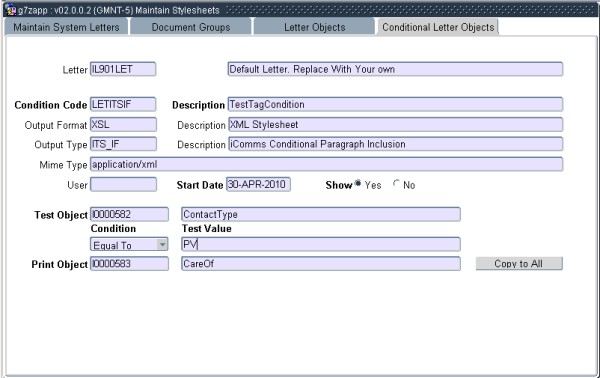 |
| Printer Code | Printer Description |
| ICF1 | iComms Printer - First Floor Printer |
| NF1 | Normal Printing - First Floor Printer |
| Printer Code | Seq | Instruction |
| ICF1 | 10 | sh $W/g05uni $Wg07ccc $B $B.x1 itslaser |
| ICF1 | 20 | lp -dc250f1 $B.x1 |
| Escape Code | Description |
| Tray1 | Print on tray 1 |
| Tray2 | Print on tray 2 |
| Printer Code | Escape Code | Description | Escape Sequence |
| ICF1 | Tray1 | Print on tray 1 | \027&I4H |
| ICF1 | Tray2 | Print on tray 2 | \027&I1H |
| Date | System Version | By Whom | Job | Description |
|---|---|---|---|---|
| 04-Jan-2007 | v01.0.0.0 | Amanda Nell | t134821 | New manual format. |
| 11-Mar-2008 | v01.0.0.0 | Vaughn Dumas | t134821 | System owner proof read. |
| 15-Aug-2008 | v01.0.0.0 | Charlene van der Schyff | t151944 | Edit Language obtained from language proof read. Juliet Gillies. |
| 07-Oct-2008 | v01.0.0.0 | Magda van der Westhuizen | t153419 | Update new paragraph / condition functionality. |
| 09-Feb-2009 | v01.0.0.1 | Frans Pelser | t156152 | Tray selection |
| 05-May-2009 | v01.0.0.2 | Frans Pelser | t154868 | Add reference to GMNT-14 |
| 30-Apr-2010 | v02.0.0.0 | Magda van der Westhuizen | t161247 | Add new image and rules for printing of 'Care of'. |
| 26-Aug-2011 | v02.0.0.1 | Frans Pelser | T172783 | SMS Documents to be saved as Plain Text |
| 31-May-2012 | v02.0.0.1 | Sarah Seeletse | T182900 | Users cannot update/delete system created records (block 1) |
| 11-Jun-2012 | v02.0.0.1 | Dinong Sereko | T182900 | System owner proof read. |
| 26-May-2014 |
v03.0.0.0 |
Sarah Seeletse |
F198938 |
Add description for Label Profile Code |
| 13-Jan-2015 |
v03.0.0.0 |
Dinong Sereko |
F198938 |
System owner proof read |
| 30-Sep-2015 |
v03.0.0.1 |
Sarah Seeletse |
T205119 |
Add Document Class on Block 1, repalce image. Update Description of Document Classification on block 2. Inserted two new links for iComms Attachments |