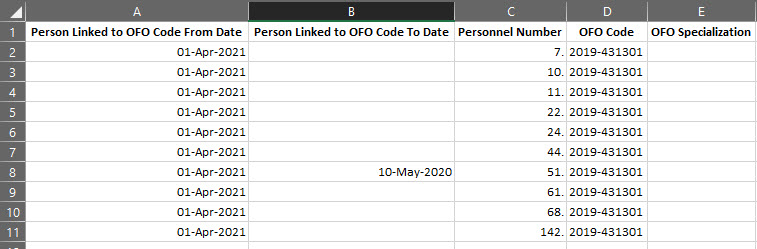 |
This menu option enables the user to import OFO Codes and Specialization to Persons in Bulk, rather than having to update these individually in menu option Link OFO Code and Specialization to Person {POFO-4}.
Example of MS Excel Upload File:
| Field | Type & Length |
Description |
|---|---|---|
| Person Linked to OFO Code From Date | D11 | Ensure date is entered as DD-Mon-YYYY. |
| Person Linked to OFO Code To Date | D11 |
Ensure date is entered as DD-Mon-YYYY. |
| Personnel Number | N9 | Enter Personnel Number as defined in the system. |
| OFO Code | A20 | Enter OFO Code. |
| OFO Specialization | A80 | Insert the IDENTICAL description of the OFO Specialization. If not, the system will be UNABLE to validate the data uploaded. |
|
Fields
The user needs review, and update, when applicable, three fields before generating this report.
| Field | Type & Length |
Description |
|---|---|---|
| Stylesheet (Output) Format | DROPDOWN | There are two valid formats defined, being:
|
| Enter the name of the file (/fulldirectory/filename.extension) (A100) | DISPLAY | The directory path that displays in this field is the same as that setup in Directories for FTP Transfers {BATCH-7}. Should the user change the default directory the path prior to file name will be updated, e.g.
|
| (T)rial or (U)pdate | A1 | The user may run in (T)rial to enable the records to be uploaded to be verified. Once satisfied the report may be run in (U)pdate to import the records ton ITS Integrator. The report will verify the records with a summary of the import result at the end. |
|
|
| Date | System Version | By Whom | Job | Description |
|---|---|---|---|---|
| 11-Mar-2020 | v04.1.0.0 | Philip Patrick | t241695 | New system user manual. |