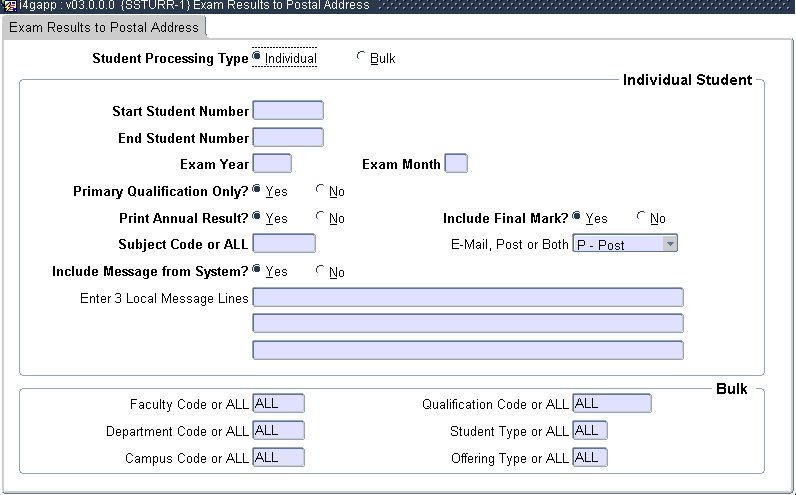| Field |
Type
&
Length |
Description |
| If
(I)ndividual the following
selection criteria applies: |
| Start Student Number |
N9 |
Enter the student number to start with. |
| End Student Number |
N9 |
Enter the student number to end with. |
| Exam Year |
YYYY |
Enter the examination year. |
| Exam Month |
N2 |
Enter the examination month. |
| Primary Qualification
Y/N |
A1 |
Do you only want to print the primary qualifications (Y)es
/(N)o? |
| Print Annual Result
Y/N |
A1 |
Do you want to print annual resutl (Y)es / (N)o? |
| Include Final Mark Y/N |
A1 |
Do you want to include final marks in the print out? |
Subject code or ALL
|
A7 |
Enter a subject code or specify ALL. |
| E-mail, Post or Both |
A1 |
Email post or both (Email only student with no blocking
status). |
| Include Messages from
system |
A1 |
Do you want to include messages from the system. |
| 3 Local Message Lines |
3 x A80 |
Enter your message. |
| If (B)ulk
the following selection
criteria also applies: |
| Faculty Code or ALL |
N4 |
Enter the faculty code. |
| Department Code or ALL |
N4 |
Enter the department code. |
| Qualification Code or
ALL |
A6 |
Enter the qualification code. |
| Student Type or ALL |
A1 |
Enter student type. |
| Campus Code or ALL |
N2 |
Enter Campus Code or Specify ALL. |
| Offering Type or ALL |
A2 |
Enter Offering Type or Specify ALL. |