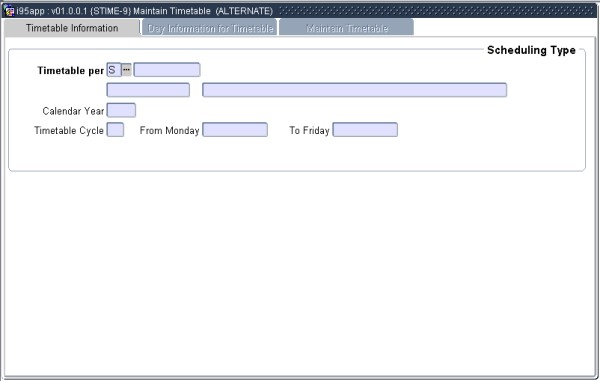 |
This option allows the user to handle the scheduling of the timetable in an alternative way by indicating the type of scheduling to be done, e.g. subject, person or venue.
The
system will request the relevant information according to the choice
made, then display all records already scheduled for the particular
combination. The user may then move to a specific period and indicate
that scheduling must take place, or ask the system to suggest possible
venues where scheduling could be done. The generation of the weeks in {STIME-4},
will depend on the set up of “Academic Year Start
in
Month” and the “Year Displacement Value”
fields in {GCS-1}.
The institution can indicate in which month and year the Academic Year
should start. If it is set to ‘8’ and
‘+1’,
‘0’ or ‘-1’ then the first week
of that year
will be generated beginning in August. The Year will be the current
year + 1, the current year or current year –1. If the cycle
‘1’ is linked to the first week of the specific
year, the
start and end date displayed will be selected accordingly.
Fields in this option:
| Field | Type & Length |
Description |
|---|---|---|
| Timetable per | A1 | Enter a "S" for Subject and <RETURN>. |
|
| Field | Type & Length |
Description |
|---|---|---|
The user must supply the following information:
|
||
Press <RETURN>
and answer the next questions:
|
||
|
| Field | Type & Length |
Description |
|---|---|---|
| <RETURN> will automatically query the timetable and display the following information in respect of the subject / offering type / class group combination with which we are working. | ||
| Control Block | The number of students enrolled for this Subject Code, Offering Type, Group Type, Group Value and Calendar Year (cancellations, exemptions and examination only registrations are excluded.). | |
| Timetable Periods |
A grid with all the
possible Timetable periods as
defined on the system and the days of the week are displayed. If the
combination with which we are working has already been scheduled, the
information is displayed. An * indicates that there are clashes. If you wish to see the records involved in the clash, enter a
“Y”. The timetable screen will be displayed and you
can use <NEXT RECORD> to view these records. The information displayed is:
The user must enter
the missing information and <COMMIT>.
|
|
|
| Field | Type & Length |
Description |
|---|---|---|
| Timetable per | A1 | Enter a "P" for Person and <RETURN>. |
|
| Field | Type & Length |
Description |
|---|---|---|
The user must supply the following information:
|
||
Press <RETURN>
and answer the following next questions:
|
||
|
| Field | Type & Length |
Description |
|---|---|---|
| <RETURN> will do an automatically query the timetable and display the following information in respect of the personnel number with which we are working. | ||
| Control Block | The personnel number, title, surname and initials of the person we are working with. | |
| Timetable Periods |
The applicable information displayed in respect of
personnel is:
An * indicates that there are clashes. If you wish to see the records involved in the clash, enter a “Y”. The timetable screen will be displayed and you can use <NEXT RECORD> to view these records. If you wish to maintain a record (i.e. to schedule in a new period or to display the current scheduling, enter a “Y” and <RETURN>. The user is returned to the normal timetable screen. If it is a new period being scheduled, the following information is carried across:
|
|
|
| Field | Type & Length |
Description |
|---|---|---|
| Timetable per | A1 | Enter a "V" for Venue and <RETURN>. |
|
| Field | Type & Length |
Description |
|---|---|---|
The user must supply the following information:
|
||
Press <RETURN>
and answer the following questions:
|
||
|
| Field | Type & Length |
Description |
|---|---|---|
| <RETURN> will automatically query the timetable and display the following information in respect of the venue with which we are working. | ||
| Control Block | The number of seats in the venue, the building code and description, floor code and the venue description as on {SPOPS-1}. | |
| Timetable Periods |
The applicable information displayed in respect of a
venue is:
If you wish to maintain a record (i.e. to schedule a new period or display the current scheduling), enter a "Y" and <RETURN>. The user is returned to the normal timetable screen. If it is a new period being scheduled, the following information is carried across:
|
|
|
|
|
| Processing Rules |
|
|---|---|
| No special processing rules. |
| Date | System Version | By Whom | Job | Description |
|---|---|---|---|---|
| 19-Nov-2007 | v01.0.0.0 | Amanda Nell | t133905 | New manual format. |
| 19-Nov-2007 | v01.0.0.0 | Melanie Zeelie | t133905 | Proofread |
| 02-Dec-2008 | v01.0.0.0 | Magda van der Westhuizen | t151124 | Update manual: Language Editing: Juliet Gillies. |