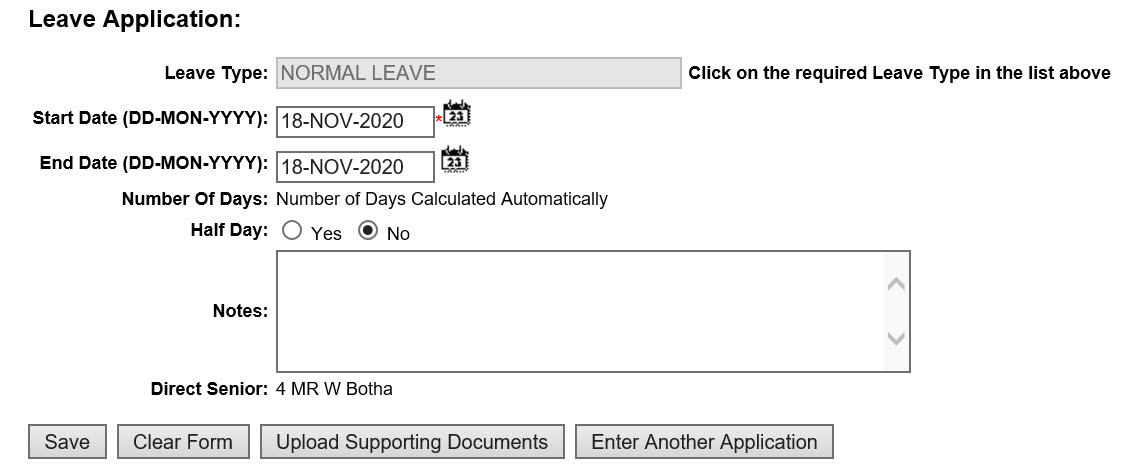

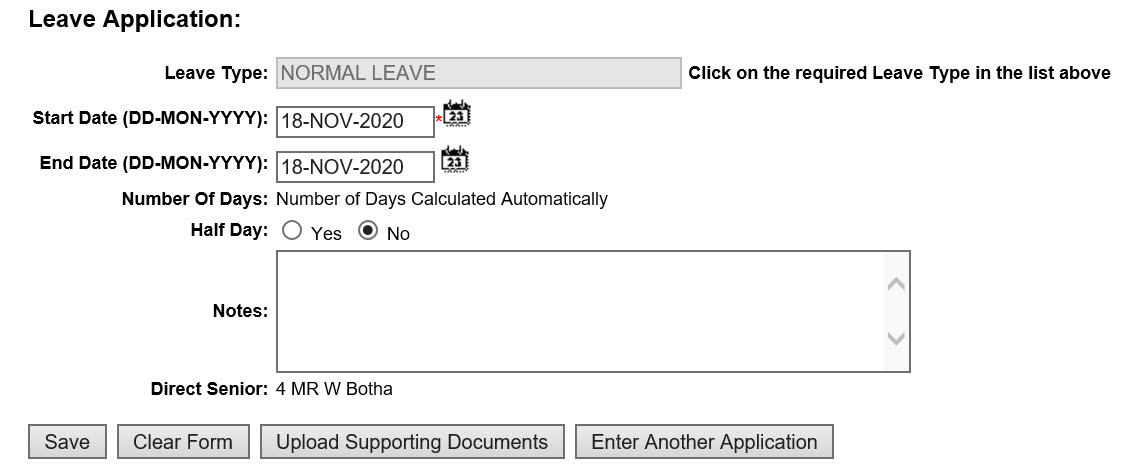
2. If "Debiting", in the "Leave Package Structure" {PLCS-3} for the leave type, is set to 'Automatic',
Alternatively, the user may enter the number of days leave applied for.
3. Only leave application where the
end date of the application is less or equal to the "Latest End Date
for Application that is set up in {PLCS-2}
will be allowed. If the
latest End Date for Application in {PLCS-2}
has in null value any future leave application will allowed, taking
into account current validations.
4. If "Request for Leave
Reason" is set to (Y)es in the Leave Types {PLCS-2},
a "Medical Condition"-field will appear on the leave
application form. The List of
Values for the field is maintained in Reason for Leave {PLCS-4}.
1. The Leave reason field will appear on the leave application screen as a non mandatory field. Linked to this field will be a list of values for all leave reason codes created in {PLCS-4}.
5. The user may upload supporting documents once a leave application has been saved on the iEnabler OR select the Request
Number for each leave application in the list of applications that is
not yet approved to upload or view supporting documents.
| Prompt Number | Prompt | Reference Type | Object |
| 1 | Personnel Number | N | NUM |
| 2 | Leave Type | A | Type |
| 3 | Leave Start Date | D | SDATE |
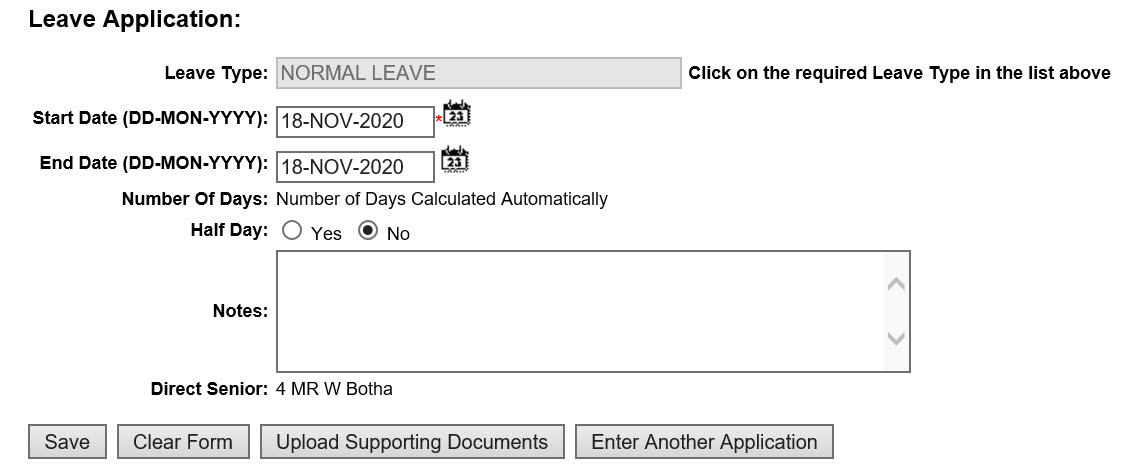
The leave application will be copied to the back office when {PLOP-8} is run and a leave debit record will be created and displayed on {PLOP-1}.
Previous Leave Applications will not be displayed in 'Multiple Leave Applications', you will be able to view previous leave applications for the chosen Leave Type in Sinlge Leave applications {P00004-1}.
6. Data captured may be cleared, before saving the application, by
clicking on the ‘Clear Form’ Button.
7. After saving / submitting an application, click on the ‘Enter Another
Application’ Button to start the process of another leave application.
| Date | System Version | By Whom | Job | Description |
|---|---|---|---|---|
| 30-jun-2020 | v04.1.0.1 | Kerrylee Naidoo | t239666 | New menu option created. Incorrect menu linked |