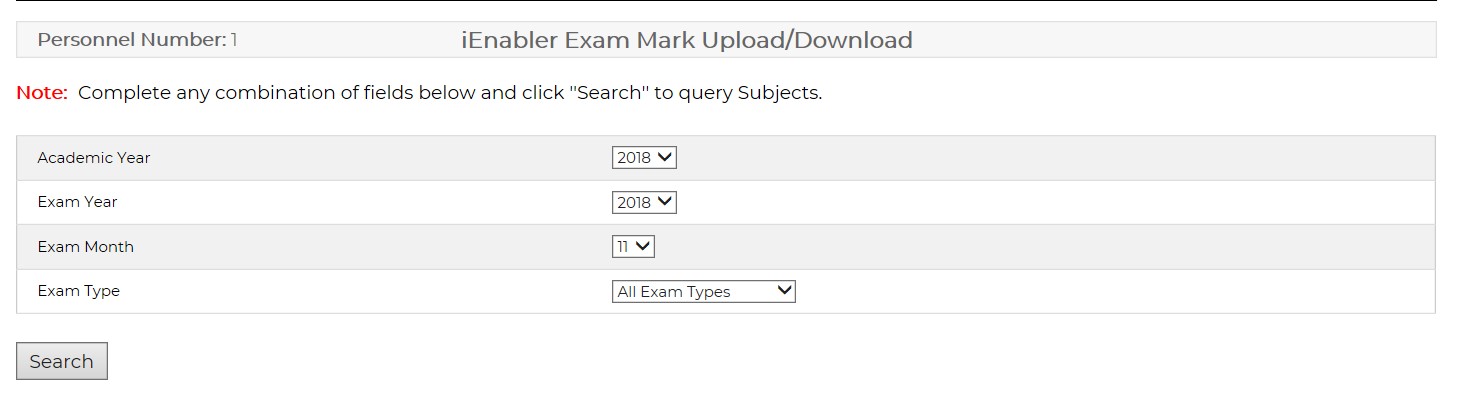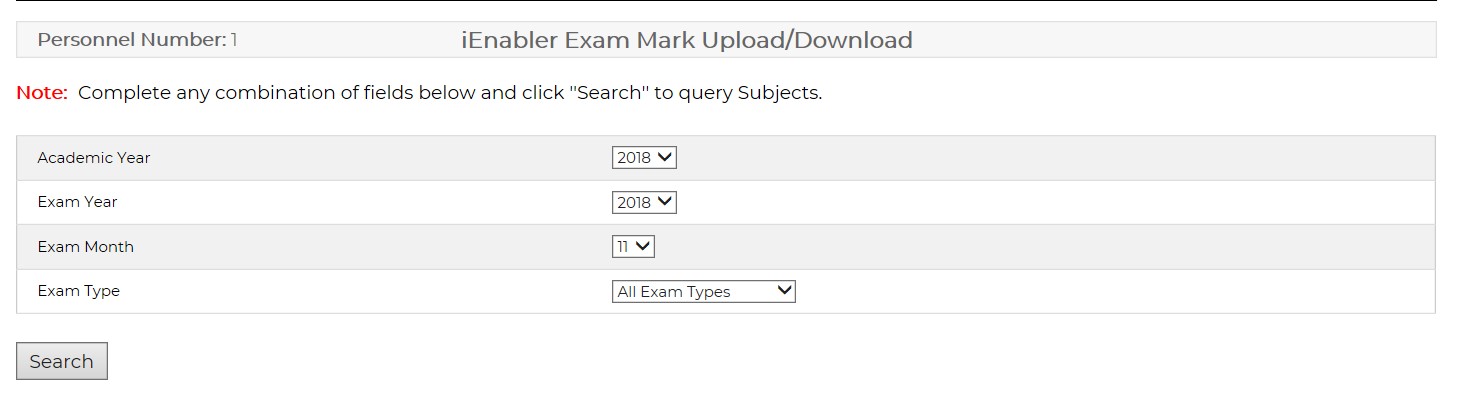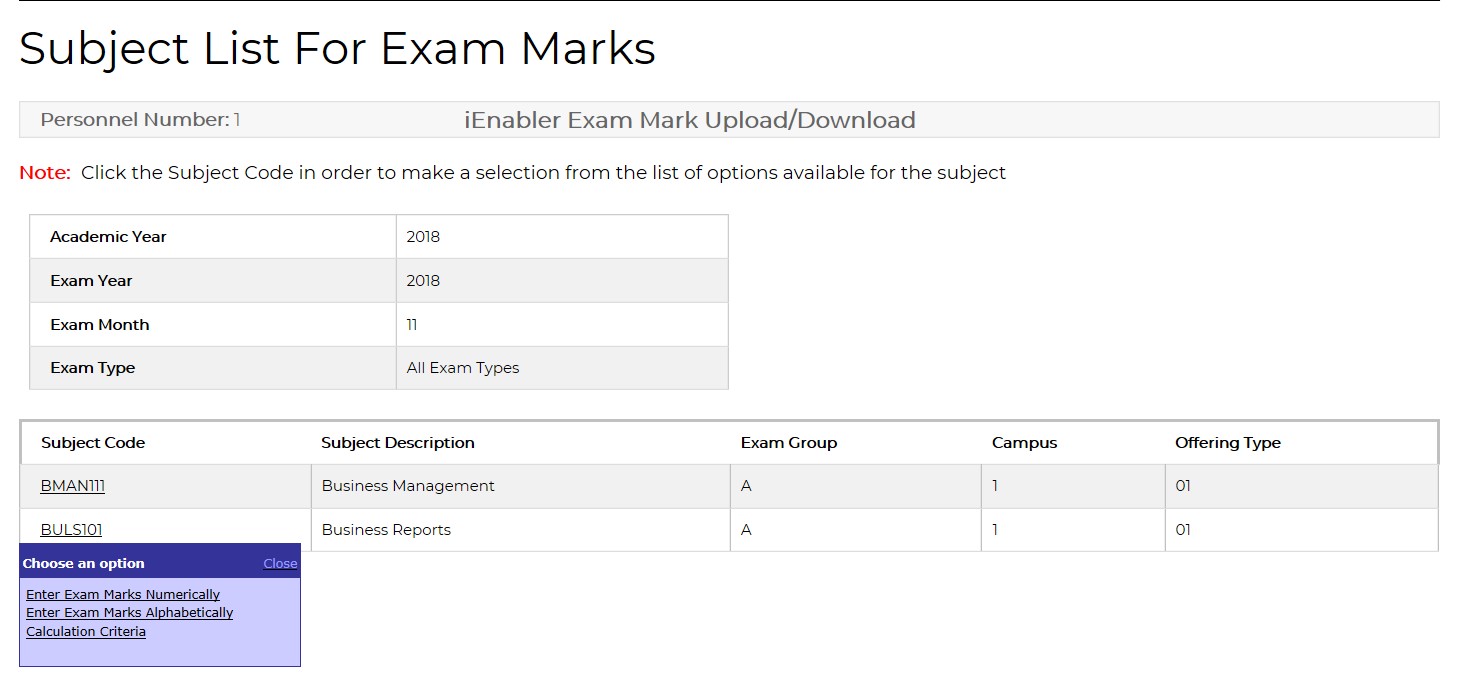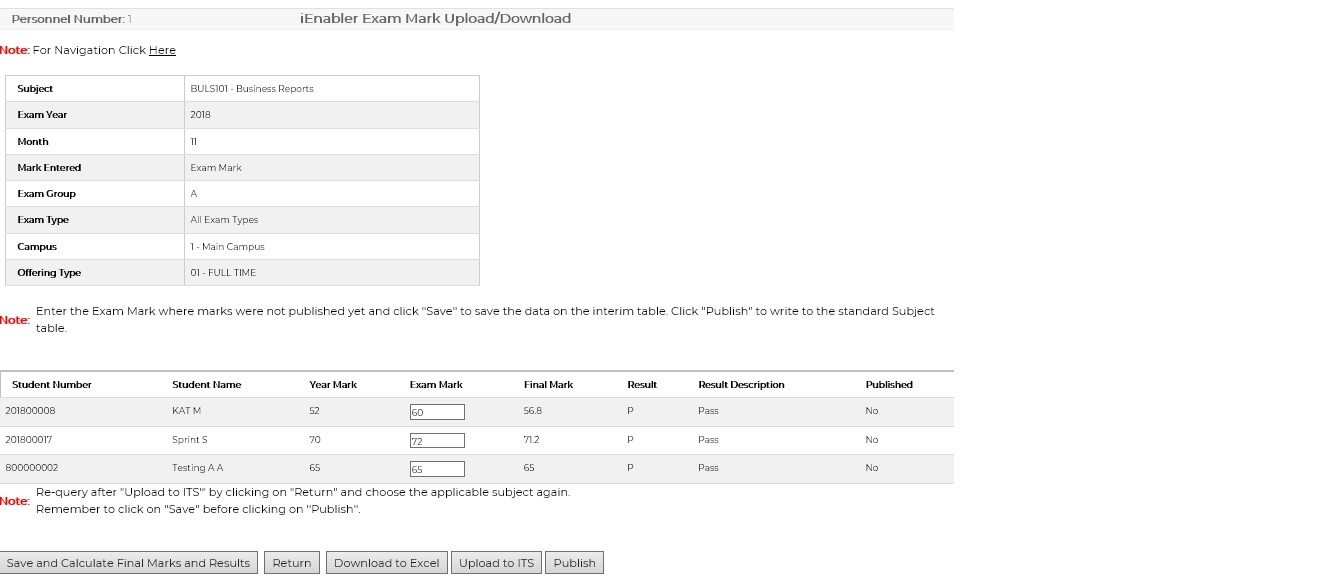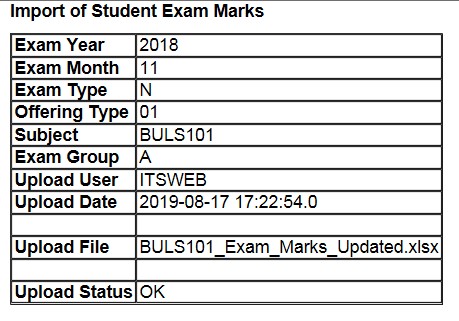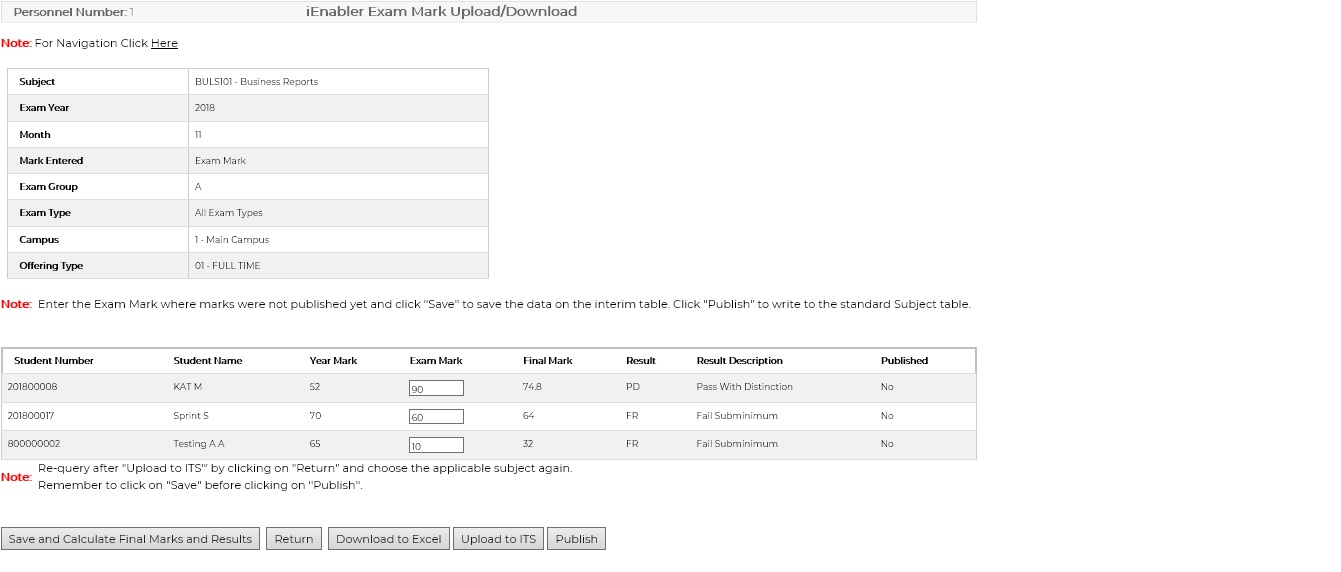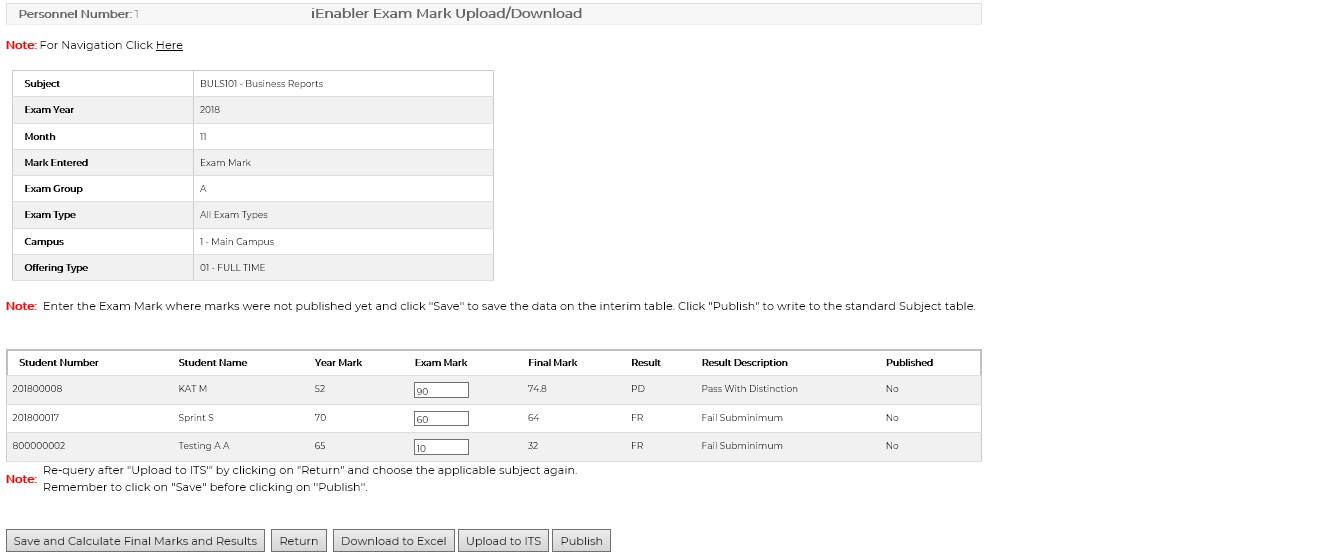| Date |
System Version |
By Whom |
Job |
Description |
| 15-Aug-2019 |
v04.1.0.0 |
Amanda van Emmenis
|
T225701
|
New manual format. |
17-Aug-2019
|
v04.1.0.0 |
Amanda van
Emmenis |
T225701
|
Add new
screenprints.
|
27-Sep-2019
|
v04.1.0.0
|
Amanda van
Emmenis
|
T225701
|
Correct
reference
of Year Marks to Exam Marks
|
| 15-Oct-2019 |
v04.1.0.0 |
Magda van der Westhuizen |
T225701 |
Depending on the setting of SOD 'AG / RE' on {SMNT-12}
students with or without exam granted will be included in the 'Download
/ Upload' exam marks process. The default of the SOD is 'Y'. |
| 26-Oct-2019 |
v04.1.0.0 |
Magda van der Westhuizen |
T225701 |
Update the images. |
| 10-Mar-2023 |
v04.1.0.1 |
Esther Nel |
T257242 |
T256504 Allow bulk upload and
download without having to define them on {PWEB-8}, use
{SACADO-13} class group allocations |