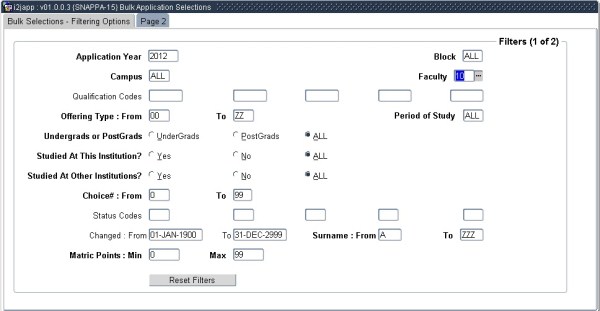 |
The Bulk Selections form enables
quicker, more
efficient decision-making to be made for applicants. Furthermore, the
use of SMS by the program reduces the need for additional communication
with applicants after decisions have been made.
| Field | Type & Length |
Description |
|---|---|---|
| Application Year | N4 | Enter they application year in order to populate the selections. |
| Campus | A3 | Enter a campus code to view or ALL. |
| Block | A3 | Enter a block code or view ALL. |
| Faculty | A4 | Enter a faculty or view ALL. |
| Qualification Codes | A6 | Enter up to 5 qualification codes you wish to view. |
| Offering Type | A2 | Enter Offering types from and to. |
| Undergraduate or Post Graduate | A1 | Select whether or not the students are Undergraduate or Post graduate or ALL. |
| Studied at this Institution | A1 | Did the students you wish to view study at the current institution. Yes, No or ALL. |
| Studied at other Institutions | A1 | Did the students you wish to view study at any other institutions, Yes, No or ALL. |
| Choice | N2 | Select the Choice from and to. |
| Status Codes | A2 | Select up to 5 Status codes you wish to view. Inactive status codes as defined on {SCODE-26} will not be available in the LOV's for selection. |
| Changed From: To | DD-MON-YYYY | Changed, enter the date of the change you wish to view. |
| Surname From: To: | A3 | Enter up to three characters of student surnames starting with and ending with. |
| Matric Points Min: Max | N2 | Enter the minimum matric points and then the maximum. |
| Page 2 | ||
| FinAid Applicants | A1 | Do you wish to view all students that are Financial Aid Applicants. |
| Res Applicants | A1 | Do you wish to view all students that have resident applications. |
| Student Number | N9 | Enter a individual student number if you wish to view only one. |
| NAT ID or Passport | A15 | Enter the ID number or Passport number. |
| CAO Number | N13 | Enter the CAO number. |
| Surname (Part or Full) | A30 | Enter part of a surname or the complete surname. |
| First Name (Part or Full) | A30 | Enter part of the first name or the complete first name. |
| Gender | A1 | Select the Gender if you only want to see, males select male. ect. |
| Ethnic Code | A3 | Select an Ethnic Code. |
| Disability Code | A3 | Select a Disibility Code. |
| Age From: To: | N3 | Enter ages if you wish to view all ages From and To. |
| Citizenship | A4 | Select a certain Citizenship you wish to view. |
| Residence | A4 | Select a certain Residence country. |
| Pass Type | A3 | Select a pass type you wish to view. |
| Matric Exam Year: | N4 | Enter the matric exam year. |
| Sort Students By | Sort | Select how you wish to sort these students. |
| Suppress SMS's | Sort | Suppress SMS's (dont send any SMS's) this will HIDE the BULK SMS button on the filtered selection screen. |
|
|
| Information that has been passed through
via the filter selection. |
|---|
| Student, displays the student number. |
| Qualification, the qualifaction of the student. |
| Campus, the campus of the student. |
| Choice, the choice number of the qualification. |
| Status, the status is updateable after making the changes and then selecting the Student, commit and then click on the Bulk Update. User may not update data to inactive status codes as defined on {SCODE-26}. |
| Score, the WRS score of the student for the specific qualification. |
| Include in Bulk? This indicator must be selected in order to make updates. |
| Clear Bulk Flags: If there is a problem click this clear bulk flags and start again. |
| Set All Bulk Flags: Select this if you wish to select all students. |
| Bulk Update: After making changes to the status, commit, and click this button to update. |
| Clear Sort Order: Click if you wish to clear the sort order. |
| Bulk Print: If you wish to print all the applicant information. |
| Bulk SMS: If you wish to send bulk SMS's to students within this criteria. |
|
|
|
|
|
|
| Biographical detail display from
filter selections per Student. |
| Biographical Detail, abbreviated to "Biog". |
|
| Application display from filter selection per Student. |
| Application Information of Student, abbreviated to "Appl". |
|
| Matric Information display from
filter selections per
Student. |
|
| Matric Detail - Matr. | |
| Subject | |
| Matric Date | |
| Grade | Matric Information the Subject Grade SREGB-9 |
| G11 | Symbol of (Pre Final Year) SREGB-9 |
| G11%= | Percentage (Pre Final Year), SREGB-9 |
| TRL | (Mid Final Year) Symbol SREGB-9 |
| TRL% | (Mid Final Year) Percentage SREGB-9 |
| MAT | (Final Year ) Symbol SREGB-9 |
| MAT% | (Final Year) Percentage SREGB-9 |
|
| Previous Registrations display from filter selections per Student. |
| Previous Registration Information of Student, abbreviated to "PReg" |
| Year |
| Block |
| Qualification |
| Date |
| Cancel Date |
|
| Previous Registrations of other
Institutions display from filter selections per Student. Abbreviation for Previous Registrations of Other Institutions = PSE |
| Year |
| To |
| Institution |
| Qualification |
| Degree Description |
| Awarded |
|
| Address Information displays from filter selections per Student. |
| Abbreviation of Address Information = Addr |
| Cell Number |
| Home Telephone |
| Work Telephone |
| Next of Kin home and work Telephone |
| Email Address |
| Contact Name |
| Postal Address |
| Next Of Kin Address |
|
| Summary of Status Codes displays information from filter selections per Student. |
| Status |
| Count |
| Institution |
| Qualification |
| Degree Description |
| Awarded |
| The following Buttons will
change the sort order by clicking on them: Show By Status Show By Description Show By COunt |
|
| Summary Quotas display information from filter selections per Student. |
| Qualification |
| Offering Type |
| Period of Study |
| Quota |
| Accepted |
| Show Quotas (BUTTON) |
|
| Processing Rules |
|||
|---|---|---|---|
During an audit it was established that current Grade 12
learners were erroneously Fully Accepted, resulting in them registering
without meeting the entry requirements based on the final Grade 12 NSC
results.
|
| Date | System Version | By Whom | Job | Description |
|---|---|---|---|---|
| 31-Jan-2012 | v01.0.0.0 | Charlene van der Schyff | T176308 | New manual. |
| 4-Jun-2013 | v02.0.0.0 | Melanie Zeelie | T191287 | Add detail on inactive status |
| 13-Jun-2013 | v02.0.0.1 | Amanda van Emmenis | T185654 | Update link to "BulkApplicationSMS" |
| 03-Feb-2015 | v03.0.0.0 | Sister Legwabe | T202602 | Changed PDEP to SBAP |
| 15-Feb-2016 | v04.0.0.0 | Magda van der Westhuizen | t211861 | Add 'Inactive Status Code'. ATOV 174193 |
| 21-Jan-2022 | v04.1.0.1 | Magda van der Westhuizen | T253285 | Add campus code for restriction 'SBAP'. |
| 03-Mar-2023 | v04.1.0.2 | Esther Nel | T252801 | Add SOD IM/AP Illegal Matric Type with Admission status combinations to check for invalid combination of Matric Type and Admission Status on {GOPS-21} |