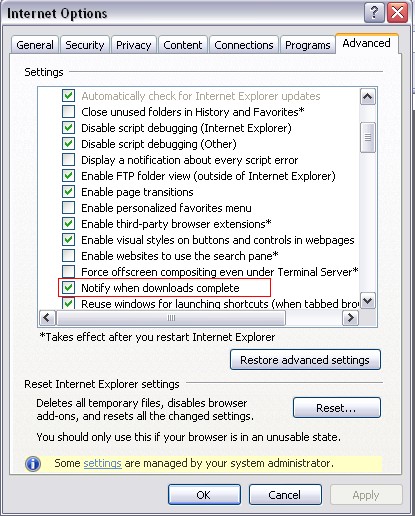| Steps |
Description |
| 1 |
Complete the batch prompts for the report. |
| 2 |
Before clicking on the "Run" button select the
stylesheet
code ending with CSV.
Click on OK, the file in format will change to "the file name ending
with CSV".
|
| 3 |
Run the report, click on view and the following screen
will display:
|
| 4 |
Click on save and give the file an unique name, e.g.
fctor1-6.xls in chosen directory on your
computer/server.
PLEASE NOTE:
- If you click on "Open" it will open in a spreadsheet package
but all the data will display in one column.
- If you are exporting a file with a code structure where zero's are the first digit e.g. 0001 take the following steps:
- save the file as fctor1-6.xls and not as
fctor1-6.csv because the zero's before the code structure will be
"deleted" and the code display as 1.
- Click "Close" on the download screen (see step 5)
- Follow Step 6
|
| 5 |
After you clicked on Save the following pop screen will
appear:
Click on Open and the file can be viewed in a speadsheet package.
PLEASE NOTE:
|
| 6 |
If you click on close:
- Open your spreadsheet package.
- Open the file from the directory where it was saved.
Files of Type must be "All Files".
- The file will open with a pop screen Text Import
Wizard - Step 1 of 3
- The default "Delimited" is marked.
- Click on next
- In the Text Import Wizard - Step 2 of 3
- Change the delimeter to Comma (click in the square)
and remove the marking from "TAB" (click in the square)
- In the Last step Text Import Wizard - Step 3 of 3
- Change the columns with code structure to
Text, if you change this to text you will keep the correct code as in
ITS, especially those with a zero's as the first digit e.g. 0001
- Click on Finish and the data will be downloaded
into your spreadsheet.
- You can edit the document according to your
preference.
|