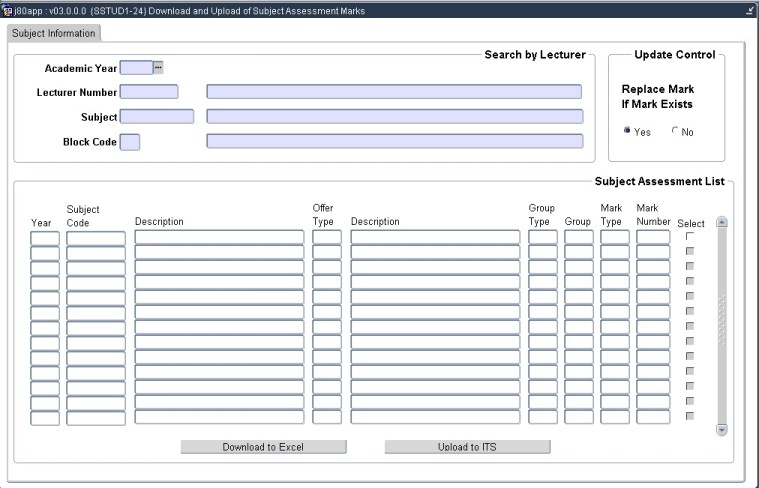 |
This option is used to query
Subject Assessment
records for download to an Excel spreadsheet. It is also used to
upload records from an Excel spreadsheet for updating assessment
records in the ITS Integrator Study Record system.
The users must run the following program before downloading and uploading marks. {SSTUD1-8} "Create Student Mark Type Assessment Record".
The following set-ups must be done to enable users to use this functionality.
This program is only accessible to active staff members linked to Department/Faculty on Restriction Type "DMMI".
| Field | Type & Length |
Description |
|---|---|---|
| Search by Lecturer: The user would have run option SSTUD1-8, now the user will enter the Year, Lecturer Number, Subject and Block then click Next Block. | ||
| Academic Year | N4 | Enter the Academic Year. |
| Lecturer Number | N9 | Enter a Lecturer, this lecturer need not be the primary and therefore the user can use the LOV. IF only the user has access on SMNT-5 "DMMI" otherwise the user can query the setup for lecturer linked to Group type on {SSTUD3-5} |
| Subject | A7 | Enter a specific subject for the Lecturer. This will allow the display of subject information for the Active Group (if yes) for the year and lecturer entered above. |
| Block Code | A2 | Enter the block code for the academic year. |
| Update Control | ||
| Replace Mark If Mark Exists | Yes/No | The system will default to YES, this means you will be allowed to update the Marks, if the user sets this to NO will not be able to update the marks, but still download. |
| Subject Assessment List. The following is only display PLEASE Remember there has to be records on {SSTUDY-21}. | ||
| Year | This academic year is populated from the input parameters entered in on the "Search by Lecturer" block 1. | |
| Subject Code | This Subject Code is populated from the input parameters entered in on the "Search by Lecturer" block 1. | |
| Description | The description is populated from SACAD-14;'s Description. | |
| Offering Type | The Offering Type is populated from SSTUD3-5. | |
| Description | The description of the Offering Type is populated from GCS-5 of the Offering Type Code. | |
| Group Type | Group type which is the Class Group can also be found on SSTUD3-5. | |
| Group | This will be the Group Value from SSTUD3-5. | |
| Mark Type | This Mark Type is populated from {SSTUD3-7} Mark type Criteria Block. | |
| Mark Number | This is actually the Assessment Number for the Mark Type above and can be queried on SSTUD3-7 Assessment Mark Criteria. | |
| Select | This Select when activated will allow the Selected Record to be downloaded. | |
| Download to Excel | When this button is pushed, Validations will kick off. Please see below for Validation Processes. | |
| Upload to ITS. | When this button is pushed, the upload process will kick in. Please see below for Validation Processes. | |
|
| Examples | |
|---|---|
| Steps to
Follow for Downloading and Uploading: a) Enter the Academic Year, Lecturer, Subject and Block Code. (See Image_1.) b) Decide whether the Download should be Yes for Replace Mark if Mark Exists. c) Select (tick) from the Subject Assessment List, your Record to update. (See Image_2.) d) Click on the "Download to Excel" Button. |
|
| Examples Cont. | |
|---|---|
Steps to
Follow for Downloading
|
|
| Examples Cont. | |
|---|---|
Steps to
Follow for Downloading
|
|
| Examples Cont. | |
|---|---|
Steps to
Follow for Uploading Into ITS.
|
|
| Examples Cont. | |
|---|---|
Import of
Student Assessment Marks, Status.
|
|
|
| Validations and Processes | |
|---|---|
| Download To Excel: BUTTON: |
The
following Validations will kick in Once the "DOWNLOAD TO Excel BUTTON is
Pressed" The actual select can be viewed on {BATCH-15} "STUPD001" The system will validate on, Same Year, Subject, Offering Type, Group Type, Group Value, and Mark Type. a) IF No records is ticked: Then do not
allow download of any subject. Message to appear will be " Please do a
Selection before pressing button to do the processing".
b) IF More than one record is ticked: i) THEN it will
check whether more than one record has been ticked for the same year,
subject, offering type, group type, group value and mark type.
c) IF one record or
more than one record for same year and different subject
criteria (i.e offering type etc.) has been ticked: then the following
will determine whether a subject will be downloaded or not.i) IF a subject is
not linked to the year, offering type, block code and exam type for
active system cycle "M":
Then the program will not allow the download of the subject.
ii) Subjects linked
to exam type "E" will NOT be downloaded, (even if subjects are linked to
system cycle 'M')
iii) IF
Validation 'PM' is set to 'N':
THEN no download of
cancelled subject
iv) IF the field
'Type of Evaluation' on SSTUD3-7 "Assessment Mark" is not
set to 'O' for specific subject YEAR/OT/GT/GV/MT/MN
d) IF a subject
record passes the above validations:THEN it will not allow the download of the subject criteria. BUT it will continue to download the subjects in the selection criteria where the Type of Evaluation is set to 'O' Then
it will select students from SSTUDY-21 'Mark Type and Assessment
Detail' block 2 and download the fields into the protected
spreadsheet file.
(The Assessment Mark Field will be the only UPDATEABLE field). |
| Validations and Processes | |
|---|---|
| Upload To ITS: BUTTON: | The
following Validations will kick in Once the "UPLOAD TO ITS BUTTON is
Pressed". The actual select can be viewed on {BATCH-15} "STQRY001" The system will validate on, Same Year, Subject, Offering Type, Group Type, Group Value, and Mark Type. The same as the Download. a) Firstly The File Validation kicks in when the 'Process' Button is activated. (For all the records in the file) The file to upload
must exist on the local file system of the logged in user.
b) Then Record
Validations: Message will display 'Spreadsheet Data Values does not Match Selection Criteria - Update not allowed), even if the file has moved Drives, and the user tries to upload. The following are
validated against SSTUDY-21 Mark Type and Assessment Detail
Year,
Subject Code, Subject Number, Group Type, Mark Type, Mark Number
and Student Number.
The following are
validated against SACAD-14 Groups and Lecturers.
Group Value The following are
validated against SSTUDY-21 Qualification and Subject Detail.
c) The following are
system selection rulesBlock Code. i) IF a subject from the file is
not linked to the year, offering type, block code and exam type for
active system cycle "M":
THEN DO
NOT allow download for the subject.
ii) IF
Validation 'PM' is set to 'N':
THEN no download of
cancelled subject
iii) IF the field
'Type of Evaluation' on SSTUD3-7 "Assessment Mark" is not
set to 'O' for specific subject YEAR/OT/GT/GV/MT/MN
THEN it will not allow the download of the subject criteria.
iv) Subjects linked
to exam type "E" will NOT be downloaded, (even if subjects are linked to
system cycle 'M')
|
| Processing Rules |
|||
|---|---|---|---|
| Please take NOTE: if the above features are not working, and all pre-requisites exist, then the following must be checked. {USERS-12} Please try to avoid using the LOV. Rather type in the below mentioned .ear files when running this feature for the above.
|
| Date | System Version | By Whom | Job | Description |
|---|---|---|---|---|
| 23-Feb-2015 | v03.0.0.0 | Phlip Pretorius |
T198910 | New manual. |
| 15-Jun-2015 | v03.0.0.0 | Charlene van der Schyff | t198910 | Complete above new manual. |
| 06-Mar-2018 | v04.0.0.0 | Precious Diale | t223354 | Change the manual image for 'Download to Excel' button, 'Download Spreadsheet' |