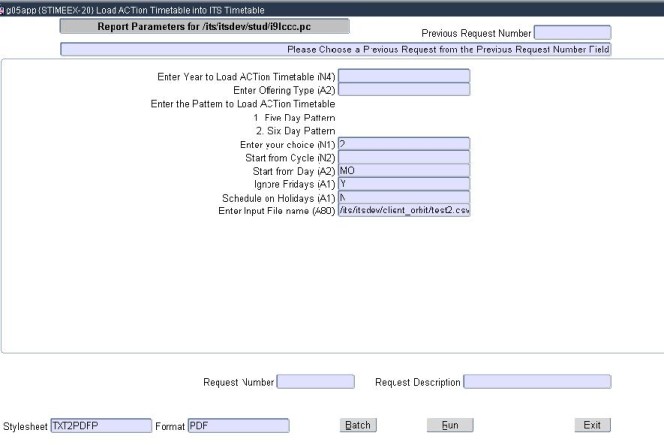 |
This option is used to load external/third party Timetable data into the ITS system, it works in conjunction with the normal ITS Timetable Structures; refer to referenced menu options for further information regarding those options. Once the new data is loaded it can be viewed in {STIME-2}. The ACTion Timetable Cycles loaded can be viewed in {STIMEEX-23}.
The following code structures has to be in place before loading the ACTion Timetable:
The upload path and filename are set up in {STIMEEX-6}, with the system supplied function "OACTL - Upload ACTion Timetable into ITS".
This menu option will generate two output files, one for loaded records and one for validation errors.
Validation checks are done on the following data:
Note: the input file is in comma delimited format and the field layout is set, if any deviations in the supplied fields occur the data will load incorrectly. Any changes to the data on the external system may also cause errors with the upload into the ITS system.
| User Selection | Prompt Text * an item between square brackets [ ] is the default answer |
Type & Length |
Comments |
|---|---|---|---|
| Enter Year to Load ACTion Timetable | N4 | The active Academic Year the timetable is loaded for. | |
| Enter Offering Type | A2 | Select a valid Offering Type from the dropdown list. |
|
| Enter the Pattern to Load ACTion Timetable: 1. Five Day Pattern
[2]. Six Day Pattern Enter Your Choice |
N1 | Select a (1) Five Day Pattern, or [2] Six Day Pattern (default) for the Cycle to be loaded in. | |
| Start from Cycle | N2 | Enter the Cycle to start from. The cycles are defined in {STIME-4} | |
| Start from Day | A3 | Select the Day to start the Cycle from, default = [MO]nday. | |
| Ignore Fridays | A1 | Should Fridays be ignored, default = [Y]es. | |
| Schedule on Holidays | A1 | Should Holidays be scheduled on, default = [N]o. Holidays are defined in {GOPS-2}. |
|
| Enter Input Filename | A80 | The Filename and Path where the upload file is located. The information will default into this field from {STIMEEX-6} where it is specified, but it may be changed manually in this field if required. |
|
|
|
| Processing Rules |
|
|---|---|
| No special processing rules. |
| Date | System Version | By Whom | Job | Description |
|---|---|---|---|---|
| 13-Jun-2011 | v01.0.0.0 | Hermien Hartman |
t175186 | New manual. |