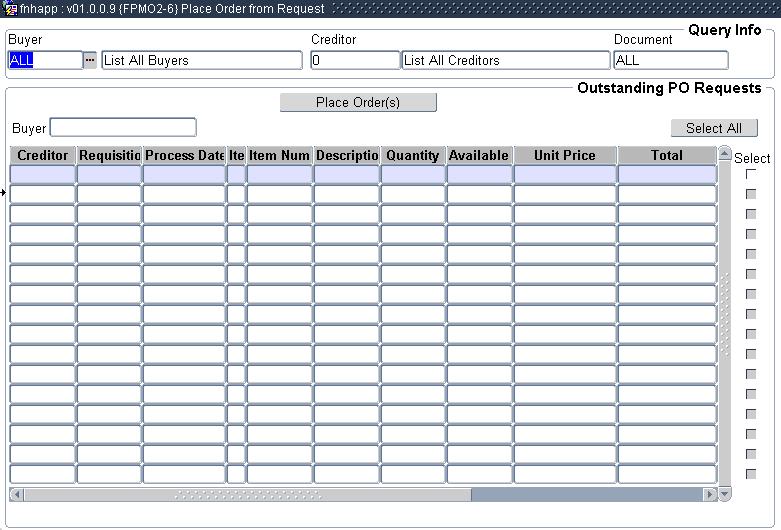 |
The option allows the user to place orders from requisitions.
On entry of the application the user land in
block 1 where the buyer can enter query criteria. On navigating to the
next block the query is executed and displays requisitions in the
status Normal not yet copied or partially copied to an order as per
query criteria. Should the user prefer to do a more specific query the
user may query on any of the fields on the screen. Records returned may
be sorted by double clicking on the column description. The user
selects items for which to create an order by marking the item in the
select tick box. Clicking the Place Orders button creates an order or
orders for the items. Once an order has been created in the option the
order number and type of the order created are displayed in the order
type and number fields. The functionality of this screen is the
same as the reference copy available on the "Maintain Orders" {FPMO2-1}.
| Field | Type & Length |
Description |
|---|---|---|
| Buyer [ALL] | A8 | The buyer linked to the
requisitions may be used as query criteria, the default buyer is ALL,
and ALL includes all buyers and document without a buyer in the query.
The List of Values on field BUYER displays the user and name and includes the values "ALL". |
| Creditor [0] | A8 | The creditor linked to an item on a
requisitions may be used as query criteria, the default creditor is 0,
and 0 includes all creditors. The List of Values on field CREDITOR displays creditor codes and names. |
| Document [ALL] | A10 | Document number may be used as query criteria, the default document is ALL. The List of Values on field DOCUMENT displays the document number of PO requests to be copied to orders. |
| Field | Type & Length |
Description |
|---|---|---|
| Place Order | Button | To place orders for the selected items the user will
click the Place Orders Button. On clicking the Place Orders Button the
same action will take place as when the user does a reference copy of a
requisition to an order. |
| Buyer | A8 | Displays the Buyer per line item of request captured, as per the Requisition document. |
| Creditor Code | N9 | The approved creditor code linked to a purchase order
request. This a
query only field allowing the user to query a creditor code linked as
an approved creditor to requested items. Pop Up Menu - available on field creditor.
|
| Requisition Number | A10 | Purchase order requisitions numbers in the
status "Normal" where the line on the document has not yet been fully
copied to an order. Pop Up Menu - available on field requisition number.
|
| Processed Date | DD-MON-YYYY | The date the requisition was created. This is a query only field allowing the user to query documents create on a specific day. |
| Item Type | A1 | The type of the requested item i.e. Non-Defined, Stock, General or Library Item. This a query only field allowing the user to query an item type. |
| Item Number | N8 | If the item type of the item is Stock, General or Library Item the user can query for the item type an item number. This a query only field allowing the user to query an item number. Should the user query an item number without an item type the query will return records for all three defined item types namely stock, general and library items should such items exist. |
| Description | A4000 | The item description. This is a query only field allowing the user to query the description of the requested item. |
| Quantity | N9.3 | The number of units that must be supplied. This a query only field allowing the user to query the quantity requested on an item. |
| Available Quantity | N9.3 | This display field displays the quantity of the
requisition line not yet copied to a order. |
| Unit | A8 | The unit of the requested item. This is a query only
field allowing the user to query the unit of the requested item. Pop Up Menu - available on the unit field.
|
| Unit Price | N15.2 | The value of one unit of the item in the currency of
the creditor. This is a query only field allowing the user to query the
description of the requested item. Pop Up Menu - available on field creditor.
|
| Total | N15.2 | The field displays the total converted item value. |
| Order Type | A2 | The document type description is displayed in a combo box from which the user can select the type of document to be processed. Valid values are Order or Standing Order. The difference between an order and standing an order is that on year end all outstanding item lines are carried forward an outstanding commitment. In respect of standing orders apart from all outstanding item lines are carried forward as outstanding commitments, a new line is created for every line of the previous year order. |
| Order Number | A10 | Order number is a display only field which displays
the order number to which the item was copied. Orders created through
this option can only be system allocated numbers, on "Place Order(s)
the program will insert the next order document number for each order
created. The System Operational Definition Code "AR" does not apply to
this option. Where the creditor on the lines selected, for which order
should be placed, from various requisitions are the same the lines will
be included in the same order. For each creditor selected an order will
be created. Pop Up Menu - available on field creditor.
|
| Campus Code | N4 | The campus where the goods or service must be delivered. The
campus is a mandatory field on all iEnabler Requestsm, Requests {FPMO1-1} and Orders {FPMO2-1}.The procurement system uses the campus to derive
the delivery address for a document if not entered by the user. When an order is created from this option the campus and delivery location is determined by the system operational definition code "DL- Delivery Campus/Location to Copy from Request to Orders". The SOD -DL has 3 valid namley D - Deafult Campus and Location R - Requesters Campus and default campus location L - Requesters Campus and Location iEnabler Request - campus defaults from the requests delivery instructions.
Campus Address - Displays the campuses physical and billing address. |
| Building | A4 | The building code where the supplier must deliver the item. Pop Up Menu - available on field building.. Building Name - Displays the building name. A list function will be available only if a valid campus codes has been enetred. The user may change the value to any other valid value if the system operational definition code "DL- Use Requestor or Default Delivery Campus" is set to (D)efault.. Valid buildings are determined by the campus. |
| Floor | N2 | The floor number in the building name where the
supplier must deliver
the item. A list function will be available only if a valid building codes has been enetred. The user may change the value to any other valid value if the system operational definition code "DL- Use Requestor or Default Delivery Campus" is set to (D)efault.. Valid floors are determined by the builing. |
| Room | A7 | The room number of the building name where the supplier
must deliver
the item. A list function will be available only if a valid building and floor has been enetred. The user may change the value to any other valid value if the system operational definition code "DL- Use Requestor or Default Delivery Campus" is set to (D)efault. Valid rooms are determined by the builing and floor. |
| Select ALL | Button | Select all allows the buyer to select all requests displayed in a query to be placed as orders. |
| Select Tick Box | A1 | Select the requested items to be included in orders. Requested items ticked as selected will be referenced copied to an order if the user clicks the "Place Orders" button. |
|
|
|
| Processing Rules |
|
|---|---|
| No special processing rules |
| Date | System Version | By Whom | Job | Description |
|---|---|---|---|---|
| 13-Jun-2007 | v01.0.0.0 | Amanda Nell | t134634 | New manual format. |
| 26-Jan-2009 | v01.0.0.1 | Marchand Hildebrand | t152121 | Proof Read System Owner |
| 18-Nov-2009 | v01.0.0.2 | Ernie van den Berg | t160074 | Fix reference. |
| 24-Nov-2010 | v01.0.0.3 | Hermien Hartman | t167804 | Added the Buyer information and updated the image. |
| 20-Jun-2011 | v01.0.0.4 | Marchand | t169618 | Change SOD code DL |
| 16-May-2012 | v01.0.0.5 | Marchand Hildebrand | t181718 | New block with query criteria added to the option |
| 02-Aug-2012 | v02.0.0.0 | Marchand Hildebrand | t183026 | ATOV 181620 / 181718 |
| 28-Nov-2012 | v03.0.0.0 | Raymond Schoonraad | t181577 | Add Automatic emailing of order |