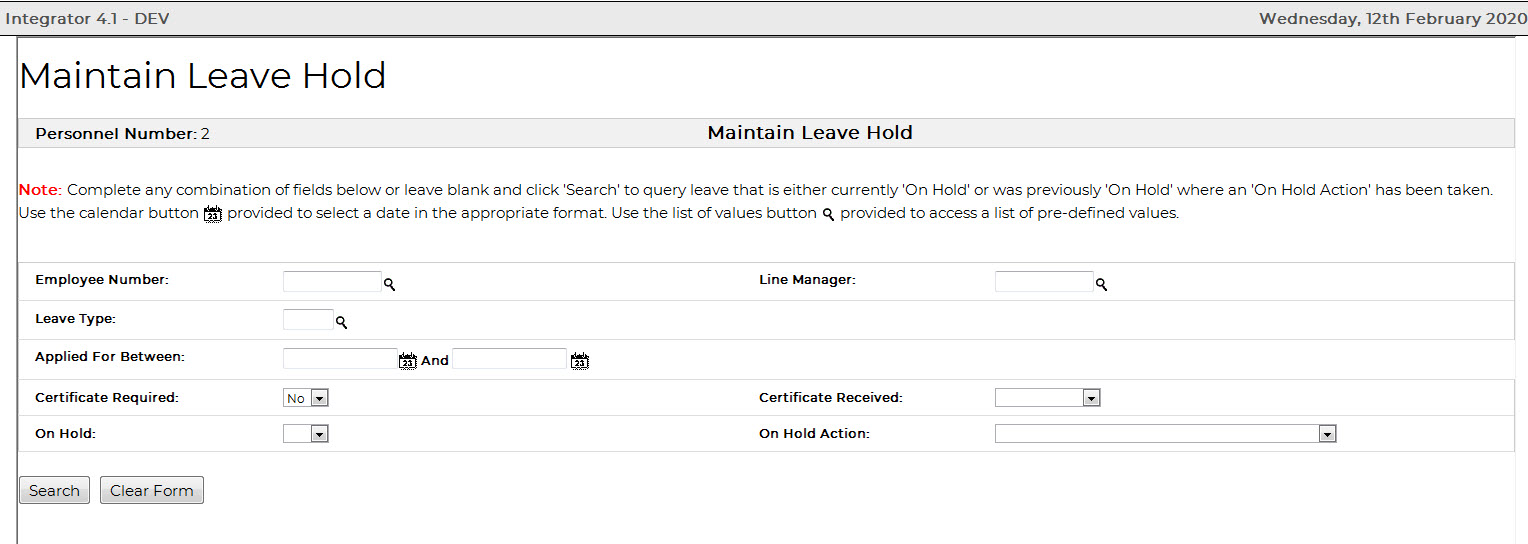 |
Functionality exists to place iEnabler Leave Applications on-hold, after the application has been approved (as per the approval process defined for Routing Type ‘WEBL’ {GROU-1}).
This is to allow for the Leave Application and Supporting documentation to be reviewed and actioned, should the process for the specific leave type have more complex requirements before finally being actioned.
For Leave Types to be placed On-Hold, the On-Hold Indicator must be set to ‘Yes’ {PLCS-2}.
This typically would be used for Leave Types where the approval process and supporting documentation requirements differs from the process of ‘Normal’ Leave Types.
| Line number | Field Name |
| 1 | Employee Number |
| 2 | Leave application routing number |
| 3 | Surname, Name |
| 4 | Primary Department |
| 5 | Personnel Senior surname, Initials |
| 6 | Number of leave days taken |
| 7 | Leave start date |
| 8 | Leave end date |
| 9 | Application leave type and description |
| 10 | Leave action type and description |
| 11 | Comment |
| 12 | Reason code, Description |
| 13 | Updated leave type routing Number |
| 14 | User who updated leave type: Personnel, Title, Initials and Surname |
| 15 | Email Address of the User who updated leave type |
| Line number | Field Name |
| 1 | Employee Number |
| 2 | Routing number |
| 3 | Surname, Name |
| 4 | Primary Department |
| 5 | Personnel Senior Name, Initials |
| 6 | Number of leave days taken |
| 7 | Leave start date |
| 8 | Leave end date |
| 9 | Application leave type and description |
| 10 | Comment |
| 11 | Reason code, Description |
| 12 | Updated leave type routing Number |
| 13 | User who updated leave type: Personnel, Title, Initials and Surname |
| 14 | Email Address of the User who updated leave type |
Operation:
The user may click on the
‘Search’ Button to view all records.
The user may also filter on the records by defining the criteria for
the records that should display, as detailed below.
Please Note: A maximum of 1 000 records can be retrieved at a time and
should the select retrieve more records than this, the Search Criteria
entered by the user will need to be refined.
Fields:
| Field | Type & Length | Description |
|---|---|---|
| Employee Number: | N9 | Enter the Employee Number or use the List of Values to select the Employee required. Leave blank to display On-Hold Leave Records for all Employees that meet the requirements. |
| Line Manger | N9 | Enter the Direct Senior’s employee number or use the List of Values to select the Direct Senior |
| Leave Type | A3 | Enter the Leave Type as defined on {PLCS-2} or use the List of Values to select the Leave Type |
| Applied For Between | DD-MON-YYYY | Enter the Start and End Date range that the Leave Application was applied for |
| Certificate Required? | Y/N | (Y)es or (N)o |
| Certificate Received? | Y/N | (Y)es or (N)o |
| On-Hold | Y/N | (Y)es or (N)o This is a Required Field |
| On-Hold Action | A1 | Combo Box – choose the required Action taken or leave
blank. Below are the Actions and their results
If On-Hold Combo Box is set to NO, it is a mandatory requirement for an On-Hold Action to be selected |
Example Screens:
Example of the Search:
|
| Field | Description |
|---|---|
| Employee Number | The Employee Number of the Applicant will be displayed |
| Surname | The Surname of the applicant will be displayed |
| Name | The first names of the applicant will be displayed |
| Primary Department | |
| Description | The primary Department Description of the Post Code that the applicant is appointed into will be displayed {PPEO-1} |
| Senior | The applicant’s direct senior’s (as defined on {PBOP-1} Initials and Surname will be displayed |
| Number of Days Leave | The number of days leave as applied for in the application will be displayed |
| Start Date | The Start Date (1st Day) of the leave period will be displayed |
| End Date | The End Date (last Day) of the leave period will be displayed |
| Leave Type Description | The description of the Leave type applied for will be displayed |
| On Hold? | The On Hold Indicator will be displayed as Y (Yes) of N (No) depending on whether the Leave Application has been Actioned or not |
| Leave Action | This is displayed as ‘Applied’ |
| On Hold Action? | Combo Box with the following options:
This documentation can be viewed following the same process detailed above. See below for the process that is followed when the above Actions are chosen |
| On-Hold Routing Number | The Routing Number generated, if
applicable, is displayed when one of the above Actions is chosen and
the Submit Button / Save Button is clicked on. The Routing Details can be viewed on {GROU-2} |
|
|
|
|
| Date | System Version | By Whom | Job | Description |
|---|---|---|---|---|
| 30-May-2007 | v01.0.0.0 | Charlene van der Schyff | t137175 | New manual format. |
| 27-Jan-2007 | v01.0.0.0 | Allie | t133582 | Copy web leave to std. system. |
| 15-Aug-2007 | v01.0.0.0 | Allie | t117453 | Correct manuals for release. |
| 17-Oct-2008 | v01.0.0.0 | Magda van der Westhuizen | t151711 | Update manual: Language Editing: Juliet Gillies. |
| 12-Feb-2020 | v04.1.0.0 | Kerry-lee Naidoo | t232800 | Update Manual: New Development |
| 30-Jun-2020 | v04.1.0.1 | Kerrylee Naidoo | t244244 | Enhancement to manual: On Hold (Mandatory) |
| 08-Dec-2025 | v04.1.0.2 | Frans Pelser | t262892 | User Restriction LEAV |