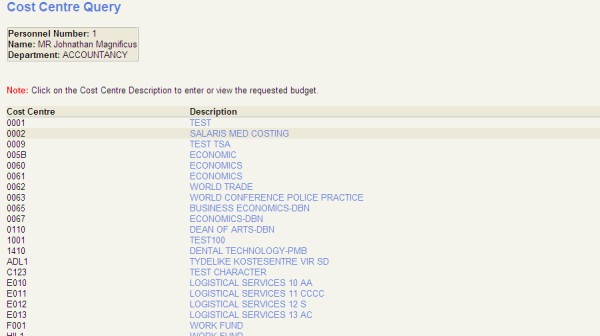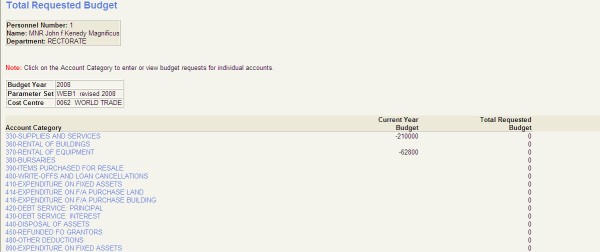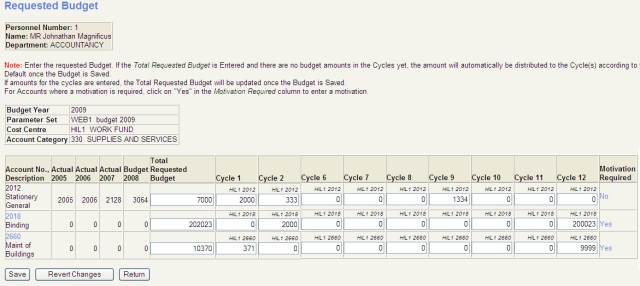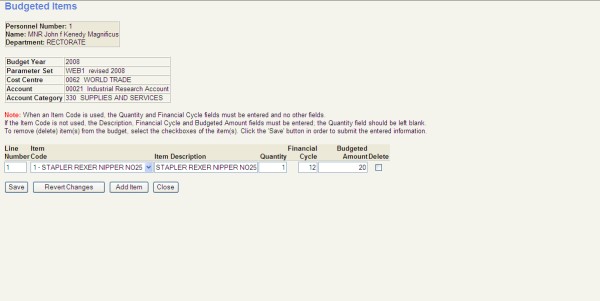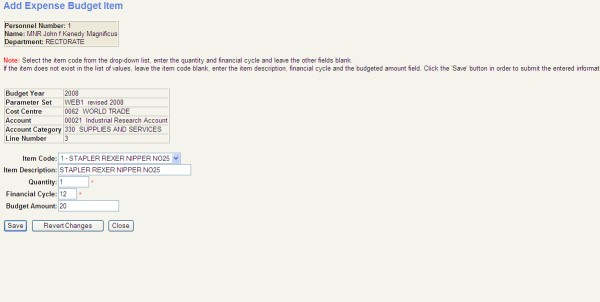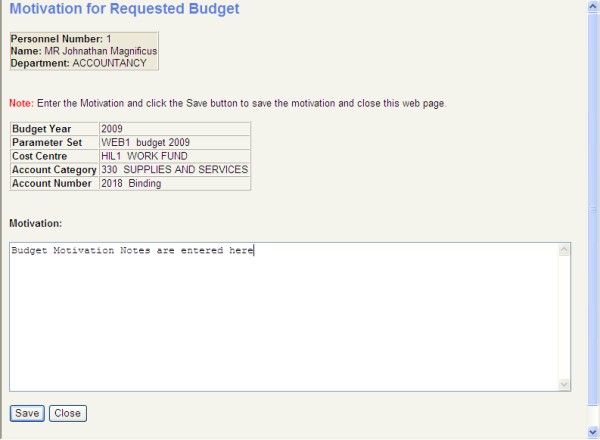Expense Budgeting
This program may be used to view or enter Budget Requests.
Note, to use this option the user should be defined in the ITS System - User Access Definitions {USERS-5}.
- Selecting the bussiness function " Expense Budgeting" will list Cost Centres to which the Person
has access. Access to a cost centre is determined by the User Restriction "FGLB",maintained in "Maintain
User Restrictions" {FCSM-4}.
- On selection of a Cost Centre, a list of Account Categories {FCSC-7} of the Accounts linked to the Cost Centre with total for the Current Year's Budget and the Requested Budget will display.
- On selection of an Account Category, a screen with the budget
request data for the Accounts Linked to the Account Category (for the
Cost Centre) will appear.
- The screen has
- Data entry columns for the Total Requested Budget as well as for the Budget Request per Financial Cycle.
- A column indicating whether a motivation is required if a
budget is requested for an Account. The column is on the right hand
side and if the column indicates "Yes" (A motivation is required), the
user may select the "Yes" to enter a motivation.
- A "Save" and "Revert Changes" button at the bottom of the screen.
- If a value is entered in the Total Requested Budget column, the
system will automatically distribute the value (for the account) across
the cycles when the "Save" button is selected.
- If a values is entered in one or more of the columns
for Budget
Requests per Cycle, any value in the Total Requested Budget will be
updated with the sum of the values for the cycles when the "Save"
button is selected.
- If the "Yes" in the "Motivate" column is selected, a separate
screen that will allow the user to enter a motivation will appear. To
save a motivation, the user should click on "Save" in the motivation
screen.
- If the navigation link on the account is available budget values cannot be entered in the row, a
separate
screen is used enter budget items. Budget items
may be predefined in the system. The user must either select a
predefinied item or enter the budget items description, budget cycle and amount.
Note that Budget Requests may only be
updated before the Requested Budget Due Date for the Parameter Set as
displayed in Maintain System Parameters {
MEBM-1}. After this date, the data will still be displayed, but it will not be possible to update.
Prerequisites to use this option
- A Note Code {GCS2-15} to store
Budget
Motivations, for Accounts where motivations are required, should
exist.ITS created the default note code "ITSWBUDG" but user may
define their own note codes as required.
- A Note Type {GCS2-10} to store
Budget
Motivations, for Accounts where motivations are required, should
exist.ITS created the default note type "WBUDG" linked to the
default note
category "MBUD", but user may define their own note types and categories as
required.
- The following System Operational Definitions {FCSM-1} for Subsystem BC should be set:
- "BN" - Note Type for Budget Motivations
- "BM" - Note Code for Budget Motivations
- "BP" - Expense Budget Parameter Set to display in the Web
- "BE" - Expense Budget Cycle Distribution Default
- "IN" - Allow Budget Requests for Income Accounts
- Set the "Load Items in Web Budget" to Yes on items to be displayed and used in the budget module.
- Link accounts, indicated as "Load Items in Web Budget", to
general items using the "General Expense Account" on the General Item
Definition {FPMM-3}
to make items available in the budget module. The web budget
module wil exclude revenue accounts to load items even
if indicated as "Load Items in Web Budget" and linked to a general item.
- Set the "Use in Web Budget" to Yes on items to be displayed and used in the budget module
Preparation for the gathering of Budget Requests
Refer to the documentation on the Expense Budgeting System {FRM-29} for information about Expense Budgeting.
A summary of the steps to be followed is set out below
- Start a new Budget Parameter Set {MEBM-2}.
- If required, maintain the System Control Parameters {MEBM-1} for the Budget Parameter Set.
- If required, Maintain Budget Motivation Indicators {MEBM-3}
- If required, "Load Items in Web Budget" Indicators {MEBM-3}
- If required, Maintain Budget Control Accounts {FCSC-22}
- Ensure that each personnel member that would use the Web
Budget Module has a record in the User Access
Definitions {USERS-5} and is linked to the
Cost Centres that the user is responsible for. The restriction to Cost Centres are maintained
in Maintain User Restrictions {FCSM-4} with User Restriction "FGLB".
- Enter the Budget Parameter Set Code (As started in 1 above) in
the System Operational Parameter "BP" - Expense Budget Parameter Set
for the Web. (See the pre-requisites above)
- Notify the relevant personnel members that the system is
available for the update of Budget Requests and of the cut-off date for
the entry of Requests. The "Requested Budget Due Date" for the
Parameter Set may be Maintained System Parameters {MEBM-1}
- Once Budget Requests has been entered, and the Budget Officer
is satisfied with the figures, the values may be Copied to the Approved
Budget {MEBO-5}
- Approved Budget Figures may be Copied to the General Ledger {MEBO-6} from where the Financial System will do Budget Control.
Cost Centre Query
Selecting the "Expense Budgeting" bussines function the user
navigates to the "Cost Centre Query" screen which will display all cost
centre's to which the user has access. The User Restriction "FGLB"
is used to restrict the user to departments and cost centres.
Example: Cost Centre Query
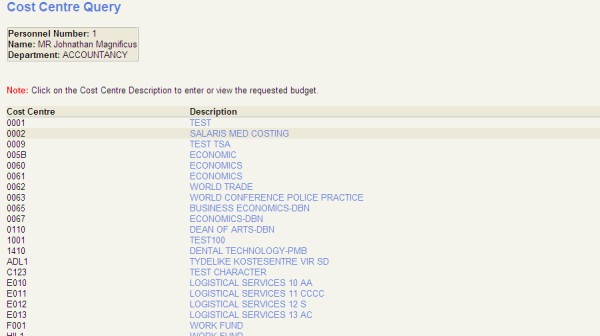
Total Requested Budget
Selecting a cost centre on the "Cost Centre Query"
screen navigates to the
" Total Requested Budget" screen which will display
the acount categories of accounts to which
the user has access. The screen also displays the current year budget and total
requested budget. The User Restriction "FGLB"
is used to restrict
the user to departments, cost centres and account categories.
Example: Total Requested Budget
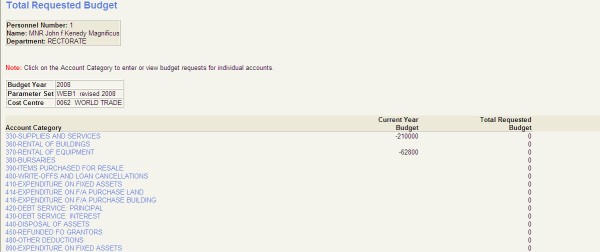
Requested Budget
Selecting an account category on the the Total Requested Budget screen navigates to the
Requested Budget screen. The screen displays the year, parameter
set,cost centre and account category as context information and
for each account the current year budget and actual expense of the
preceding three(3) years are displayed. The GL year is uesd to
determine the current year. This screen is used to enter budgets.
- Should the "Total Requested Budget" cell be null the user may enter a
value in the cell. The system will distribute the the total requested
budget according to the default distribution.
- Should the user already have entered a budget on a GLA the
"Total Requested Budget" is not update able and the user must enter or
change the budget amounts in the respective budget cycle cells.
- Should a budget requested be entered on an account requiring a motivation, this will be indicated by the a "Yes"
or "No" on the "Motivation Required" column on the far right off the
screen. The Yes / No is a navigation link that will open the
"Motivation for Requested Budget' screen. If Yes a motivation is
mandatory and the system will validate that motivation is entered.
- If budget items must be loaded on the account, the account code displays as a navigation link on the account which opens a
separate
screen, used enter budget items.
The "Return" button returns the user to the the Total Requested Budget screen.
Example: Requested Budget
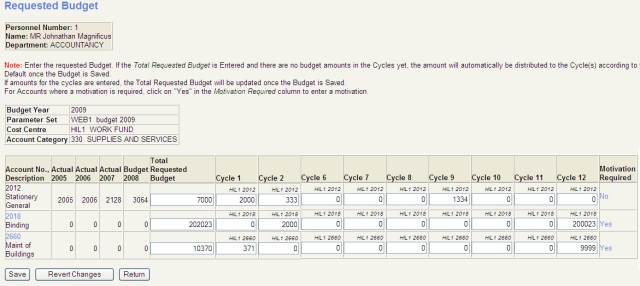
Budget Items for Expense Budgeting
Budget requests on accounts requiring motivation can notbe
entered on
the "Requested Budget" screen. These items are entered on the
"Add
Expense Budget Item" screen. The "Add
Expense Budget Item" screen is accessed from the "Budgeted Items "
'screen. The "Budgeted Items" screen is accessed form
the "Requested Budget"
screen using the navigation link on the account code. Pressing
the "New Record" button on the "Budgeted Items"
'screen opens the "Add
Expense Budget Item" screen. All items already added to
the GLA for the parameter set are displayed on
the "Budgeted Items" screen.
Example:
Budgeted Items
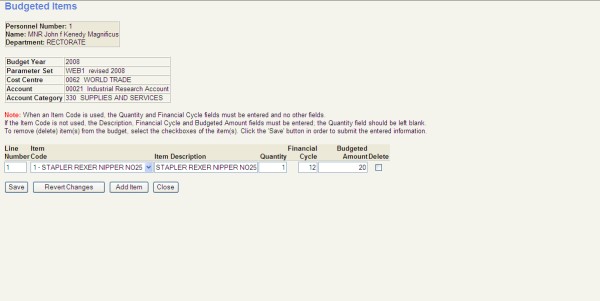
Add Expense Budget Item
The screen is used to enter budget item
Example: Add Expense Budget Item
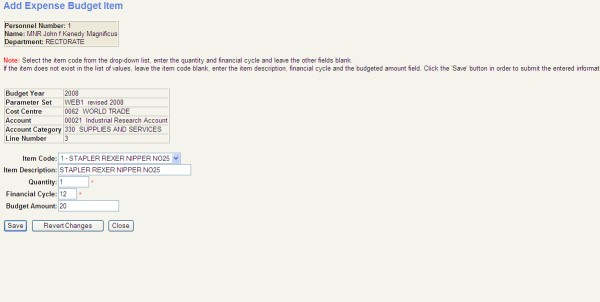
Motivation for Requested Budget
On selecting the navigation link
on the Requested Budget screen the 'Motivation for Requested
Budget" opens. This screen is used to enter budget item motivation.
Motivation entered in the web module is available to be viewed and
amended in the back office.
Example:
Motivation for Requested Budget
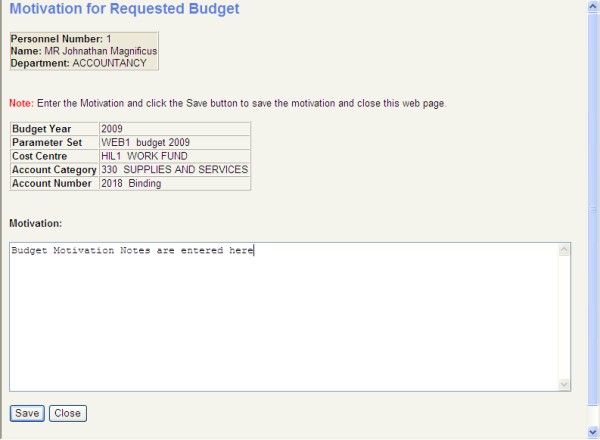
History Of Changes
| Date |
System Version |
By Whom |
Job |
Description |
| 20-Feb-2008 |
v01.0.0.0 |
Frans |
T146304 |
New Document
|
| 20-Aug-2008 |
v01.0.0.0 |
Marchand |
T150724 |
Add Budget Items |