The leave system provides for the application to sell back leave back to the institution.
This menu option can be used to sell leave by the employee or may be used to apply to sell leave on behalf of another employee, refer to {PWEBM-6} for setup.
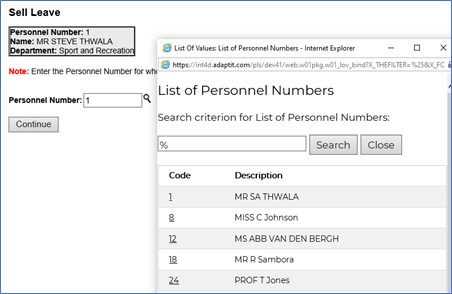
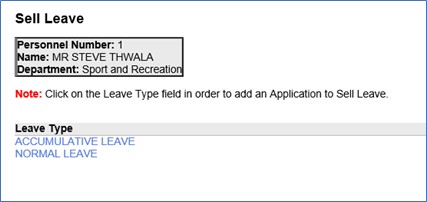
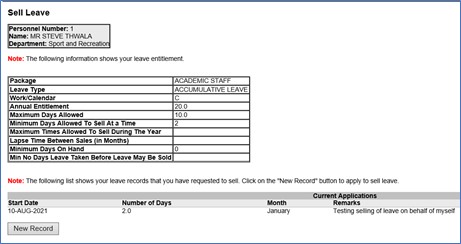
Refer to the documentation on the Routing System {GMAIN-4} for information about routing.
| Line Number | Email Instruction |
| 1 | "Application For Leave" "Application For Selling Of Leave" "The Cancellation Of an Application For Leave" "The Cancellation Of an Application For Selling Of Leave" |
| 2 | "Applicant: " <Personnel Number, Name and Surname> |
| 3 | <Applicant Primary Email Address> |
| 4 | "Email Address: " <Applicant Primary Email> |
| 5 | "Telephone Numbers : " <Applicant Primary Contact Numbers> |
| 6 | <Routing Request Number> |
| 11 | <Applicant's Personnel Number> |
| 12 | <Applicant's Email Address> |
| 13 | <Supervisor's Personnel Number> |
| 14 | <Supervisor's Email Address> |
| 20 | "Applicant From : " <Personnel Number, Name and Surname of the Applicant>This may be used by the Routing System to route the application to different personnel members for approval. |
| 21 | "Department : " <Applicant's primary Department Code> |
| 22 | <Applicant's Primary Department Code> |
| 23 | "Number of days : " <Number of Days Applied For> |
| 24 | "Start Date : " <Leave Start Date |
| 25 | "End Date : " <Leave End Date> |
| 26 | "Payment Month : " <Payment Month where it is an Application to Sell Leave> |
| 27 | "Type Of Leave : " <Leave Type Name> |
| 28 | "Current Status : " <Approval Status> |
| 29 | "Please Note: A medical certificate needs to be submitted" (Where Applicable) |
| 30 | "Application Date : " <Leave Application Date> |
| 31 | <Notes as entered on the Leave Application - The first 80 Characters> |
| 32 | <Notes as entered on the Leave Application - The next 80 Characters> |
| 33 | <Notes as entered on the Leave Application - The next 80 Characters> |
| 34 | <Notes as entered on the Leave Application - The next 80 Characters> |
| 50 |
<Personnel Number> of user
submitting the application |
| 51 |
<Title, Initials, Surname>
of user submitting the application |
| 52 | <Primary email address> of user submitting the application |
| The Organisational Contacts
{GCS-10} allows the user to indicate different Communication Levels (e.g.
Departments or Faculties) and different Types (e.g. Department Heads, Department
Head Secretaries), and to link a Personnel Number as a Contact Person for each
Level and Type. In this way, a list of Department Heads, or a list of their Secretaries may be maintained. |
| Date | System Version | By Whom | Job | Description |
|---|---|---|---|---|
| 30-May-2007 | v01.0.0.0 | Charlene van der Schyff | t137175 | New manual format. |
| 15-Aug-2007 |
V01.0.0.0 | Allie | t117453 | Correct manual for release. |
| 17-Oct-2008 | v01.0.0.0 | Magda van der Westhuizen | t151711 | Update manual: Language Editing: Juliet Julies. |
| 25-May-2012 | v02.0.0.0 | Frans Pelser | t183217 | Correct link to Monetary Value - package |
| 25-May-2012 | v03.0.0.0 | Frans Pelser | t181123 | Add save of monitary value |
| 22-Jul-2013 |
v03.0.0.1 |
Frans Pelser |
f192522 |
Correct the spelling of Monetary |
| 11-Aug-2021 | v04.1.0.0 | Kerrylee Naidoo | t250568 | Apply to sell leave on behalf of enhancement |