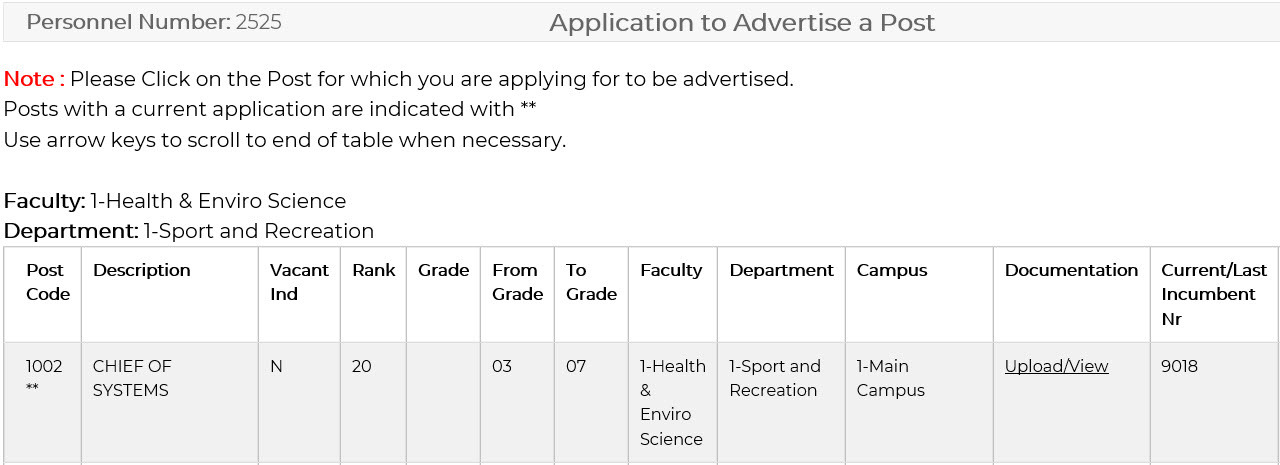 |
SOD X7 = 'N'
|
The following form will be opened where information is both displayed and required from the applicant.
| User Selection | Prompt Text |
Type & Length |
Comments | ||||||||||||||||||||||||||||||||||||||||||||||||||||
|---|---|---|---|---|---|---|---|---|---|---|---|---|---|---|---|---|---|---|---|---|---|---|---|---|---|---|---|---|---|---|---|---|---|---|---|---|---|---|---|---|---|---|---|---|---|---|---|---|---|---|---|---|---|---|---|
| General Information | |||||||||||||||||||||||||||||||||||||||||||||||||||||||
| Faculty | DISPLAY | Faculty Code and Description displays as linked to the Post on {PPEO-1} | |||||||||||||||||||||||||||||||||||||||||||||||||||||
| Department | DISPLAY | Primary Department Code and Description displays as linked to the Post on {PPEO-1} | |||||||||||||||||||||||||||||||||||||||||||||||||||||
| Cost Centre | Display | Cost Centre of the Primary department. | |||||||||||||||||||||||||||||||||||||||||||||||||||||
| Campus | DISPLAY | Campus Code and Description will display as setup on the Post on {PPEO-1} | |||||||||||||||||||||||||||||||||||||||||||||||||||||
| Type of Appointment | LOV | Select the Type of Appointment from the LOV provided. Mandatory. | |||||||||||||||||||||||||||||||||||||||||||||||||||||
| Contract Period from | D11 | If the Type of Appointment is Fixed Term or Temporary then this field becomes mandatory | |||||||||||||||||||||||||||||||||||||||||||||||||||||
| Contract Period to | D11 | If the Type of Appointment is Fixed Term or Temporary then this field becomes mandatory | |||||||||||||||||||||||||||||||||||||||||||||||||||||
| Period in Months | DISPLAY | Enter the Period of Appointment in Months. If Type of Appointment is Fixed term or Part time, Period in Months becomes Mandatory. | |||||||||||||||||||||||||||||||||||||||||||||||||||||
| Post | DISPLAY | Post code and Description displays as set up on {PPEO-1} | |||||||||||||||||||||||||||||||||||||||||||||||||||||
| Post Evaluated Date | DISPLAY | The date as defined for the post will display {PPEO-1} | |||||||||||||||||||||||||||||||||||||||||||||||||||||
| Reason for Vacancy | LOV | Select the Reason for Vacancy from the LOV provided.
Mandatory N-New post, D-Death, R-Resignation, S-Dismissal, V-Existing
vacant post, T-Retirement, E-Early
Retirement I-Ill health/Incapacity M- Maternity A- Absconded |
|||||||||||||||||||||||||||||||||||||||||||||||||||||
If SOD 'X7' is set to 'Y'  The following Additional Information will also be displayed:
Example 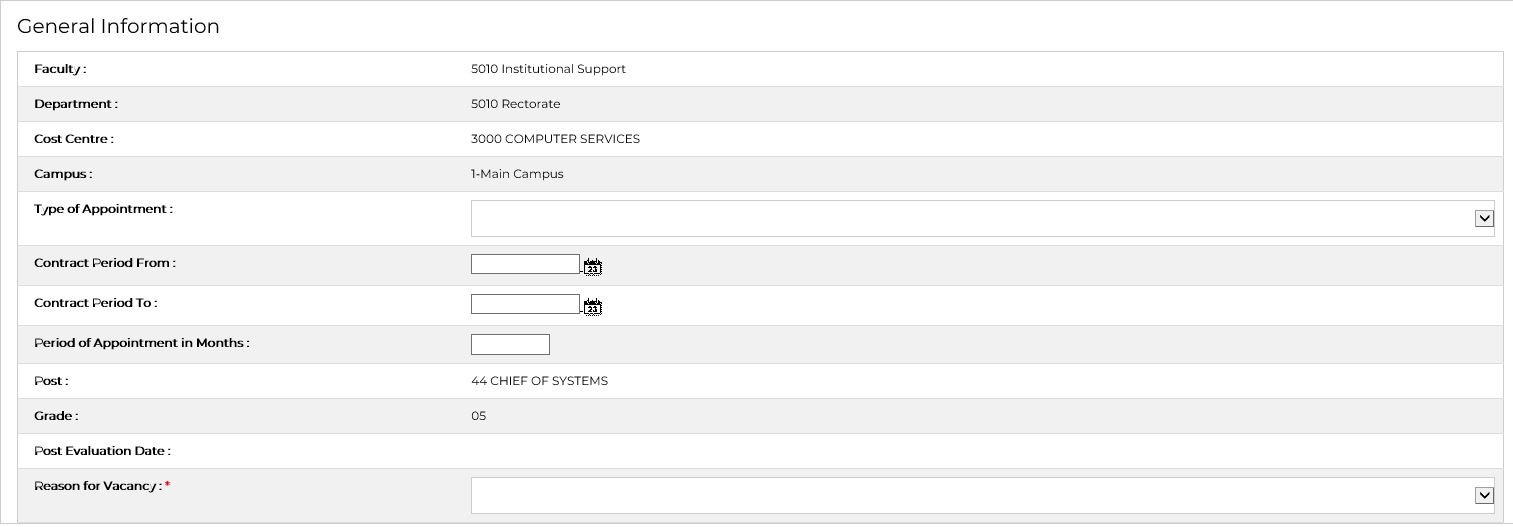 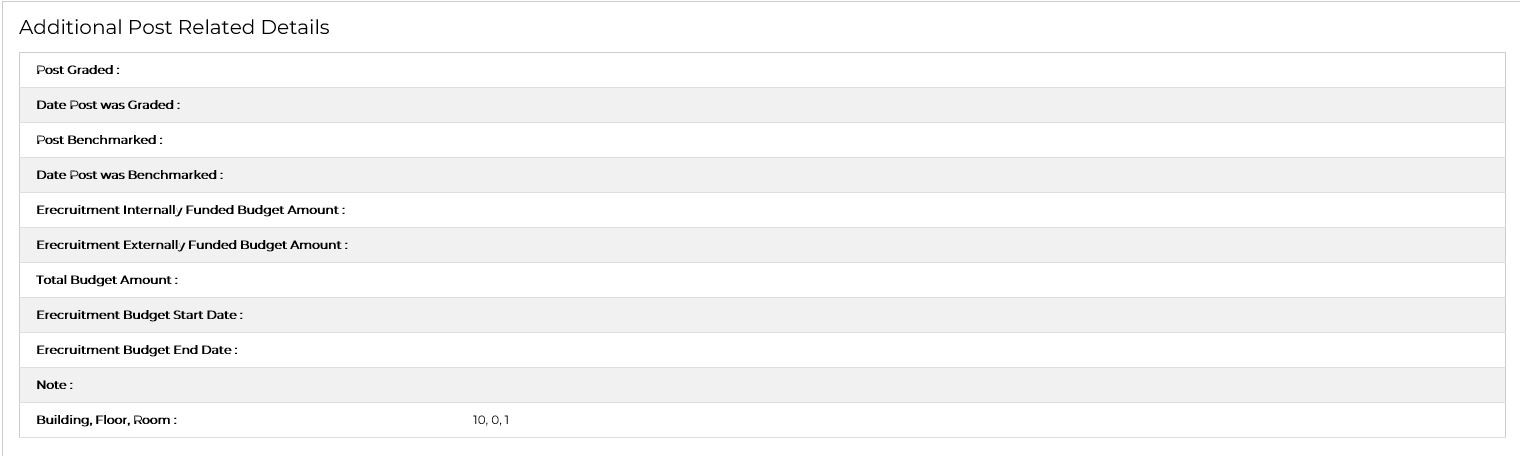 |
|||||||||||||||||||||||||||||||||||||||||||||||||||||||
<Block 2> |
|||||||||||||||||||||||||||||||||||||||||||||||||||||||
| Previous incumbent Details | DISPLAY |
The latest or current
personnel appointed into the post will display and will include the
following details: Initials Title Surname End date |
|||||||||||||||||||||||||||||||||||||||||||||||||||||
Example  <Block 3> |
|||||||||||||||||||||||||||||||||||||||||||||||||||||||
| Director Senior Details | DISPLAY | Displays details of personnel
senior {PBOP-1}: Personnel
number Initials Title Surname Post
description Rank Grade |
|||||||||||||||||||||||||||||||||||||||||||||||||||||
Example 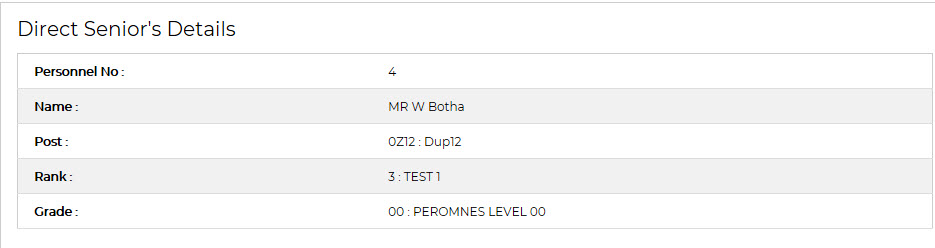 <Block 4> |
|||||||||||||||||||||||||||||||||||||||||||||||||||||||
| 2nd level senior | DISPLAY |
Displays details of personnel senior’s senior {PBOP-1}: Personnel
number Initials Title Surname Post
description Rank |
|||||||||||||||||||||||||||||||||||||||||||||||||||||
Example 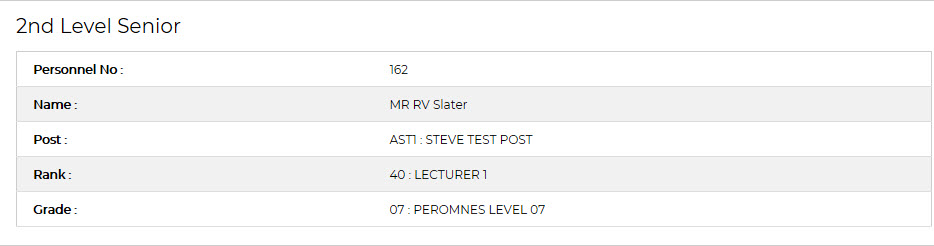 <Block 5> |
|||||||||||||||||||||||||||||||||||||||||||||||||||||||
| Request for placement of Advert | |||||||||||||||||||||||||||||||||||||||||||||||||||||||
| Local News Newspaper | LOV | The Platforms where Adverts may be placed locally will display here as set up on {PERC-7} | |||||||||||||||||||||||||||||||||||||||||||||||||||||
| National News Newspaper | LOV | The Platforms where Adverts may be placed Nationally will display here as set up on {PERC-7} | |||||||||||||||||||||||||||||||||||||||||||||||||||||
| Other | LOV | If there are other Platforms that the Advert may use can be chosen from here as set up on {PERC-7} | |||||||||||||||||||||||||||||||||||||||||||||||||||||
| Comments | A2000 | The applicant can add a comment, as set up on {GCS2-11} for SOD 'X1' | |||||||||||||||||||||||||||||||||||||||||||||||||||||
Example 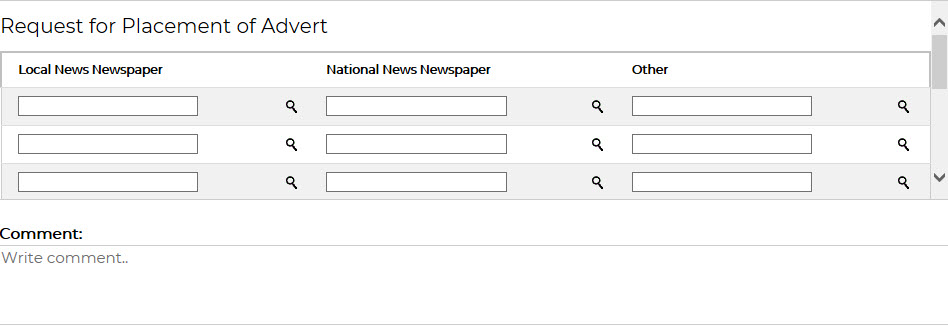 <Block 6> |
|||||||||||||||||||||||||||||||||||||||||||||||||||||||
| Committee Composition Requirement | This will only be
displayed if SOD 'RT' is set to 'Y'. If
displayed, it is a mandatory requirement. The committe composition will
be required as defined for the Post Classification, Rank and/or Grade
{PERC-9}
|
||||||||||||||||||||||||||||||||||||||||||||||||||||||
| Role | LOV | The Role Types as required for this Post will be displayed {PERC-9}. | |||||||||||||||||||||||||||||||||||||||||||||||||||||
| Number | LOV | The Personnel Number selected to fill the role in the Committee. | |||||||||||||||||||||||||||||||||||||||||||||||||||||
| Details | DISPLAY | The Name, Post, Gender and Ethnic Group {PBOP-2} of the person selected. | |||||||||||||||||||||||||||||||||||||||||||||||||||||
| Save | BUTTON | This button will kick off route PER1 to apply for approval to Advertise the Post on eRecruitment and will create a record on {PERO-1}. | |||||||||||||||||||||||||||||||||||||||||||||||||||||
| Clear | BUTTON | When Clear button is Clicked, the program will clear the fields entered | |||||||||||||||||||||||||||||||||||||||||||||||||||||
| Return to Previous Screen Button | BUTTON | When Return to Previous Screen button is Clicked, the program will display the previous screen, without saving the application of kicking off the Routing Request. | |||||||||||||||||||||||||||||||||||||||||||||||||||||
Example 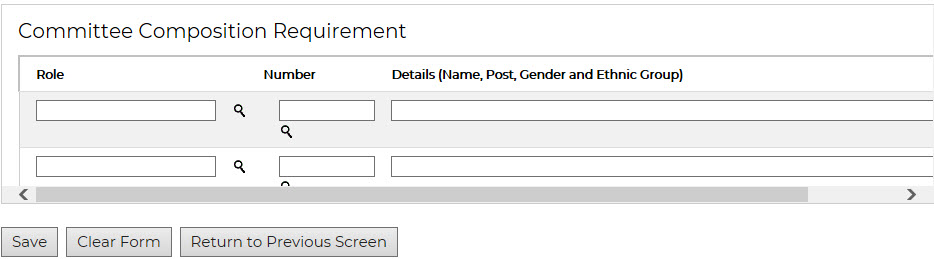 |
|||||||||||||||||||||||||||||||||||||||||||||||||||||||
| Line Number | Details |
| 1 | Routing Number |
| 2 | Faculty |
| 3 | Department |
| 4 | Post Code |
| 5 | Post code and Post Description |
| 6 | Requestor Personnel Number |
| 7 | Requestor Name (Title, Initials, Surname) |
| 8 | Requestor Email address |
| 10 | Post Evaluation date |
| 11 | Post Vacancy Reason |
| 12 | Post Vacant |
| 14 | Senior's primary email address |
| 15 | Senior's senior's primary email address |
| 16 | Grade of Post (re request to be advertised) |
| 17 | Rank of Post (re request to be advertised) |
| 18 | Campus defined for Post (re request to be advertised) |
| Current person in Post | |
| 20 | Personnel Number and Name |
| 21 | Service Record Start date |
| 22 | Service Record End date |
| First Level Senior | |
| 23 | Personnel Number and Name of first level senior |
| 24 | Post of Senior |
| 25 | Rank |
| 26 | Post Grade |
| Second Level Senior | |
| 27 | Personnel Number and Name of second level senior |
| 28 | Personnel Number and Name of second level senior |
| 29 | Post of Senior |
| 30 | Rank |
| 31 | Post Grade |
| 36 | Local News Newspaper |
| 48 | National News Newspaper |
| 60 | Other(s) |
| Committee Members | |
| 73 | Committee members role, personnel number, name, post |
| 85 | Comment |
| 87 | System Date |
| 110 | Personnel Nr of person requesting the post to be advertised |
| 111 | Title Initials and Surname of person requesting the post to be advertised |
| 112 | Job Profile Description attached Y/N - Local Software |
| 113 | Executive Approval Attached Y/N - Local Software |
| 114 | Adequate Office space Y/N - Local Software |
| When Approval(s) are done, lines are added | |
| 200 | Approvers Name |
| 201 | Approvers Comment |
| 1000 | Use line1000 to define other approval levels for e.g. Department |
| Date | System Version | By Whom | Job | Description |
|---|---|---|---|---|
| 06-Dec-2019 |
v04.1.0.0 | Kerrylee Naidoo |
t238193 | New User Manual |
| 14-Sep-2021 | v04.1.0.1 | Kerrylee Naidoo | t249780 | Enhancement to eRecruitment |
| 25-Jan-2022 | v04.1.0.1 | Sanele Chiliza | t249780 | Added addtional lines to the routing details |
| 10-Feb-2022 | v04.1.0.2 | Elsabe Marggraf | t249780 | Added lines 6 to 8 for requestor details |
| 10-Mar-2022 | v04.1.0.3 | Sanele Chiliza | t254055 | Added additional detail to Reason for Vacancy |
| 29-Apr-2022 | v04.1.0.4 | Allie de Nysschen | t254658 | e-Recruitment enhancements |