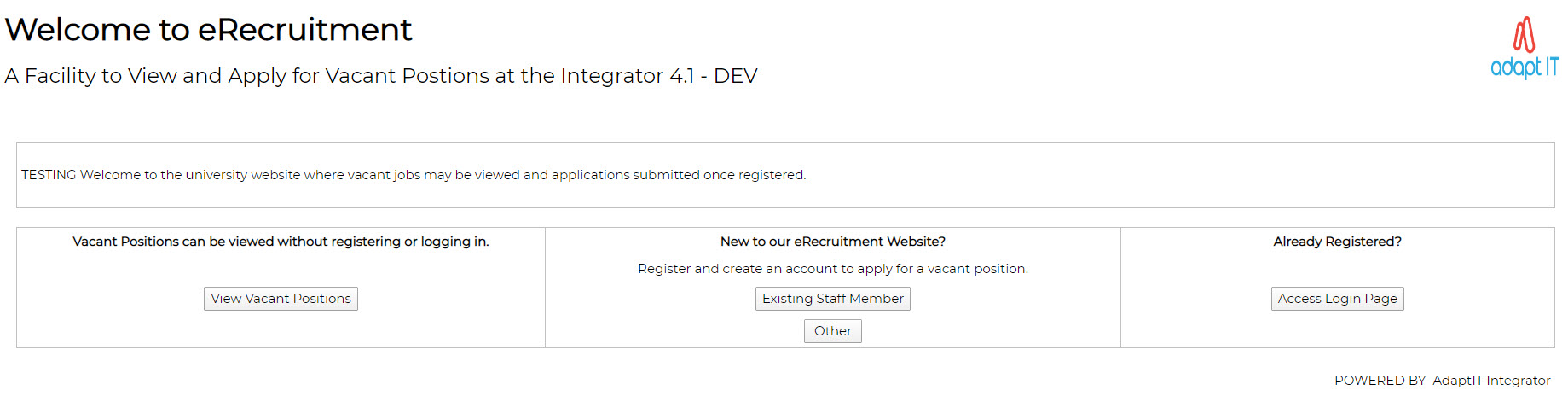eRecruitment Web
Applications for Vacant Positions {PERWEB}
eRecruitment
provides the functionality to advertise vacant positions on the
institution’s web site and to allow applicants to view and to apply for
those positions on-line.
See Overview of the eRecruitment
Process {PMAIN-12}
Home Page / Welcome Page
- Welcome to eRecruitment
- This line is standard and may not be customized
- A
Facility to View and Apply for Vacant Positions at ‘XXXXXXXXXXXXXXX’
- The name of your Institution’ as defined on {GCS-2} is
displayed
- An
A4000 text block exists for the institution to define a customized
introduction about their institution for applicants to view.
- This
is defined using Text Code PERWEB_001 {GOPS-8}
Three Blocks are displayed for applicants to view positions, to
register and / or apply for positions.
Example:
Block 1 – Vacant Positions can be viewed without registering or applying
If potential applicants click on the ‘View Vacant Positions’, the
vacant positions may be accessed and viewed only without the
functionality to apply for the position. This gives potential
applicants the opportunity of viewing the positions advertised without
having to register on the website if there are no available positions
applicable to themselves.
Block 2 – New to our eRecruitment Website?
All applicants wanting to submit an application for a vacant position
must register on eRecruitment and create an account. Two
Buttons exist, the 1st Button for existing Staff members of the
institution and 2nd Button for non-staff members of the
institution. Once an Account has been created, the details of
the potential applicant (both existing staff members and non-staff
members}are stored in eRecruitment Applicants {PERA-1}with the minimum details
requested during the registration process, the PIN as defined by the
applicant is used for future logins and is stored on the same database
table. When an applicant logs on a subsequent time, the
details entered are validated to this table.
- Existing
Staff Member Button
- Existing Staff members will click on this
Button. The following fields are required:
- Personnel Number
- ID Number
Or
- Passport Number
- The details entered are validated:
- Against eRecruitment Applicants {PERA-1} to ensure that an
account does not already exist. If found a message will be
displayed directing the Applicant to log on as an applicant who has
already registered
- Against the Personnel Biographical {PBOP-1} to validate that the
applicant is an existing staff member.
- The applicant will then be requested to enter their PIN
to continue.
- Once the applicant successfully logs in, an Applicant
Number will be created for the applicant and the applicant’s details
will be stored in the eRecruitment Applicants {PERA-1}
this includes details entered when registering and the details already
stored the Personnel Biographical {PBOP-1}
i.e. their Personnel Number, Title, Initials, First Names, Date of
Birth, Gender and primary email address
- Example:
-
- Functionality exists for the applicant to change their
PIN
Number or email their PIN to the email address store on {PERA-1} for
the applicant
- OTHER Button
- Non-staff members registering for the first time, will
click on this
Button. The following fields are required:
- Passport Number and Passport Country of Issue
- The details entered are validated against eRecruitment
Applicants {PERA-1}
to ensure that an account does not
already exist. If found a message will be displayed directing
the Applicant to log on as an applicant who has already registered
- Example:
-
- Applicants will be required to enter their email address
and PIN to continue. Once the applicant successfully logs in,
an Applicant Number will be created for the applicant and the
applicant’s details as entered above will be stored in eRecruitment
Applicants {PERA-1}
- Functionality exists for the applicant to change their
PIN Number or email their PIN to the email address store
in eRecruitment
Applicants {PERA-1}
for the applicant
Block 3 – Already Registered?
Applicants who have previously registered, will click on this Button
for easy access. Applicants will be required to enter their
email address and PIN to continue. These details are
validated against eRecruitment Applicants {PERA-1}
See example below:
- Log In
- The details entered above to be validated against
eRecruitment Applicants {PERA-1}.
An error message will be displayed if not found, alternatively the
applicant may continue.
| Hint:
For the system administrator to see what an advert will look like,
without saving the application, log in with email address
"checkquestions@erecruitment.edu", PIN 12345 |
- Forgot Pin
- When applicants have forgotten their PIN, they will be
required to click the button ‘Forgot Pin’ and an email notification
will be generated with Routing Request Type {GROU-1} "ERFP" sending the
current PIN the Email Address entered.
- Change
Pin
- When applicants want to change their PIN, they will be
required to click the button 'Change Pin' and follow the directions to
reset their PIN .Applicants will be required to enter an existing pin
in order to change a pin.
- Button Return to Home Page will direct you to the previous
page.
Both Registered and
Non-registered Users may view Vacant Positions
For Non-Registered Users
the Vacant Positions will be displayed as detailed below:
Vacant
Positions
The vacant positions displayed are those that meet the criteria
in the Approval and Placement of Advert {PERO-1} and where system
date falls within the Advert Start and End Date.
Either a system generated advert or a manually uploaded advert may be
attached to each position advertised for applicants to view, as defined
for the Advert Code {PERC-2}
being advertised.
Positions advertised are displayed per Post Classification, as defined
for the Post {PPEO-1},
the number of positions available per Post Classification is also
displayed. This allows users to narrow down their search
criteria. After the user has selected the post classification, they
will then click on button 'Continue' to view all vacant posts linked to
the post classification selected.
Functionality exists for Adverts to be displayed to internal applicants
only, i.e. applicants who are currently employed by the institution and
are in service. To use this functionality, ‘Internal’ must be
defined as the 1st word in the Advert Code Description field {PERC-2}. By using this
functionality, the Advert will only be displayed and visible for
internal applicants to apply for the position; External Applicants will
not see or be aware of the Advert posted on eRecruitment
‘Internal’ will be displayed next to the Advert Code, making the
internal applications aware, that the position is available to Internal
Applicants only.
This page will display the University Disclaimer as defined in {GOPS-8} for text code
"PERWEB_003". If nothing is defined, nothing will display.
Example:
Once
button ‘Continue’ has been clicked, all the vacant post linked to the
post classification selected will be displayed in a new page.
Positions are displayed per Faculty, Per Department.
View Advert Link
- When
'View Advert' link is clicked, the page will open a new page and
display the Advert document link. Once the advert document link is
clicked, the site will display the Advert in A4 format. See example
below
Example
- A note
may be displayed to Applicants advising them of the mandatory
supporting documentation that is required to be submitted in order for
an application to be considered. This is defined using Text
Code PERWEB_002 on {GOPS-8}
Mail Advert Link
- When 'Mail Advert' link is
clicked, the below screen below will be displayed and prompt the user
to enter a valid email address.
The field ‘message’ will have a default message that says 'Have a look
at this advert' The message will be updatable if the user wishes to
update it. Please note the Advert may be send to multiple email
addresses by making use of a semi-colon (;) after each email address.
Once the 'Send Mail' button is clicked, the page will
display a message confirming that the Advert has been emailed as shown
below:
- The
Advert will be received as an attachment. The Post Description and the
Institution will be part of the mail subject, see mail example below
Once the 'Send Mail'
button is clicked, the page will display a message confirming that the
Advert has been emailed as shown below:
Logon Landing Page
The viewing of Vacant Positions is detailed above, with added
functionality.
- This
page will enable the applicant to perform the following functions below:
- Continue: When the button is clicked the site will
display a new page listing all Vacant Positions linked to the post
classification selected. See page layout below
- Please note: Only active personnel members that have
logged in will be able to view and apply for Internal Job Applications.
- Complete Application/s not yet submitted:
- When this button is clicked, the program will display a
new page listing all the advert post applications that the applicant
has started applying for but has not yet completed and submitted. See
page layout below:
- View Past Positions Applied for:
- When the button is clicked, the site will display a new
page listing all advert post application/s that the applicant has
applied for, with the application status. See page layout below
- View/Upload supporting documents:
- When this button is clicked, the program will display a
new page listing all documents that the applicant has uploaded. The
applicant will also be able to upload new supporting documents by
clicking button ‘Upload’. See page layout below
-
- Delete supporting documents:
- When this button is clicked, the program will display a
new page listing all documents that the applicant has uploaded. The
applicant will be able to delete supporting documents by clicking the
button ‘Delete’. See page layout below
-
- Edit Application/s submitted but vacancy not yet
closed:
- When this button is clicked a new page will be displayed,
listing all job application(s) that the applicant has submitted but the
position has not yet closed. The site will allow the applicant to edit
their application details. See page layout below:
-
- When applicant click link ‘Edit Submitted Application’ a
new page will be displayed containing the details below:
-
- Application Form
- When user click button ‘Application Form’ a new page
called ‘Application Form’ will be displayed.
- If applicant logged in is an existing staff member
within the institution, then the site will do the following:
- Auto populate personnel information details from {PBOP-1} and qualification
details from {PBOP-10}
- All Auto populated information fields will be
grayed out and the fields cannot be updated.
- Personnel will be required to capture other
fields that are not auto populated such as employee history. However
they won’t be able to update or add information such as personal
information and qualification details
- If applicant log in is not an existing staff member
within the institution then the site will do the following:
- Only initials, tittle, first name, surname,
gender, date, date of birth and email address will be auto populated
taken from the registration details.
- The applicant will be required to capture other
details that are not auto populated in the application form
- If existing applicant log in then the site will do
the following:
- Auto populate the personnel information,
qualification, employee history and referee details that the applicant
has already populated.
- The applicant’s details from the Standard
Application Form can be used as scoring criteria, see Maintain Score
Criteria for Standard Application Form {PERS-2}
- Additional Information required:
Additional Questions with
scores per answer, may be defined for an advert. When this button
is clicked a new page will be displayed listing questions linked to the
advert code as defined on {PERC-6} in one
continuous application form using the group description as a header
record of the question. If no question group is linked to the advert,
then no additional information required will be displayed in this page.
A
note may be displayed to Applicants advising them of the mandatory
supporting documentation that is required to be submitted in order for
an application to be considered. This is defined using Text Code
PERWEB_002 on {GOPS-8}.
- Buttons in the application form
- Save
and complete later: When this button is clicked no validation will be
done on mandatory fields and the fields entered will be updated in
the Applicant Details {PERA-1}. In addition, the applicant’s application will be created for the position in Applications per Advert Code{PERS-1} with status I-Application in progress.
- Save
and Submit: When this button is clicked the data submitted will be
validated to ensure all mandatory fields have been completed, the
applicant’s details will be updated the Applicant Details {PERA-1}. If a record already exists in Applications per Advert Code{PERS-1}
for the applicant’s application for the position, the status will be
changed to ‘R – Application Received’, if no record exists a new record
will be created with status ‘R – Application Received’ .
Applicants
do not have to complete the Standard Application Form details for each
position they apply for, the details will be populated for them from
previous applications. Neither do Applicants have to resubmit
supporting documentation for each position applied for and may delete
existing documentation providing it has not been verified.
Referee details may not be deleted if HR has already contacted these
Referees previously, however additional supporting documentation may be
added as well as additional Referee details. - Return To Previous
Page Button: When this button is clicked then an information message
will pop-up saying, ‘are you sure you want to exist without save’
Yes/No button
- Log out button: The current session will be closed
See
Also:
History Of Changes
| Date |
System Version |
By Whom |
Job |
Description |
| 21-Sep-2020 |
v04.0.0.0 |
Kerry-Lee Naidoo |
t242233 |
Web Application for Vacant Positions New Manual |
| 10-Mar-2022 | v04.1.0.1 | Sanele Chiliza | t254055 | Added additional information on Vacant Positions |
| 06-May-2022 | v04.1.0.2 | Allie de Nysschen | t254658 | Enhancements |
| 15-Oct-2024 | v04.1.0.3 | Frans Pelser | t269486 | View option for System Administrator |