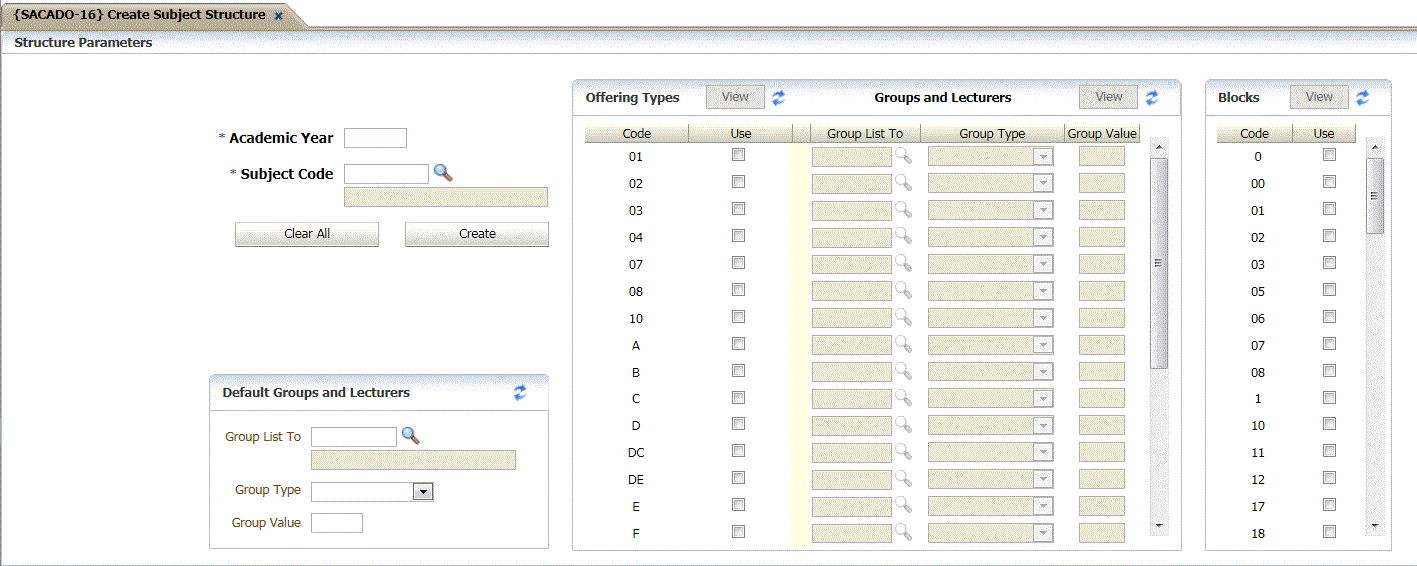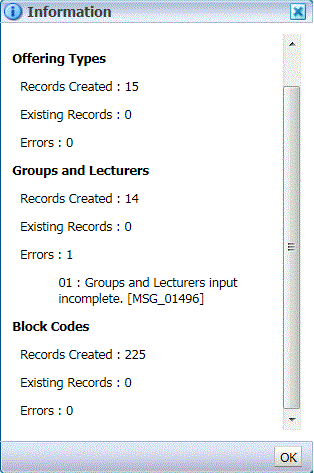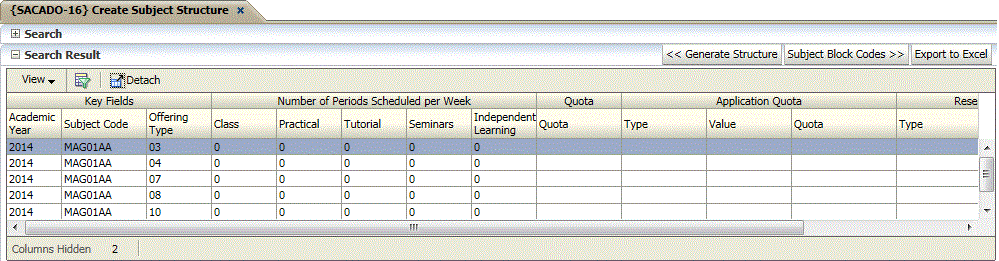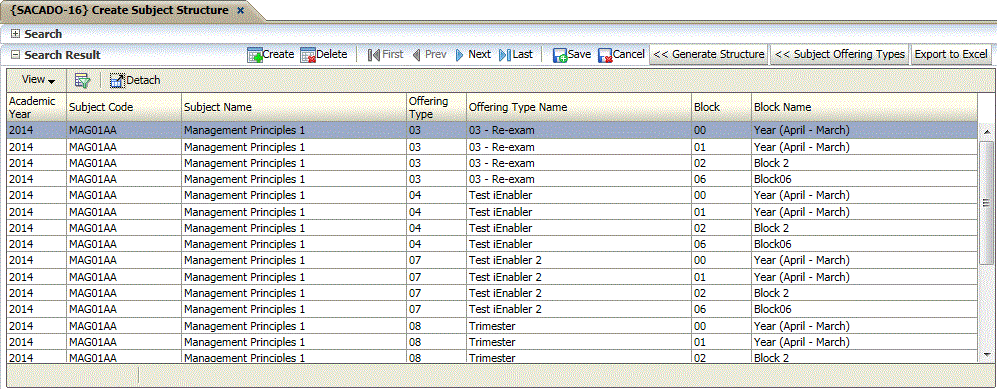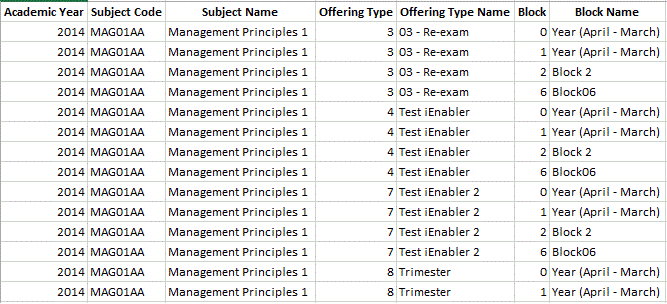| Field |
Type
&
Length |
Description |
| Academic Year | YYYY | Enter the academic year for which records must be
created. |
| Subject | A7 | Enter the subject code for which records must be
created. |
| Subject Description | A40 | Subject Description will display from {SACADO-10}. Field is not updateable. |
| Clear All | Button | With
a click on this button all the values selected for
either 'Offering Types', 'Groups and Lecturers' or 'Block
Codes' will be cleared at once. |
| Offering Types: | |
| Code | A2 | This column displays all offering types defined in
{GCS-5}.
The user can scroll through the list and mark the offering types that
should be linked to the subject entered above |
| Use | A1 | Select 'Offering Types' to be created.
|
| Groups and Lecturers: | Values entered in this block will populate in the 'Groups and
Lecturers' fields when the user select the 'Offering Type'. None of
the fields are mandatory. |
| Group List To | N9 | The personnel number of the lecturer or other staff
member who is
involved with this group. The name of the primary
person (see
below) will be printed on Class Lists produced under option
{SSTURL-1}.
(This need not be the person who is actually involved in
lecturing to this group; that information is carried in the lecturing
timetable). |
| Group Type | A1 | Enter the value of the group type for this combination.
Currently, the
valid values for this field are ‘C’ –
Class group, ‘P’ – Practical group
and ‘T’ – Tutorial group. |
| Group Value | A2 | This two-character field is used when more than
one group exists
for a combination of subject, offering type and group type.
During
registration, the system defaults to Class Group “A”
for each
combination. Additional class groups may be created in order
to
allocate students to that particular group, rather than to group
“A”. A
New field has been added for the description for the Class Group.
|
| Blocks |
|
| Code | A2 | This column displays all block codes defined in
{SCODE2-1}. The user
can scroll through the list and mark the block codes that should be
linked to the subject and offering type combination. |
| Use | A1 | Select 'Block Codes' to be created. |
| Default Groups and Lecturers |
|
| Lecturer | N9 | The personnel number of the lecturer or other staff
member who is
involved with this group. |
| Description | A40 | Lecturers surname will be displayed. |
| Group Type | A1 | Enter the value of the group type for this combination.
Currently, the
valid values for this field are ‘C’ –
Class group, ‘P’ – Practical group
and ‘T’ – Tutorial group. |
| Group Value | A2 | Enter the 'Group Value'. |
| Create | Button | The create button will insert and save records in {SACADO-11, SACADO-12 and SACADO-13}.- It is advisable to mark all columns with the
appropriate information before the 'Create' button is clicked.
- When all is done click on the 'Create' button whereafter;
- An 'Information' summary popup of the records created, existing records or errors will be displayed.
- Click on the 'OK' button to closed the popup.
- Users
can view the records created individually for 'Offering Types', 'Subject Groups' or
'Blocks' with a click on the 'View' button and update / create or delete records.
- Take
note that the Group Value Active and Primary indicators for existing
records will not be changed when records are created through this
option.
- SAS Restriction: This
code is used to restrict
the creation of structures on a faculty or departmental basis - See {SMNT-5}
|
|
| View | Button | After
the selection and creation of records the user can click on the 'View'
button.
- The users will be able to move between the options by clicking on the relevant buttons as highlighted in red below.
|
| Reset | Button
| Click
on the 'Reset' button will reset the values entered by the user for
either the 'Offering Types', Groups and Lecturers' or 'Blocks.
|