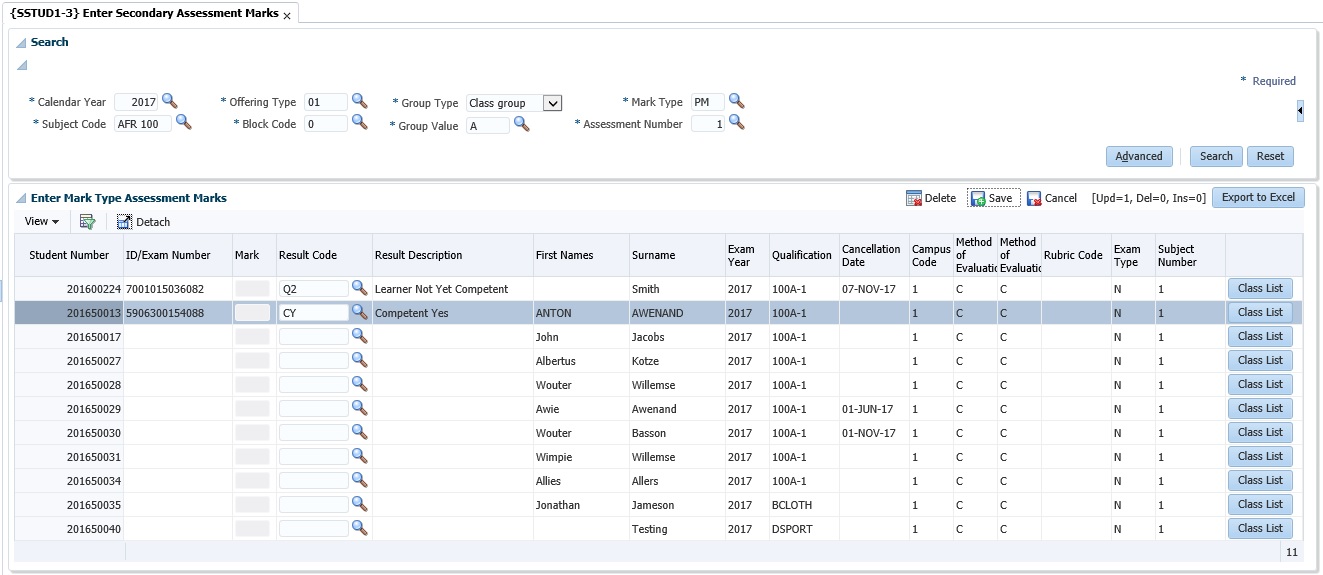 |
This option may be used to ensure the correctness of marks entered in the previous option. In the 'Search' panel box the user must specify the same selection criteria as in {SSTUD1‑2}.
The same rules and validations apply as in option {SSTUD1-2}.
Note:
If the assessment is marked as 'Type of Evaluation'
| Field | Type & Length |
Description |
|---|---|---|
| Academic Year | YYYY | Year |
| Subject Code | A7 | Subject Code |
| Offering Type | A2 | Offering Type |
| Block Code | A2 | Block Code |
| Group Type | A1 | Group Type |
| Group Value | A2 | Group Value |
| Mark Type | A2 | Mark Type |
| Assessment Number | N2 | Assessment Number to enter Marks into |
|
|
The program will display the records for students that comply with these selection criteria.
Note: Please note that the secondary marks are stored in the same table as the primary marks and therefore the option {SSTUD1-24} – ‘Purge Secondary Marks’ - has been discontinued since V13.
| Field | Type & Length |
Description |
|---|---|---|
| Assessment mark | N3 | The mark that the student has obtained is entered here. If the Assessment is marked as 'Type of Evaluation'
|
| Assessement
Result Code |
A2 |
If Assessment is marked as
'Type of Evaluation = 'C' and 'P' in {SSTUD3-7
- 'Assessment Mark Criteria' Tab} only the result code can be
entered. The result for
|
| Processing Rules |
|
|---|---|
| No special processing rules |
| Date | System Version | By Whom | Job | Description |
|---|---|---|---|---|
| 11-Feb-2007 | v01.0.0.0 | Bea Swart | t133909 | New manual format. |
| 05-Nov-2008 | v01.0.0.1 | Bea Swart | t150273 | Add link to {SMNT-1} for validation VC |
| 31-Aug-2010 | v02.0.0.0 | Bea Swart | T164727 | Change to allow Mark Type with Type of Evaluation P |
| 03-Dec-2012 |
v03.0.0.0 |
Magda van der Westhuizen |
T179216 |
Insert new images, links and add
the 'Assessment Result Code' field |
| 28-Sep-2017 | v05.0.0.0 | Magda van der Westhuizen | T221868 | Add more info regarding 'Type of Evaluation equals 'P' and restriction 'SREC'. |
| 14-Nov-2017 | v05.0.0.0 | Magda van der Westhuizen | T221868 | Program has been converted to the latest ADF Technology, update the manual to accordingly. |