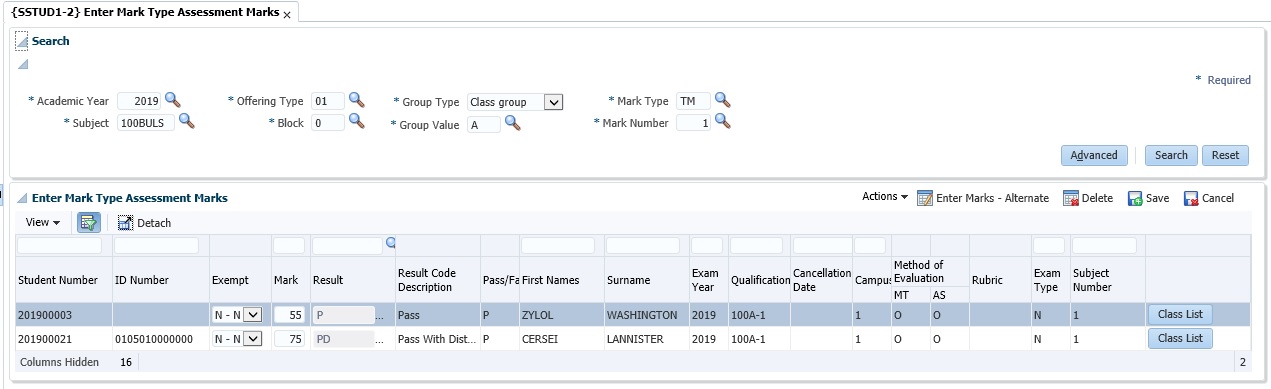 |
This option allows for generating and entering
of assessment
marks and results.
These marks will subsequently appear on class lists,
and can be
used to calculate Mark Type marks.
Entering of assessment marks is governed
by System Cycle “M” as defined in option {SSTUDY-1}.
Updating and display access to marks can be restricted to a Faculty,
Department or Campus by using the data restriction function “SREC”
under option {SMNT-5}.
The rules for processing of Cancelled marks can be controlled with
validation ‘PM - Process
Canc Student Marks' on {SMNT-1}.
Records can not be inserted using this option. Records can, however, be generated depending on the setting of the SOD 'GM - Default for generate of student Assessment and Mark Type records' on {SMNT-12} using the functionality of {SSTUD1-8}. If the SOD value is "Y" or "YNO", the Generate Assessments option can be selected from the Actions drop down menu to generate assessment/mark type records for students registered for the subject and includes:
Criteria can be specified to allow the entering of up to 99
assessments in respect of each student. All of these marks can be used
by
the system when Half and Full Period Marks are computed. The Class
Lists and input screen for Assessment Mark include:
Two input formats are provided:
Changes to student marks are written to a log file that can be printed using {SMNTL-6}. The User Code and the program name are also written to the log file.
The user must specify for which Academic Year, Subject, Offering Type, Group Type, Group Value, Mark Type and Assessment Number marks will be entered.
This option is seen as a data capturing
option and not a general query screen, therefore it is mandatory to
enter a valid value in each of the fields.
The LOV’s for each field builds progressively on each of the
preceding fields e.g. the LOV on the subject will only show subjects
for the year value entered in the previous field.
| Field | Type & Length |
Description |
|---|---|---|
| Academic Year | N4 | Registration year for the applicable subject. Required. |
| Subject |
A7 | Subject code for specified academic year. Required |
| Offering Type | A2 | Offering Type for the subject. Required. |
| Block Code | A2 | Academic Block for the subject. Required. |
| Group Type | A1 | Group Type for which marks will be entered. These types
are defined in {SACADO-13}
- Class Group and Lectures for the specified subject. Required. |
| Group Value | A2 | The Group value within the Group Type as defined in {SACADO-13}
for the subject. Required. |
| Mark Type | A2 | The Mark Type for which marks will be entered.
Only Mark Types indicated on {SCODE-10} as
Mark Type use:
|
| Mark Number | N2 | The Number of the Assessment for which marks will be entered.
This must be defined as criteria for the subject in {SSTUD3-7}. Required |
Only the Mark, Result Code and Exemption Status can be entered depending on the Type of Evaluation {SSTUD3-7}
| Field | Type & Length |
Description |
|---|---|---|
| Student Number | N9 | The student number is displayed. |
| ID Number |
N13 | The student's ID Number is displayed. If no ID exists, the
Exam Number will be displayed. |
| Exempt |
Y/N | Indicate if the student is
exempted from submitting the
assessment. This field is set to 'N' when
the record is generated. The user can update the field to a 'Y' if the student is exempted from this assessment. |
| Mark | N3 | The mark is entered in this field. Values entered must
be in the range 0 to 100. When the field is cleared the value in the Result Code field will also be cleared. This field will be disabled when Type of Evaluation on {SSTUD3-7) does not require Marks, i.e. C: Competency and P: Professional Judgement. |
| Result |
A2 | A result may be
entered without having to enter a mark. Processing of this field
will depend on Type of Evaluation as defined on {SSTUD3-7}:
|
| Result
Code Description |
A40 |
Display result description. |
| Pass/Fail | A1 | Display Pass or Fail indicator linked to the Result Code from {SCODE-23}. |
| First Names | A40 | Display First name of student from {SREGB-1}. |
| Surname | A30 | Display Surname of student from {SREGB-1}. |
| Exam Year | N4 | Display Exam Year for the subject enrolment. |
| Qualification | A6 | Display Qualification Code for the subject enrolment. Right click on the code to see the description. |
| Cancellation Date | DD-MON-YYYY | If the student has cancelled the enrolment for this subject, the Cancellation Date will display here. |
| Campus |
N2 | Display Campus Code. Right click on the code to see the description. |
| Method of Evaluation |
||
| MT | A1 | The Evaluation Method for the Mark Type is displayed. |
| AS | A1 | The Evaluation Method for the Assessment is displayed. |
| Rubric |
Display rubric evaluation for professional judgment evaluation method. | |
| Exam Type | A1 | Display Exam Type for the Subject enrolment. |
| Subject Number | N2 | Display Subject Number for the Subject enrolment. |
| Class List | Button | Prints the class list as per {SSTURL-1}.
See 'Print Class List' button after the
image below.
|
|
| Field | Type & Length |
Description |
|---|---|---|
| Faculty | N4 | Enter a faculty code or ALL. |
| Department | N4 | Enter a department code or ALL. |
| Qualification | A6 | Enter the Qualification code or ALL |
| Personnel Number | N9 | Enter Personnel Number of the Person who will receive the Class List or ALL |
| Language | A1 | Enter the preferred language. Enter English, Alternate or Both. |
| Assessment Marks | A1 | Include or Exclude. If the answer equals 'Include' the following prompts will display: **Mark Type **Mark Description will populate from the Mark Type **Enter the First Test number to Include in the Classlist **Enter the Last Test number to Include in the Classlist |
| Assessment Average | A1 | Include or exclude. |
| Standard Deviation | A1 | Include or exclude. |
| Print student Detail | A1 | Choose Student Number, Name or Both. |
| Include Students | A1 | Indicate if Students that already passed should be Included In the report – 'Yes' or 'No' |
| Order Students | A1 | Alphabetically or Numerically. |
|
|
| Date | System Version | By Whom | Job | Description |
|---|---|---|---|---|
| 19-Sep-2006 | v01.0.0.0 | Phlip Pretorius | t127722 | New manual format. |
| 24-Jan-2007 | v01.0.0.0 | Hermien Hartman | t138778 | Copied to Int1 |
| 19-Jun-2007 | v01.0.0.0 | Melanie Zeelie | t138778 | System Owner proofread |
| 05-Nov-2008 | v01.0.0.1 | Bea Swart | t150273 | Add link to {SMNT-1} for validation PM |
| 31-Aug-2010 | v02.0.0.0 | Bea Swart | t164727 | Change to allow Mark Type with Type of Evaluation P |
| 12-Jun-2012 | v02.0.0.1 | Hermien Hartman | t177808 | Added new fields and updated various descriptions and updated image for blocks 1 and 2. |
| 28-May-2013 | v02.0.0.2 | Amanda van Emmenis | t190199 | Add link to {SMNT-12} for SOD = 'GM'. Add new images. |
| 26-Mar-2015 | v04.0.0.0 | Magda van der Westhuizen | t205922 | Convert to INT4.0. |
| 29-Jan-2016 |
v04.0.0.0 |
Sonja Pavlovic |
t198771 |
Edit message referring to SOD
GM/SD in block 1 Generate Student Records. (ATOV of 198697) |
| 20-Jul-2016 |
v04.0.0.0 |
Sonja Pavlovic |
t214517 |
Images replaced, added Exam Number reference next to ID number and added separate Evaluation Method line (ATOV of 213945). |
| 10-Nov-2017 | v05.0.0.0 | Magda van der Westhuizen | t221867 | Convert manual to INT5.0. |
| 6-Jun-2019 | v04.1.0.0 | Magda van der Westhuizen | T235703 | Add a note regarding an error that display when the user add multiple fields on the 'Search Panel box'. |
| 23-Aug-2019 | v04.1.0.1 | Magda van der Westhuizen | T238381 | Add the new 'Enter Marks Alternate' button to the manual and insert a new image. |
| 28-Aug-2019 | v04.1.0.2 | Esther Louw | T238986 | Add instruction with regards to generating of marks |