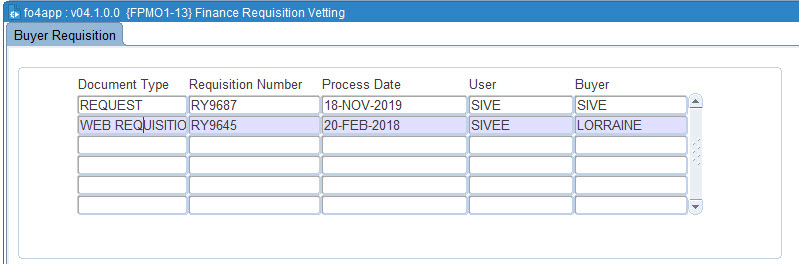 |
This option allows the budget officer to verify the cost
centre, account and description provided by the user when creating requisition.
It also allows the budget officer to identify if the requisition is for an
asset item or not, if yes the budget officer then marks the line item as an
asset and a notification is sent to the asset officer.
Fields on the option are on query mode, no inserts, updates
or deletion can be performed.
| Field | Type & Length |
Description |
|---|---|---|
| Document Type | A2 | Displays the document type of the document number. Pop up Menu - available on field document type.
|
| Document Number | A10 | The document number of the unprocessed purchase order requisitions. Pop up Menu - available on field document type.
|
| Process Date |
DD-MON-YYYY |
The date in which the requisition was processed. |
| User |
A8 | The user of the unprocessed purchase order requisitions. |
| Buyer | A8 |
The buyer linked to the requisitions. The List of Values on field BUYER displays the user and name and includes the values "ALL" and "UN-SCHED". If null, no buyer is allocated to the requisition. Should the buyer drill down to maintenance module using the drill down on the document type field on an unallocated requisition, the requisition is automatically allocated to the buyer. Only unallocated requisitions and requisition linked to the buyer will be seen by the buyer in this option. To change the buyer allocated to a requisition option {FPMO1-2} should be used. |
|
The block displays the item detail of the active
requisition (the line the cursor is on in block 1). All fields on this
screen are on query mode for the active item queried in block
1.
| Field | Type & Length |
Description |
|---|---|---|
| Item Status | A1 | A purchase order (PO) item must be accepted or rejected by a buyer before the item can continue on the document process. To accept or reject an item the buyer will set the item status. A buyer can update the item status from the default Not Accepted to Accepted or Rejected or from Accepted to Rejected but once Rejected the item status is no-longer update able. |
| Creditor | N9 | The creditor number of the approved creditor quotation linked to the item, if null no quotation is linked to the item. |
| Item Number | N8 | The item number for stock, general or library items. |
| Description | A4000 | The item description. |
| Item Quantity | N9.3 | The requisitioned item quantity. The field is only query able for the active item queried in block 1. |
| Unit | A8 | The unit in which the item was requisitioned.The field is only query able for the active item queried in block 1. |
| Unit Price | N17.2 | The currency value of one unit of the item. The field is only query able. |
| Unit Total | N17.2 | The total converted item value in local currency. The field is only query able for the item queried in block 1. |
|
| Field | Type & Length |
Description |
|---|---|---|
| Document Type | A2 | Displays the document type of the document number. Pop up Menu - available on field document type.
|
| Document Number | A10 | The document number of the unprocessed purchase order requisitions. Pop up Menu - available on field document type.
|
| Document Status |
Drop down |
The status of the document |
| Budget Status |
A8 |
Budget status |
| Accept All |
Button |
The user can Accept all the requisitions awaiting approval using this button |
| Reject All |
Button |
The user can Reject all the requisitions awaiting approval using this button |
| Complete |
Button |
Complete the requisition by clicking on this button |
| Year |
A4 |
The present financial year |
| Cycle | A2 |
The present financial cycle |
| Processed Date |
DD/MON/YYYY |
The process date of the unprocessed purchase order requisitions. |
| Total |
Display |
The display field of requisition total amount |
| Financing |
A2 |
The financing flag indicates the
relationship/partnership of
the GLA's financing the item. The system supports the following
relationships:
|
| Cost Centre | A6 |
Cost centre of the GLA. This is maintained in {FCSO-1}. |
| Account |
A8 |
Account of the GLA. This is maintained in {FCSO-3}. |
| Budget control |
Display |
The Budget Status
of items are displayed in
this column.
Display values are Incomplete Information, Sufficient, Insufficient,
Forced or Rejected. The displayed budget status of an item is updated
when the user clicks the "Complete
Button" or the user "Forces" or "Rejects" a the
item using the "Override
Insufficient Funds" application. The user can
only change value Insufficient to Forced or Rejected if the user has a
Yes in Override Insufficient Rule field of option {FCSM-5} and the
document is not yet used in a higher hierarchy document. |
| Store |
A2 |
Supply a valid store code for the item if the item type is Stock This fields is not a data base field. The store code defaults the store code from the stock number list of values. On query this field displays the store code linked to the master record of a store item. Store codes are defined under option {FPMM-22}. A list function of the store code will display all the valid store codes and descriptions for the item code. |
| Item Type |
A1 |
requisitioned items can either be Defined or Not-Defined.
General
Items, Stock Items, Package Items and Library items are defined items. Defined Items
Valid
values are G, S or L
|
| Mark item as asset |
Check box |
Tick the tick box if the item is an asset item. |
|
|
| Processing Rules |
|
|---|---|
| No special processing rules |
| Date | System Version | By Whom | Job | Description |
|---|---|---|---|---|
| 18-Dec-2019 |
v04.1.0.0 | Ndivhanga Mushando |
t241227 | New manual format |