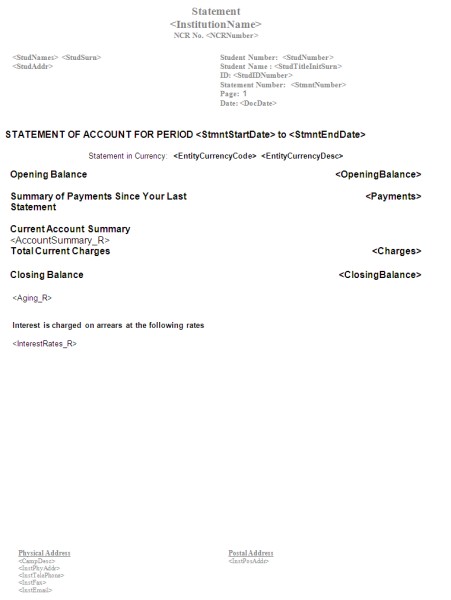| User Selection |
Prompt Text
* an item between square brackets [ ] is the default
answer |
Type
&
Length |
Comments |
| |
Please ensure that funds have been distributed from the
default account type |
|
|
|
Print Letters |
A1 |
|
|
Print Lists |
A1 |
|
|
Print Labels |
A1 |
|
|
Print Ascii |
A1 |
|
|
Send SMS |
A1 |
|
|
Contact Type |
A2 |
|
|
Address Type |
A2 |
|
|
Communication Type |
A2 |
|
|
SMS Communication Type |
A2 |
|
|
Sort Alphabetically or Numerically |
A2 |
|
|
Document Date |
DD-MON-YYYY |
|
|
Is this a Test Document |
A1 |
A test document will only generate the amount of
documents as defined in {GMNT-5}. Records will not be written to the
log-file and transactions will not be linked to a statement number.
If (N)o, transactions will be linked to a statement and records will be
written to the log-file. |
| |
Student Number Selection: (A)ll / (R)ange / (S)elective
|
A1 |
- (R)ange will ask for a start and end student number before continuing:
- Start Student Number
- End Student Number
- (A)ll will include all students as per user selection
- (S)elective will keep on asking for a student number until the user leaves the field blank and enters to continue:
- Student Number <ENTER> to Exit
|
|
(D)eposit Transactions / (F)ee Transactions / (A)ll Trans. |
A1 |
|
|
Print Statements for Students With a Status
where Action is Suspend Printing (Y/N) |
A1 |
|
|
Include Transaction up to Date |
DD-MON-YYYY |
|
|
Print (T)ransaction Date or (R)eference Date
|
A1
|
|
|
Include Contract Account Types (Y)es / (N)o
|
A1
|
|
|
Print Notes from which Date |
DD-MON-YYYY |
|
|
Include or Exclude Student where the Unprinted Balance is Zero (I/E)
|
A1
|
|
|
Specify the Threshold Value
|
N17
|
The System will not Process Statements Where the Unprinted Value is Less than or Equal to the Threshold Value
|
|
Highest Student Balance in Student Currency
|
N17
|
|
|
Currency Selection: (A)ll / (R)ange / (S)elective
|
A1
|
- (R)ange will ask for a start and end currency code before continuing:
- Start Currency Code
- End Currency Code
- (A)ll will include all currency codes
- (S)elective will keep on asking for a currency code until the user leaves the field blank and enters to continue:
- Enter Currency Code or press <ENTER> to Continue
|
|
Financial Status Selection: (Y)es / (N)o
|
A1
|
|
|
Print Financial Status Detail at Bottom of Statement (Y)es / (N)o
|
A1
|
|
|
Financial Status Selection: (A)ll / (R)ange / (S)elected
|
A1
|
- (R)ange will ask for a start and end financial status code before continuing:
- Start Financial Status
- End Financial Status
- (A)ll will include all financial status codes
- (S)elective will keep on asking for a financial status code until the user leaves the field blank and enters to continue:
- Enter Financial Status or press <ENTER> to Continue
|
|
Employer Selection: (Y)es / (N)o
|
A1
|
|
|
Employer Selection: (A)ll / (R)ange / (S)elective
|
A1
|
- (R)ange will ask for a start and end employer code before continuing:
- Start Employer Code
- End Employer Code
- (A)ll will include all employer codes
- (S)elective will keep on asking for a employer code until the user leaves the field blank and enters to continue:
- Enter Employer Code or press <ENTER> to Continue
|
|
Bursary Selection: (Y)es / (N)o
|
A1
|
|
|
Print Bursary Address (in stead of Student Address) (Y)es / (N)o
|
A1
|
|
|
Bursary Year
|
N4
|
|
|
Bursary Block Selection: (A)ll / (R)ange / (S)elective |
A1
|
- (R)ange will ask for a start and end block code before continuing:
- Start Block Code
- End Block Code
- (A)ll will include all block codes
- (S)elective will keep on asking for a block code until the user leaves the field blank and enters to continue:
- Enter Block Code or press <ENTER> to Continue
|
|
Bursary Code Selection: (A)ll / (R)ange / (S)elective |
A1
|
- (R)ange will ask for a start and end bursary code before continuing:
- Start Bursary Code
- End Bursary Code
- (A)ll will include all bursary codes
- (S)elective will keep on asking for a bursary code until the user leaves the field blank and enters to continue:
- Enter Bursary Code or press <ENTER> to Continue
|
|
Academic Registration Selection:
- (A) - All: All registered, not registered and never registered
- (Y) - Yes: All Registered Students for the Year
- (N) - No: All Students NOT Registered for the Year
- (E) - Never: Students with NO Registration
Please Enter Your Registration Selection
|
A1
|
|
|
Enter the Registration Year
|
N4
|
|
|
Block Code Selection: (A)ll / (R)ange / (S)elective
|
A1
|
- (R)ange will ask for a start and end block code before continuing:
- Start Block Code
- End Block Code
- (A)ll will include all block codes
- (S)elective will keep on asking for a block code until the user leaves the field blank and enters to continue:
- Enter Block Code or press <ENTER> to Continue
|
|
Faculty Selection: (A)ll / (R)ange / (S)elective
|
A1
|
- (R)ange will ask for a start and end faculty code before continuing:
- Start Faculty Code
- End Faculty Code
- (A)ll will include all faculty codes
- (S)elective will keep on asking for a faculty code until the user leaves the field blank and enters to continue:
- Enter faculty Code or press <ENTER> to Continue
|
|
Department Selection: (A)ll / (R)ange / (S)elective
|
A1
|
- (R)ange will ask for a start and end department code before continuing:
- Start Department Code
- End Department Code
- (A)ll will include all department codes
- (S)elective will keep on asking for a department code until the user leaves the field blank and enters to continue:
- Enter Department Code or press <ENTER> to Continue
|
|
Qualification Selection: (A)ll / (R)ange / (S)elective
|
A1
|
- (R)ange will ask for a start and end qualification code before continuing:
- Start Qualification Code
- End Qualification Code
- (A)ll will include all qualification codes
- (S)elective will keep on asking for a qualification code until the user leaves the field blank and enters to continue:
- Enter Qualification Code or press <ENTER> to Continue
|
|
Campus Selection: (A)ll / (R)ange / (S)elective
|
A1
|
- (R)ange will ask for a start and end campus code before continuing:
- Start Campus Code
- End Campus Code
- (A)ll will include all campus codes
- (S)elective will keep on asking for a campus code until the user leaves the field blank and enters to continue:
- Enter Campus Code or press <ENTER> to Continue
|
|
Offering Type Selection: (A)ll / (R)ange / (S)elective
|
A1
|
- (R)ange will ask for a start and end offering type before continuing:
- Start Offering Type
- End Offering Type
- (A)ll will include all offering types
- (S)elective will keep on asking for an offering type until the user leaves the field blank and enters to continue:
- Enter Offering Type or press <ENTER> to Continue
|
|
Student Type Selection: (A)ll / (R)ange / (S)elective
|
A1
|
- (R)ange will ask for a start and end student type before continuing:
- Start Student Type
- End Student Type
- (A)ll will include all student types
- (S)elective will keep on asking for a student type until the user leaves the field blank and enters to continue:
- Enter Student Type or press <ENTER> to Continue
|
|
Study Period Selection: (A)ll / (R)ange / (S)elective
|
A1
|
- (R)ange will ask for a start and end study period before continuing:
- Start Study Period
- End Study Period
- (A)ll will include all study periods
- (S)elective will keep on asking for a study period code until the user leaves the field blank and enters to continue:
- Enter Study Period or press <ENTER> to Continue
|
|
(C)ash / (T)erms / (A)ll
|
A1
|
|
|
(U)ndergraduate / (P)ost-graduste / (A)ll
|
A1
|
|
|
Residence Selection:
- (Y) - Yes: Students in Residence for the Year
- (N) - No: Students not in Res for Year but in Res for Another Year
- (A) - All: Residence Selection Not Applicable
- (E) - Never: All Students Never Registered in a Res
Please Enter Your Residence Selection:
|
A1
|
|
|
Residence Year
|
N4
|
|
|
Residence Block Selection: (A)ll / (R)ange / (S)elective
|
A1
|
- (R)ange will ask for a start and end block code before continuing:
- Start Block Code
- End Block Code
- (A)ll will include all block codes
- (S)elective will keep on asking for a block code until the user leaves the field blank and enters to continue:
- Enter Block Code or press <ENTER> to Continue
|
|
Residence Code Selection: (A)ll / (R)ange / (S)elective
|
A1
|
- (R)ange will ask for a start and end residence code before continuing:
- Start Residence Code
- End Residence Code
- (A)ll will include all residence codes
- (S)elective will keep on asking for a residence code until the user leaves the field blank and enters to continue:
- Enter Residence Code or press <ENTER> to Continue
|