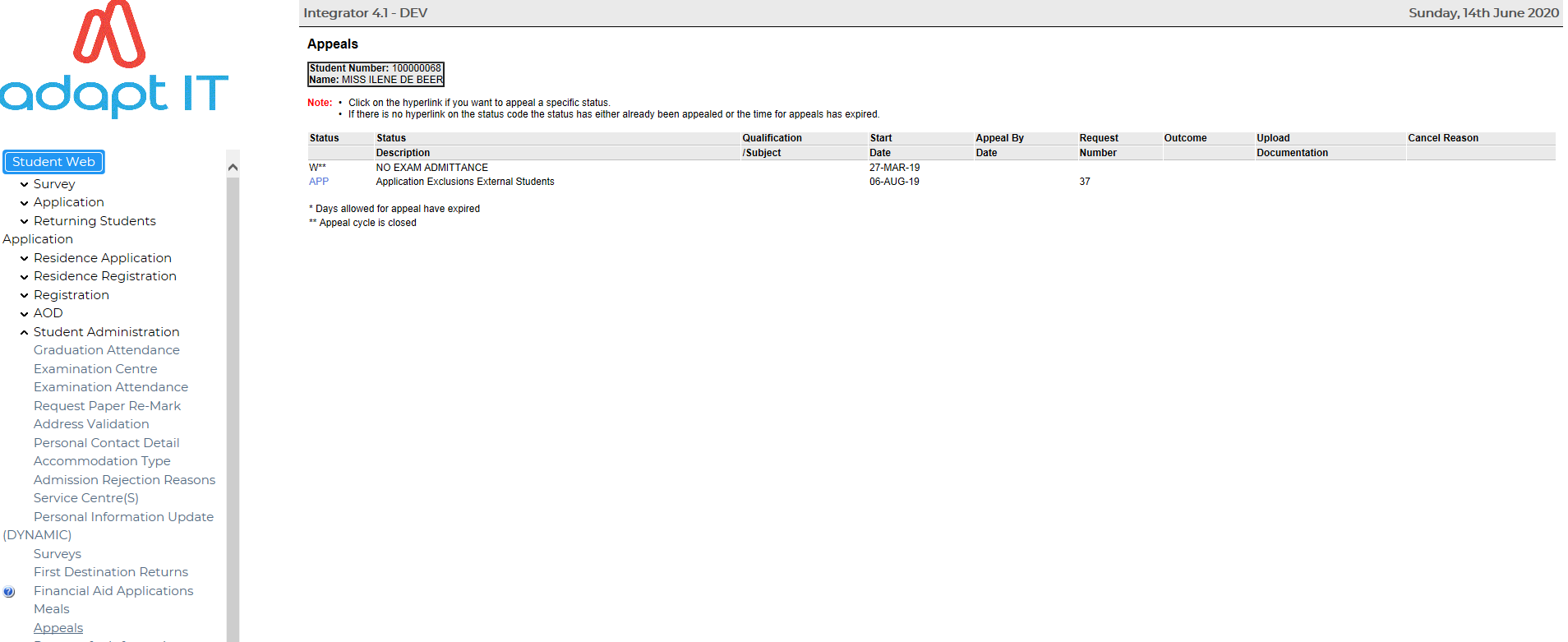 |
This option enables a student to appeal against an exclusion status linked to the student. Appeals can be linked on student level, qualification level or on subject level. An appeal timeframe can be based on days or per cycle. It is important to define the email structure on one of the required levels. The service request will be created even if no lecturer was defined and the consequence thereoff will be that the lecturer is not notified of the student's appeal.
The following data must be set before a student can apply for an appeal.
When a student request for an appeal
against an exclusion code that is based on days then the days to appeal
must be greater than the system
date minus the start date of the appeal.
System cycle '9'
must be
open if a student appeal is based on cycle i.e. the start date of
cycle '9' must be less than or equal to the system date and the end
date
of the cycle.
If the record is grey then it means a student cannot appeal for that status anymore or the exclusion code linked to the student is not for appeal purposes.
Fields for this page:
| Field | Type & Length |
Description |
|---|---|---|
| Status | A4 | Exclusion code linked to student. |
| Status Description | A40 | Description of the status. |
| Qualification/Subject | A7 | Qualification or Subject to be appealed. |
| Start Date | D11 | The date on which a student was linked to status. |
| Appeal Date | D11 | If the appeal is based on cycle then this column will be updated with system date, else if the appeal is based on days then the system will display system date plus days to appeal. |
| Request Number | N10 | Request number for the appeal. |
| Outcome | The outcome of the appeal will be 'In Progress' the first time a student request for appeal and will be updated with lecturer motivation once the lecturer approves or rejects the appeal. | |
| Cancel Reason | A30 | Cancellation reason if the service request or appeal for the student was cancelled |
Example:
|
A student must log an appeal by clicking on the blue status code above. The following input screen will be displayed for the student to motivate their appeal.
On click of save button then the following will happen.
| Field | Value |
|---|---|
| Request Number | Existing maximum request number + 1 |
| Date Received | System Date |
| Process Date | System Date |
| Student Number | Student Number of the student who requested for an appeal. |
| Field | Value |
|---|---|
| Request Number | Existing maximum request number + 1 |
| Service Sequence Number | 1 |
| Student Number | Student Number of the student who requested for an appeal. |
| Service Code | Service Code from SOD SS/ST, SQ/ST or ST/ST depending on the
level of appeal. Appeal can be requested per student, qualification or subject level. |
| Year | Qualification or Subject Year |
| Qualification/Subject Code | Qualification or Subject Code appealed. |
| Request Outcome | Once the lecturer approve or reject the appeal, the outcome code will be populated according to SOD AS/ST for rejected appeals or SOD RS/ST for approved appeals. |
| Academic Appeal Status | Appealable status linked to student on option {SREGL-2} |
Example:
|
Page 3: Load supporting documentation:
Once the student has submitted an appeal,
supporting documentation can be loaded by clicking on "Load/View
Documents".
See Document Storage
and Retrieval Manual for detail. The category used is 'APPEALS' as
defined on {GDOCS-1}.
Example:
|
| Date | System Version | By Whoms00003-15p2i2.gif | Job | Description |
|---|---|---|---|---|
| 03-Sep-2015 | v03.0.0.0 | Precious Diale | t200445 | New manual format. |
| 21-Sep-2015 | v03.0.0.0 | Melanie Zeelie | t200445 | New manual format , added detail. |
| 08-Mar-2016 | v04.0.0.0 | Magda van der Westhuizen | t212458 | Add info regarding emails in the heading of the manual. ATOV: 212082 |
| 12-Jan-2017 | v04.0.0.1 | Precious Diale | t218850 | Add a rule regarding when the email is to be sent to the approver linked to the status |
| 14-Jun-2020 | v04.1.0.0 | Goodman Kabini | t242046 | Add Cancel Reason Field and new Images |