 |
Prerequisites to use this option :
The access to student detail depends on the Roles defined on {SSTUDTM-1} . This may be done on Institution/Faculty or Department level as well as setting the Full Access indicator.
Risk codes must be defined on {SSTUDTC-3} and linked to Intervention Codes on {SSTUDTM-2}.
Routing for routing type 'STS2' and 'STS3' to be defined on {GROU-1}. The rules and setup on routing can be viewed on ist2pkg.sql.
Status Codes to be defined on {SSTUDTC-2}.
The access to student detail depends on the Roles defined on {SSTUDTM-1}.
| Field | Type & Length |
Description |
|---|---|---|
| Year | YYYY | Default according to the Current Academic Year, but user can override. On <ENTER> the counts will be displayed. |
| Total Students | N20 | Display the Total number of student (head count) identified on {SSTUDTO-1}. |
| Campus | N2 | Campus code and Description for which the user has access is displayed. |
| Status | A4 | Status Code on which the students is linked. |
| Student | N10 | Number of Students per Campus / Status. |
|
|
Display count on Campus level/ Qualification/ Study Period/ Status
| Field | Type & Length |
Description |
|---|---|---|
| Qualification | A6 | Qualification Code on which the count will be done. |
| Period Of Study | A1 | Period Of study on which count is done. |
| Students | N10 | Count on Qualification and Period of Study for students on a specific Status. |
|
Display count on Campus level/ Qualification/ Study Period/ Student Risk linked to student that is in 'Student at Risk' per run seq.
| Field | Type & Length |
Description |
|---|---|---|
| Student Number | N9 | Display Student Number identified on the Qualification/Period of Study per status. |
| Gender | A1 | Student Gender as on Biographical Detail {SREGB-1} |
| FTEN | A1 | Display FTEN Status linked to the Qualification on which the student was identified. |
| Risk Count | N2 | Display the count of risks for the student. |
|
| Field | Type & Length |
Description |
|---|---|---|
| Query fields | ||
| Student Number | N9 | Student number linked |
| Qualification | A6 | Primary Qualification on which the student was fount at risk |
| Campus | N2 | Campus linked to the Qualification Offering type |
| Balance | N17.2 | The display of a student’s fee account information. |
| Status | A2 | Status linked to the risk/run sequence. If the status is linked to indicator Open/Closed 'C', to more actions may be taken. |
| Date | DD-MON-YYYY | Date on which the run was done |
| Run Sequence | N10 | Run Sequence linked to the student. |
| Full Access | A1 | This is a display field to indicate if the login user has full access on {SSTUDTM-1} or not. On full access Y the user will be able to finalise the master record. However on full access N the user will only be able to work on the risk code linked to the user. |
| Buttons | ||
| Finalise Students | A4 | The user may finalise the master record by entering a status
code. The <LOV> will only display status codes as defined on
{SSTUDTC-2} linked to Closed/Open indicator 'C'. The description
thereof will be displayed. |
| e-Mail Student | A4 A80 A200 |
Enter the Status Code, the <LOV> will display all status codes defined on {SSTUDTC-2} linked to the Closed/Open indicator set to 'O'. The description thereof will be displayed. Enter the Email Subject Description. The personnel from which the email originates is obtained form {PBOP-1} Personnel Detail and the email address to whom this will be sent is obtained form {SREGB-1} Student Biographical Detail. Enter the Message detail. On clicking on the <SEND> button a routing type STS3 as defined on {GROU-2} will be created.  |
| Add Notes | A2500 A4 |
Enter the note description. A record will be created on Tab - Interventions on clicking <SAVE> button. Enter the Status Code, the <LOV> will display all status codes defined on {SSTUDTC-2} linked to the Closed/Open indicator set to 'O'. The risk code is will default to SOD value 'TN' for sub-system 'SR' on {SMNT-12}.  |
| Next Student | Button | If more than one student is linked to the selected group the user will be navigated to to the next student. |
| Dashboard | Button | This will allow the user to navigate to the Student Dashboard. |
| NBT Results | Button | This will allow the user to navigate to the National Benchmark Test results as created on {SNAPNBT-2}. |
| Button | This will allow the user to view and print the student profile of detail on this option and may also be printed via {SSTUDTR-6}. | |
| Back | Button | The user will be navigated one block - Tab Student per Qualification. |
| Exit | Button | The user will be navigated out of the application. |
|
| Field | Type & Length |
Description |
|---|---|---|
| Display Fields | ||
| Risk Code | A4 | Risk Code linked to the student with {SSTUDTO-1} according to the active validation rules set up on {SSTUDTM-3}. |
| Type of Risk | A1 | This refers to the type linked to risk , (A)cademic/(F)inancial or (S)ocio as linked to the risk on {SSTUDTC-3}. |
| Risk Level Indicator | A1 | The level linked the risk, (Q)ual/ (S)ubject, (A)ssessment, (L)ecturer,(F)inancial or (M)School as linked to the risk on {SSTUDTC-3}. |
| Reference | A20 | Display qualification code, subject code or assessment on which the student was identified according to the risk level. |
| Staff # | N9 | The personnel linked to the student for a specific risk code. |
| Risk Sequence | N10 | The risk sequence linked to the master record. |
| Status | A4 | The status is linked with the evaluation run and may only be changed with the button 'Re-Assign'. Valid codes are defined on {SSTUDTC-2}. |
| Complete | A1 | To indicate if the risk status is Opened or Closed. No re-assignment is allowed when the risk is closed. |
| Date | DD-MON-YYYY | Date on which the user action was taken. |
| Buttons used for re-assigning of personnel/changing statuses | ||
| Re-assign | Button | The button is used to re-assign personnel to the risk on which the cursor is currently. The button will be "Grayed Out" if the record, on which the cursor is currently, is linked to a status that has a 'C'. indicator or the user logged in does not have full access as a role player on {SSTUDTM-1}. No re-assignment is allowed when the risk is closed or where Full Access for the user is 'N, however the user will be able to view all the risk detail linked to the student to be able to make an informed decision. |
| Finalize | Button | To indicate if the risk is resolved. The button will be "Grayed Out" if the record, on which the cursor is currently, is linked to a status that has a 'C'. indicator. |
|
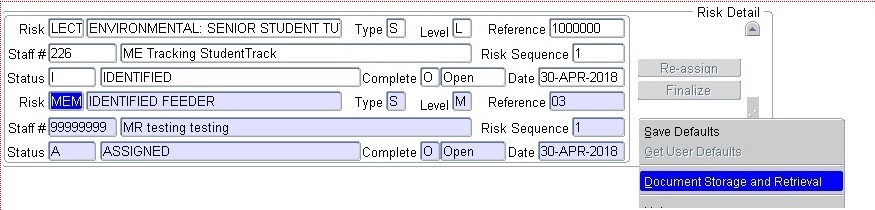 |
| Field | Type & Length |
Description |
|---|---|---|
| Intervention Code | A4 | The <LOV> may be used to display interventions valid for the Risk Code as defined on {SSTUDTM-2}. |
| Date Linked/Changed | DD-MON-YYYY | Date on which actions were taken. |
| Personnel Number | N9 | Display Active Personnel Linked to the Risk. Default personnel number logged in, allow override field to display title, initial, surname from {PBOP-1} |
| e-Mail Student (applicable to a specific intervention) | A4 A80 A200 |
Enter the Status Code, the <LOV> will display all status codes defined on {SSTUDTC-2} linked to the Closed/Open indicator set to 'O'. The description thereof will be displayed. Enter the Email Subject Description. The personnel from which the email originates is obtained form {PBOP-1} Personnel Detail and the email address to whom this will be sent is obtained form {SREGB-1} Student Biographical Detail. Enter the Message detail. On clicking on the <SAVE> button a routing type STS3 (STS3 STD seq 5) as defined on {GROU-1} will be created.  |
|
| Field | Type & Length |
Description |
|---|---|---|
| Subject Code | A7 | The subject code, for which students are at risk, is displayed. |
| Description | A45 | Description of the subject is displayed. |
| Offering Type | A2 | Offering Type linked the subject. |
| Group Type | A1 | To indicate if the Group Type is Class/Practical or Tutorial. |
| Group Value | A2 | Class Group values |
| Student Count | N10 | To indicate the number of students at risk for the above combination |
| Personnel Number | N9 | Display the Personnel Linked to the Risk. |
|
| Field | Type & Length |
Description |
|---|---|---|
| Subject Code | A7 | The subject code, for which students are at risk, is displayed. |
| Description | A45 | Description of the subject is displayed. |
| Offering Type | A2 | Offering Type linked the subject. |
| Group Type | A1 | To indicate if the Group Type is Class/Practical or Tutorial. |
| Group Value | A2 | Class Group values. |
| Student Count | N10 | To indicate the number of students at risk for the above combination. |
| Personnel Number | N9 | Display the Personnel Linked to the Risk. |
| Mark Type | A2 | Display the Mark Type Linked to the Risk. |
| Assessment Number | N2 | Display the Assessment Number Linked to the Risk. |
|
| Date | System Version | By Whom | Job | Description |
|---|---|---|---|---|
| 12-Jan-2018 | v03.0.0.0 | Melanie Zeelie | t217927 | New manual format. |
| 26 Apr-2018 | v03.0.0.1 | Melanie Zeelie | t227269 | New limitation functionality information added. |